Everythings About Huawei Safe Mode including Enter and Exit Safe Mode
Safe mode is commonly used in all Android phones when you need to find the underlying issue which is causing technical glitches in your phone. Whenever you boot your Android phone in Safe Mode, no third party applications installed on your phone would run. When your phone is in Safe Mode and it does not exhibit problems like overheating, sudden battery drain and other technical issues, which otherwise were being exhibited by your phone, then you can be sure that some third party application on your phone must be causing the technical issues. If you own Huawei phone and it has gone into Safe Mode, read on to find out all about Huawei safe mode here.
Sadly, a large number of iOS/ iPadOS users are not acquainted with the proper iOS/ iPadOS downgrade method. It is a bit risky if you don't do it properly. So, we have prepared a guide for you. It consist of 2 methods to downgrade iPadOS to iOS 12. One of them is the official method where all your iPad data will be erased and the other one involves the use of an exceptional third-party program that performs the same task without the risks and erasing files.
- Part 1: Why is My HUAWEI Phone in Safe Mode
- Part 2: How to Enter HUAWEI Safe Mode
- Part 3: Top 9 Tips on How to Remove Safe Mode on HUAWEI
- Extra Tips: If your HUAWEI Stuck on Recovery Mode, How to Fix?
Part 1: Why is My HUAWEI Phone in Safe Mode
You may wonder what is safe mode on Huawei phone? Just like it was described above, Huawei Safe Mode, just like any other Android phone would be a scenario when you boot your Huawei phone in Safe Mode. Here, any kind of technical issues relating to your phone can be solved especially if the problem is being caused by a third party app.
If you are thinking why is my phone in safe mode, the root problem may again be some installed third-party application causing this issue. These apps can sometimes cause your phone to get stuck in safe mode as well.《、
When your Huawei phone is in Safe Mode, you can see "Safe Mode" being displayed at the bottom. What you can do now is try operating your phone. If in case the problem in your phone still persists in safe mode, then a third party application is not causing any problems in your phone. But, if in case the problem suddenly seems to have been solved in safe mode then a third party application on your phone is definitely causing problems and needs to be removed immediately.
Part 2: How to Enter HUAWEI Safe Mode
There are two ways in which you can enter Safe Mode on your Huawei phone depending on the EMUI version.
Enter Safe Mode for Huawei devices which are EMUI 3.1 and above
- Step 1: Turn off your Huawei phone completely.
- Step 2: While turning on your phone, press and hold the "Volume Down" button until you see the lock screen.
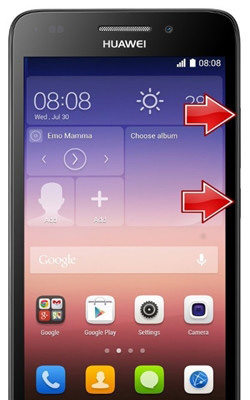
Your phone would then boot in safe mode.
Enter Safe Mode for Huawei devices which are EMUI 3.1 and below
- Step 1: initially press and hold the "Power" button.
- Step 2: Next, press and hold the "Power Off" option on your phone.
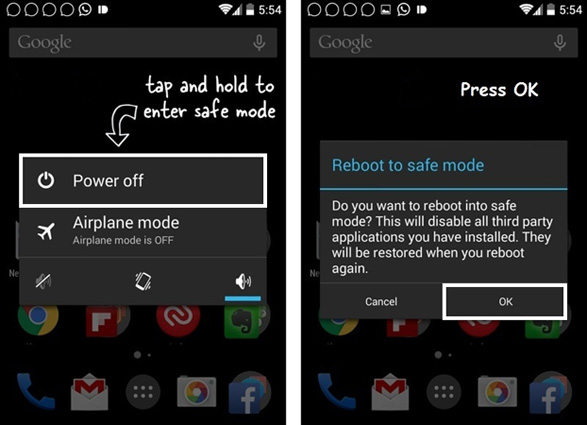
You will then be prompted to enter into safe mode.
Part 3: Top 9 Tips on How to Remove Safe Mode on HUAWEI
Once you have clearly found out what the underlying problem is for the technical issue on your phone, you would need to know how to remove safe mode on Huawei. You can do this by following either of the following methods.
- Tip 1: Try to Restart your HUAWEI Device
- Tip 2: Try to Use the Notifications Panel
- Tip 3: Try to Reinstall the Battery
- Tip 4: Try to Wipe the Cache of your Device or an App
- Tip 5: Try to Clear Some or All App Data
- Tip 6: Try to Uninstall Apps That Don't Work
- Tip 7: Try to Factory Reset your HUAWEI Device
- Tip 8: Use the Volume and Power Buttons to Force Turn Off Safe Mode on HUAWEI
- Tip 9: It Is Necessary to Check the Hardware if All Above Tips Are Not Working
Tip 1: Try to Restart your HUAWEI Device
The first thing which you must try is you are left wondering how to turn off safe mode on Huawei is to try and reboot it. To do this, you just need to press and hold the "Power" button and wait till the screen goes blank, after this again press and hold the "Power" button and the phone will restart in normal mode and the Huawei safe mode off.
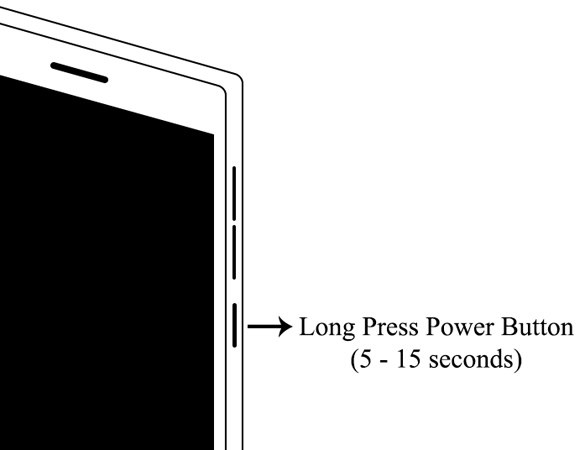
Tip 2: Try to Use the Notifications Panel
Another easy way to know how to take Huawei off safe mode is by using the Notifications Panel. Although this method will not work for most of the devices, there are a few models of Huawei phones on which this method works. When your phone is in the Safe Mode, from the Notifications Panel, tap on Disable Safe Mode and you will get Huawei safe mode turn off successfully.
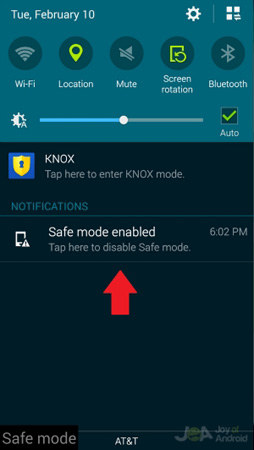
Tip 3: Try to Reinstall the Battery
To exit from Huawei Y300 safe mode, this method can be tried out. For this method, turn off your phone using the steps described in "Tip 1" of this article and take out the back cover to remove the battery. Wait for a few minutes, put the battery back into its place and start your phone, you would have successfully turned off Huawei Ascend safe mode.

Tip 4: Try to Wipe the Cache of your Device or an App
You can also try this method wherein you wipe off all the cache of your device or an installed app to exit Huawei Y330 safe mode. You can use Tenorshare ReiBoot for Androidfor exiting Huawei G510 safe mode using this method, which is a highly efficient tool. This tool is highly recommended if you want to wipe off the cache in your device in a convenient way. Follow the steps below to know how you can exit Huawei Ascend G510 safe mode using this tool to wipe off cache in your phone.
Step 1 After downloading Tenorshare ReiBoot for Android in your system, connect your Huawei phone to the system using a USB lightning cable.
Step 2 Step 2: From the available options, click on "One-Click to Clear System Cache".

Step 3 Step 3: Wait till the cache data gets cleared from your Huawei device.

Step 4 Once the process is completed, click on "Done".

If you want to Huawei Y511 safe mode remove, reboot your Huawei device and check, it will be out of safe mode.
Tip 5: Try to Clear Some or All App Data
Some application installed by you maybe causing the issue of your phone being stuck in Recovery Mode. You can follow the below steps to uninstall a few of the apps on your phone to successfully exit Huawei Y511 U30 safe mode.
- Step 1: Go to "Settings" from the main menu.
- Step 2: Tap on "Apps & Notifications" and start deleting from the recently downloaded apps and check if you can exit safe mode.
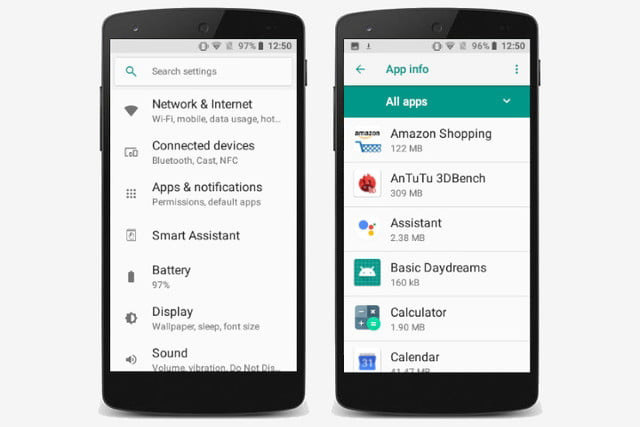
Generally the recently installed apps are the ones which cause this issue and once those are deleted or uninstalled you can easily exit Huawei P9 safe mode.
Tip 6: Try to Uninstall Apps That Don't Work
If you are getting Huawei G610 safe mode error, you can try uninstalling some of the apps on your phone which you know that they do not work. It may be possible that such apps may be corrupted due to which this technical issue has arisen.
Use the same steps which are mentioned in "Tip 5" to do this and successfully solve the problem of Huawei Y511 safe mode error.
Tip 7: Try to Factory Reset your HUAWEI Device
You should try this method only once you have tried all the other methods to exit Safe Mode. To factory reset your Huawei phone, follow the steps given below to know how do I turn off safe mode on Huawei P10.
- Step 1: From the main menu of your phone, go to "Personal" option.
- Step 2: Tap on "Backup & Reset" > "Factory Data Reset" > "Reset Phone".
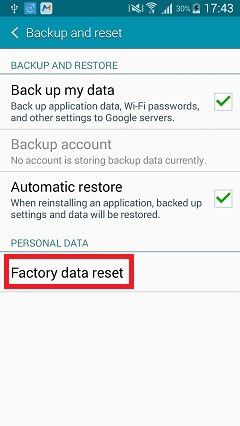
Your phone would be wiped off of all the stored data and be restored to the original factory settings.
Tip 8: Use the Volume and Power Buttons to Force Turn Off Safe Mode on HUAWEI
This method has worked for several Huawei users. To know how do I turn off safe mode using this method, you would have to first turn off your Huawei device and at the same time press and hold the "Power" button as well as "Volume Down" button.
This way you can easily exit safe ,ode on your Huawei phone.
Tip 9: It Is Necessary to Check the Hardware if All Above Tips Are Not Working
If in case none of the above tips work, it may be possible that the issue is being caused by some hardware problem. It can be possible that some physical parts of your phone are malfunctioning. The buttons on your phone may have got stuck or it can be that some pieces are broken.
If this is the issue, then you would have to visit the nearest Huawei service center to fix the issue.
Extra Tips: If your HUAWEI Stuck on Recovery Mode, How to Fix?
If in case your Huawei gets stuck in recovery mode, and you have tried all the methods to get your phone out of recovery mode and none of the methods worked, you can try using Tenorshare ReiBoot for Android for this. This tool features easy option to exit recovery mode feature which allows you to get your phone out of recovery mode in no time. You can follow the steps below to know how you can use this tool to exit the recovery mode on your Huawei phone.
Step 1 After downloading Tenorshare ReiBoot for Android on your system, connect your Huawei phone to it.
Step 2 From the options available in the main menu, click on "Exit Recovery Mode".
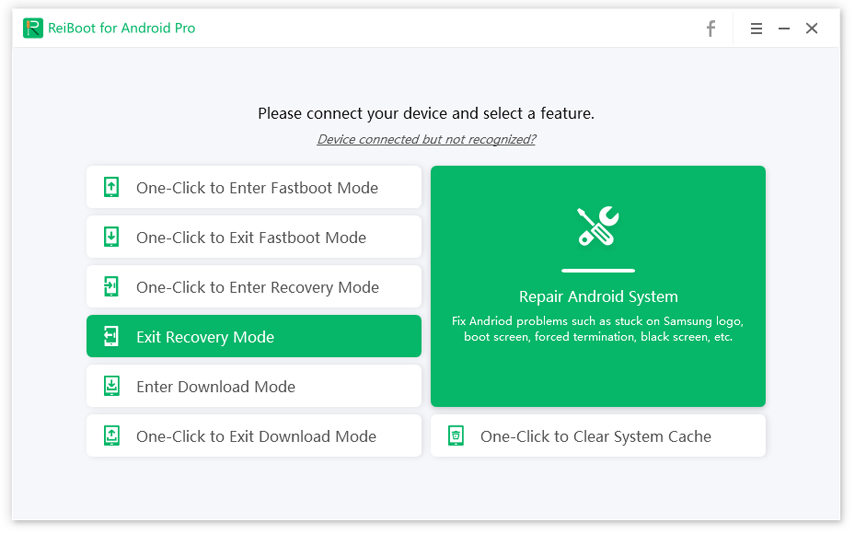
Step 3 Follow the steps given on the screen to get out of recovery mode.
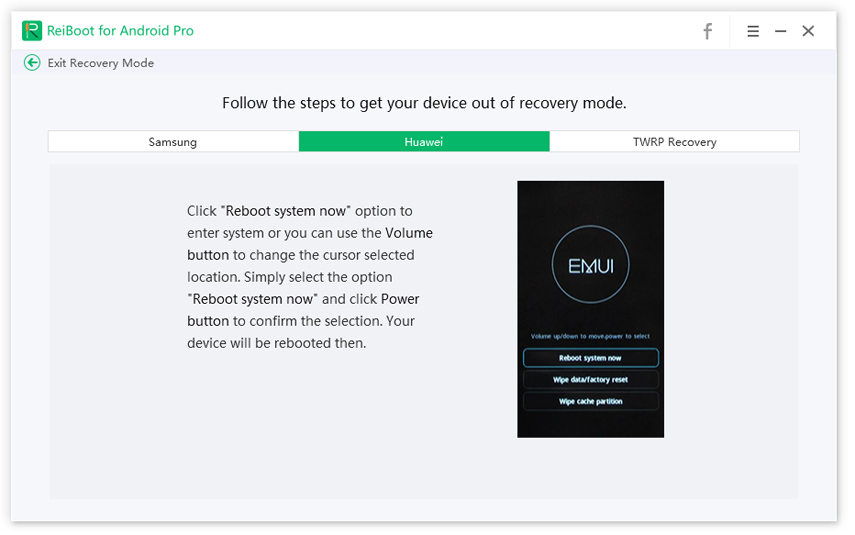
Your phone would have exited recovery mode now.
Conclusion
Getting stuck in safe mode is a common problem which is faced by several Huawei device users. The above tips can surely help you know how do I get my Huawei Y6 2018 out of safe mode. Out of all the methods, the one using Tenorshare ReiBoot for Android is the most recommended way to sort out the issue of getting stuck in safe mode. This tool can also help when the device gets stuck in recovery mode.
Speak Your Mind
Leave a Comment
Create your review for Tenorshare articles






