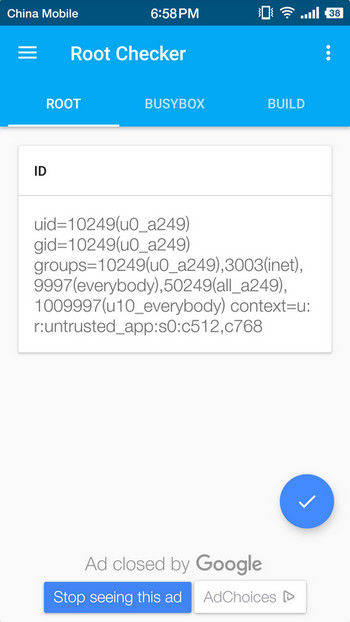How to Tell Android Phone is Rooted
Many people want to root their Android phone or tablet to download new apps or install latest OS update. However, sometimes you followed the guide to proceed the rooting but don’t know if you did it successfully. The method to check if phone is rooted or not is pretty easy but some users still haven’t discovered it. Fortunately, in this post, we’ll guide you how to determine if a phone is rooted or not with detailed steps.
Part 1: 3 Ways to See If Phone Is Rooted
Way 1: Find If There Is Kinguser or SuperSU Icon on Your Phone
If you have rooted your Android device, you’ll be able to see Kinguser or Superuser icon. Kinguser and Superuser are the apps that manage your root access; they are getting installed while rooting the smartphone.
Way 2: Check If Phone Is Rooted or Not with Root Checker
Open Google Play, search Root Checker app to download and install it on your Android phone.
-
Open the installed Root Checker app, click “ROOT”.

-
Tap on the screen tp start to check if your phone it rooted or not. Several seconds later, you can get the result.

Way 3: Use Terminal to Know If a Cell Phone Is Rooted
Download and install “terminal” on your phone is also a great tool to find if your phone is rooted or not.
- Open the terminal, if you see “#”, then the phone has root access.
-
If there’s “$” instead of “#”, then your phone is still not in superuser mode, but it doesn’t mean it’s not rooted. Type “su” and if the device won’t recognize it, it signifies the phone is not rooted yet.

Part 2: How to Recover Lost Android Data without Rooting
There are a lot of users looking for ways to recover lost files from Android device without rooting. But most Android data recovery software on the market require rooting your device which is pretty annoying.
If you are one of those ones, don’t be upset, you are always able to recover missing data like WhatsApp messages, contacts, photos etc. from unrooted Android phones with Tenorshare Android Data Recovery. This software is designed to get back all lost or deleted data from Android phone’s internal memory and SD card with high efficiency.
Download and install the program on your PC or Mac, and then select the feature of "Recover Lost Data".

Connect your device to the computer,then you will be asked to enable the USB debugging on your device, just follow the on-screen instruction.

After you have enabled the USB debugging, you can start to scan all data or selected data on your device by clicking the "Scan" button on the program

After scanning, all the data including the lost one and existed ones will be listed out. Choose the items you need and click “Recover” to save them in your computer.

Summary
If you do not know if your Android phone is rooted or not, above three methods are great ways for you to try. And if you want to recover deleted Android data without rooting or after rooting, UltData is a professional tool you can choose.
Speak Your Mind
Leave a Comment
Create your review for Tenorshare articles

Tenorshare UltData for Android
Best Android Data Recovery Software
Highest Data Recovery Rate