How to Get Android Rooted Via Root Genius
"Hi, I want to root my Android phone using Root Genius. Kindly share the steps required to perform rooting using Root Genius."
Root Genius is a top rated yet easy to use rooting tool which can be used to root or unroot almost all the Android phone(including Samsung, HUAWEI, LG, Sony, HTC, Google and etc) in just a single click. If you have no idea how to root your Android phone or tablet, keep reading and learn how to get Android device rooted with Root Genius.
Part 1: Top Features of Root Genius
First of all, let's have a further idea about the rooting software—Root Genius. Below are some key feature of it, just check it out:
- One Click Root- Root Genius is an easy to use method and does not require any complicated steps. It only requires a click to proceed the rooting.
- Easy Installation- Root Genius is easy to install and do not require any extra configurations.
- Recovery Mode Root- It helps you to carry rooting in an automatic manner.
- Root with or without PC - Root Genius provide both ways to root the phone with or without PC.
- Free Download- You can download it free of cost.
- Secure- It provides secure rooting, which ensures no damage to your phone.
- Comprehensive Interface- It has user friendly interface which is easy to use.
- Available in updated versions- Root Genius keeps on getting updated to cover a wide range of Android phones.
Part 2: Steps to Root Android Device with Root Genius
Now, let's jump to the detailed guide to root android device with Root Genius. To get Android rooted via Root Genius, you just need to follow the simple steps given below. Read them carefully and apply to get your phone rooted with ease:
Step1: Go to http://rootgenius.com/ then hit the Download button to download and install Root Genius on your PC.
Step2: Connect your Android phone to be rooted to the PC using USB.

Step3: After you have connected your device, the app will automatically detect it. Now click on "Root Now".
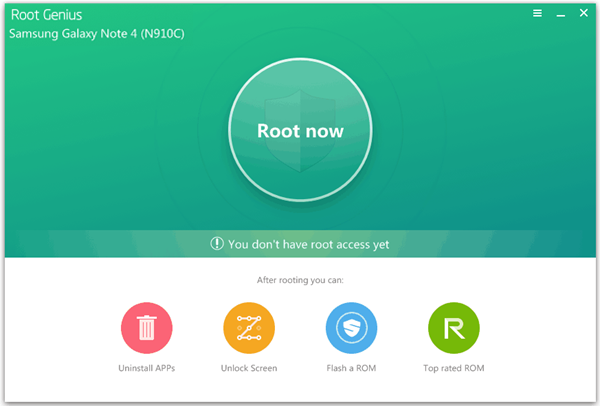
Step4: Wait for few minutes and rooting will be done notified by a success message.
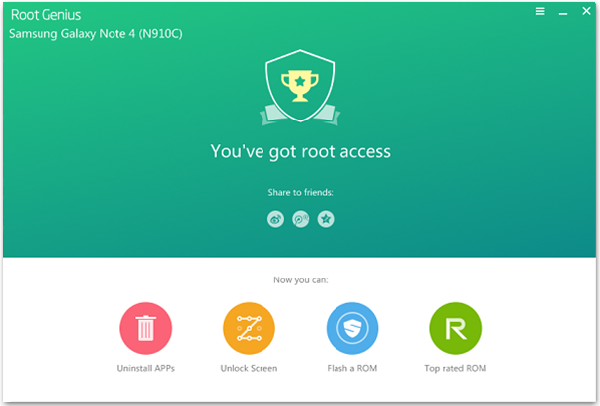
Now you are completed with rooting your phone and can easily use the features restricted by your carrier company including uninstalling any default app that you don't like and installing the applications that were restricted by your carrier company. Thus, rooting allows you to explore the capabilities of your device.
If during or after rooting, you lose any data on your phone, you can recover it easily using the Tenorshare Android Data Recovery software. It is an easy to use powerful recovery tool which can recover lost data including images, videos, messages, call log and contacts etc. You can Android Data Recovery if you lost data due to any other reason also like: water damage, screen damage etc. Thus, you should keep this tool handy to recover any type of data lost due to any reason.


Speak Your Mind
Leave a Comment
Create your review for Tenorshare articles

Tenorshare UltData for Android
Best Android Data Recovery Software
Highest Data Recovery Rate



