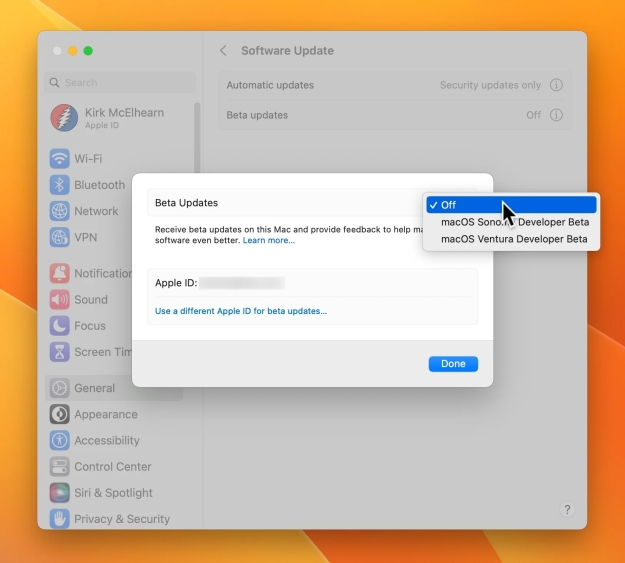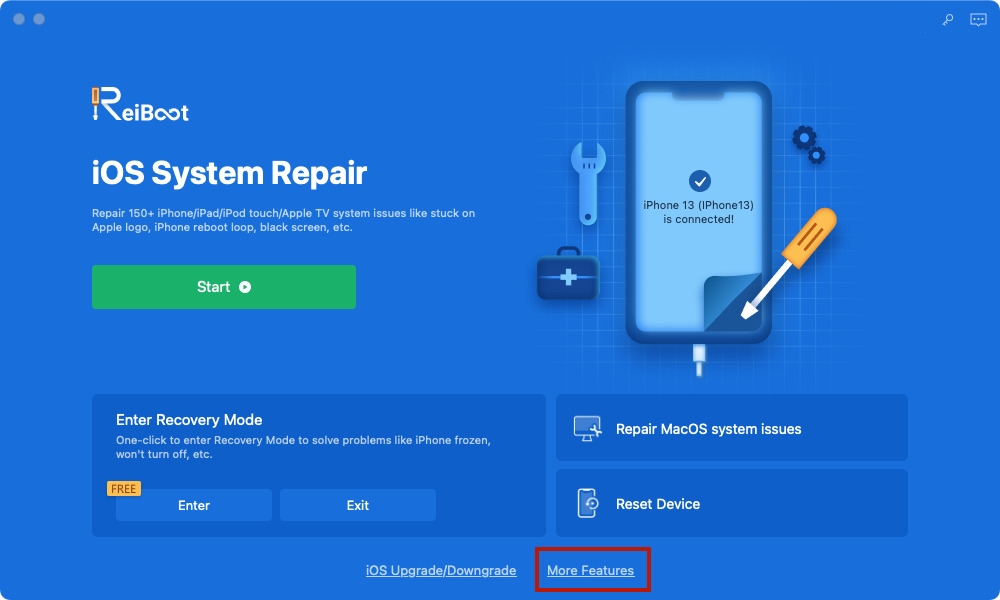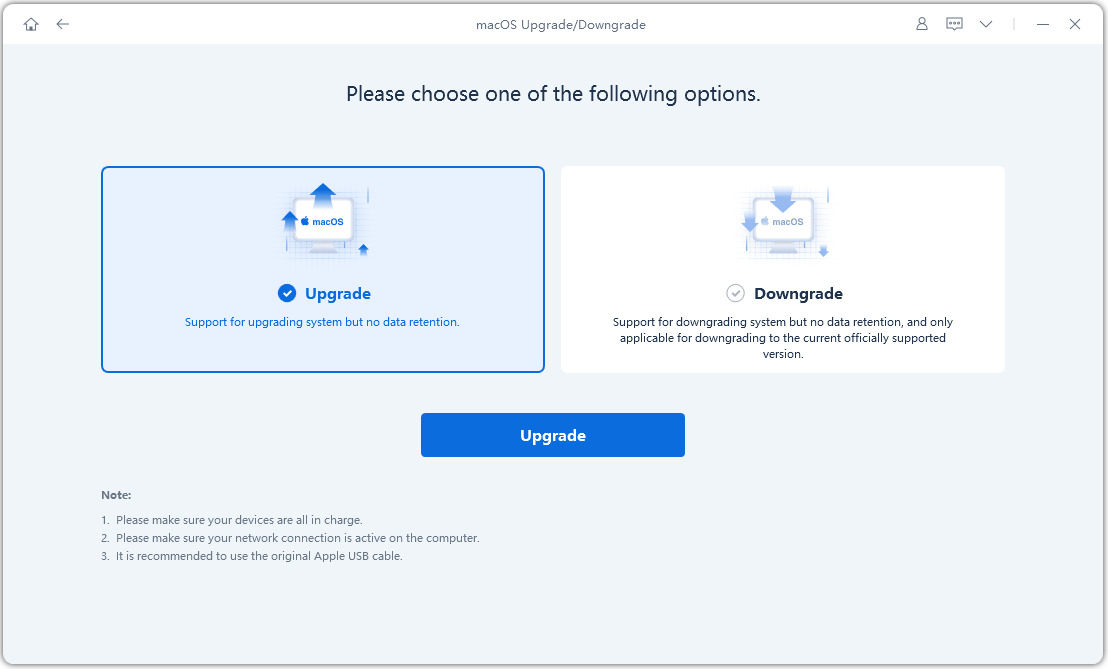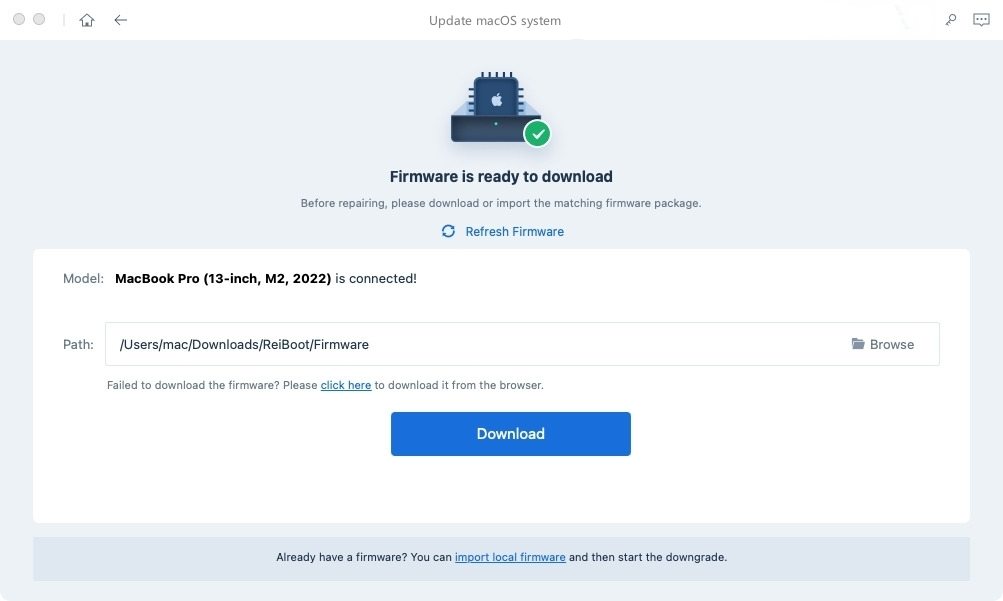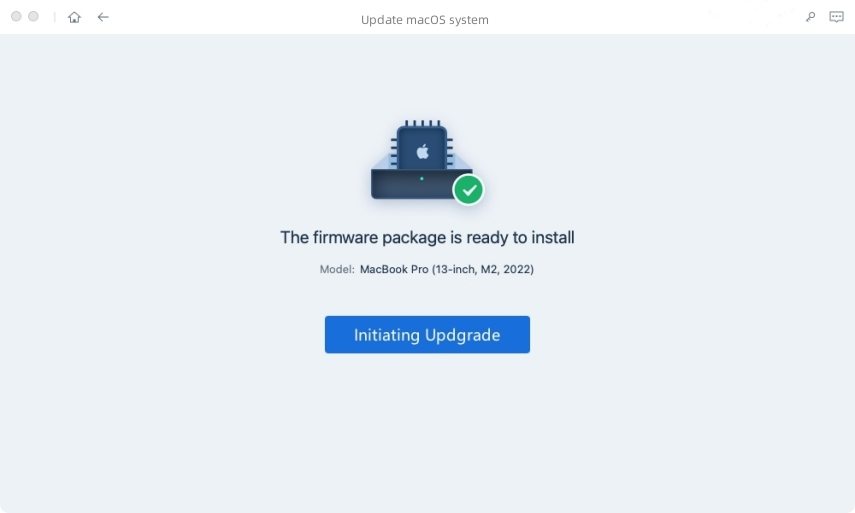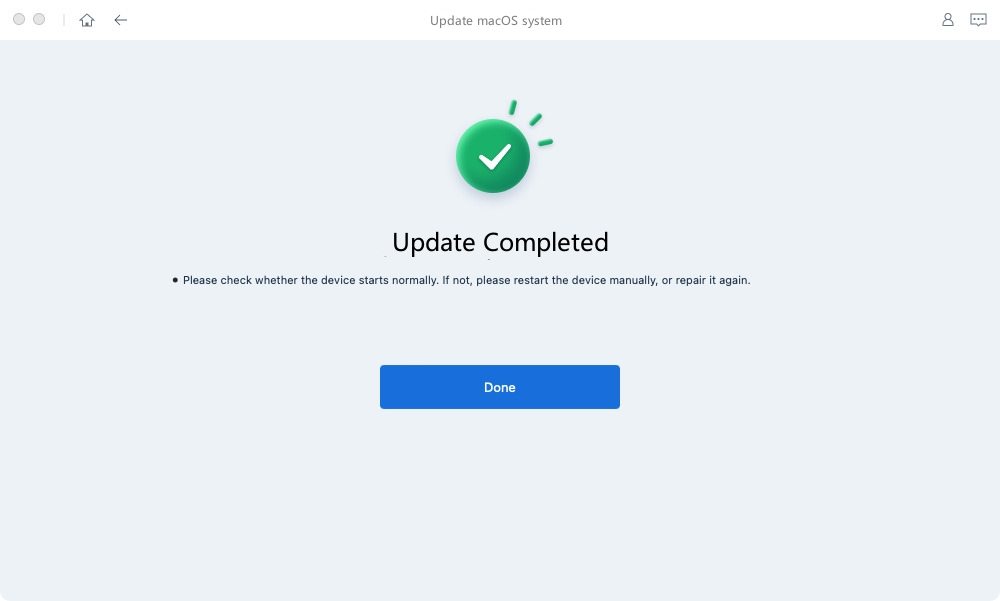How to Install macOS Sonoma Public Beta [Official]
In this article, we will guide you on how to install macOS Sonoma public beta using different methods to ensure that you can also explore the new features before you get the official release version. You will get step-by-step instructions for evey macos Sonoma public beta download methods that will make the process smooth and hassle-free. However, it is best to proceed with caution as every beta release has multiple bugs and certain features that are under development.
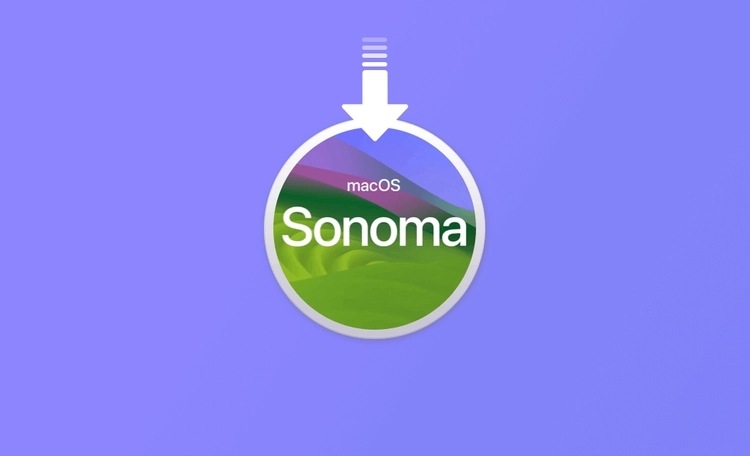
- Part 1: Should I Install macOS Sonoma Public Beta
- Part 2: How to Install macOS Sonoma Public Beta Directly via Apple Beta Software Program
- Part 3: How to Install macOS Sonoma Public Beta without Program Account
- FAQs about macOS Sonoma
Part 1: Should I Install macOS Sonoma Public Beta
If you want to know whether you should install macOS Sonoma public beta, you should first figure out if you need it or not. The beta version of any operating system is not stable like the complete version, and there are many bugs. If you're not a developer and want to try out the new features of macOS Sonoma before the official release, the public beta may be a better option. However, keep in mind that beta software can still have bugs and issues, so it's important to back up important data before installing the beta and be prepared for potential problems. If you don't want any problems with your device, you can wait for the official release of the macOS Sonoma version.
Ultimately, the decision to download the macOS Sonoma public beta or developer beta depends on your individual needs and goals. It's important to weigh the potential benefits and drawbacks of each option before making a decision.
Part 2: How to Install macOS Sonoma Public Beta Directly via Apple Beta Software Program
If you want to download and install macOS Sonoma public beta, you can easily download it as long as you are enrolled in Apple Beta Software program. Follow these steps to install macOS Sonoma using official supported Apple Beta Software Program.
Open the browser on your Mac and head to the Apple Developer Center, choose macOS Sonoma and click Sign up, then use your Apple ID to log in. All you need to do is sign in.

Go to downloads and download the macOS Sonoma beta profile. Now, open “Settings” on your Mac and navigate to “General > Software Update > Beta Update”. Here, you can choose the macOS Sonoma public beta option

- Next, return to the “Software Update” page and wait for the macOS Sonoma public beta version to appear. After you get the option, start downloading.
Part 3: How to Install macOS Sonoma Public Beta without Program Account
If you are wondering "should I install macOS Sonoma public beta", you might be thinking that getting it without a hassle on the first try. However, using third-party software like the Tenorshare ReiBoot can help you update your macOS with 100% foolproof in few clicks. It doesn't require you to complete complex steps.
Follow this guide to install macOS Sonoma public beta without Apple Beta Program account:
Download and install Tenorshare ReiBoot on your PC and launch the application. Connect your iPhone using a USB cable and tap in More Features. Select the “macOS Upgrade/Downgrade” tab.

On the next window, choose the “Upgrade” option.

Choose your mac devices model and follow the instructions below to enter you mac devices DFU mode.

Now download the firmware package by clicking the “Download” button.

After done, click Initiating upgrade. It will take a few minutes to finish the update.


FAQs about macOS Sonoma
Q1: Is macOS Sonoma Public Beta Stable?
Although there are some bugs here and there in the macOS Sonoma public beta version, it is overall pretty stable, just like the iOS 17 beta update. Apps are not crashing, and all small features are working as they should, and the device is also working fine without any lag.
Q2: Which Macs will get macOS Sonoma?
The following devices support macOS Sonoma.
- MacBook Pro (2018 and later models)
- MacBook Air (2018 and later models)
- iMac Pro (2017 model)
- iMac (2019 and later models)
- Mac Pro (2019 and later models)
- Mac Studio (2022 and later models)
- Mac Mini (2018 and later models)
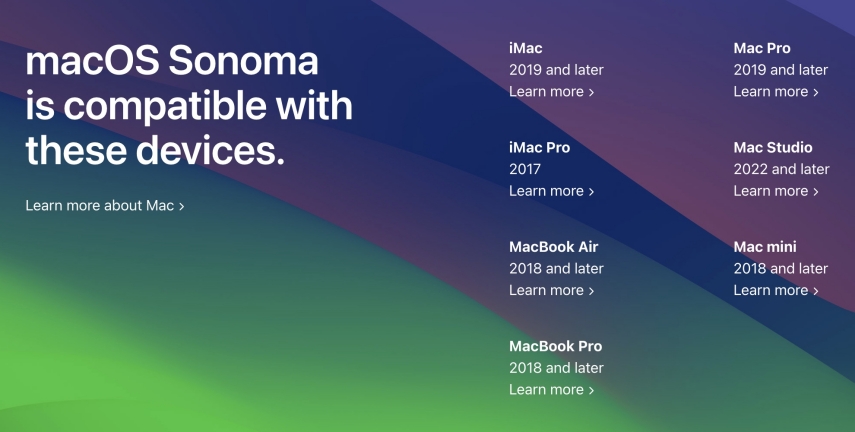
Q3: Should I Download macOS Sonoma Public Beta or Developer Beta?
Deciding whether to download the macOS Sonoma public beta or developer beta depends on your goals. The public beta is typically more stable and suitable for general use, while the developer beta is designed for software developers and may contain more bugs or stability issues. It's important to weigh the potential benefits and drawbacks of each option before making a decision. But it is recommended to use backup mac device instead of primary device.
Also Read: How to Download and Install macOS Sonoma Developer Beta.
Q4: Can I Downgrade macOS Sonoma Public Beta or Developer Beta to Ventura?
Yes, you can downgrade macOS Sonoma public beta or developer beta to Ventura even using Time Machine, macOS Data Recovery, ReiBoot or reinstall macOS Ventura via bootable installer. If you want to know more information. Read about how to downgrade macOS Sonoma without losing Data.
Conclusion
Let’s conclude our guide on how to download macOS Sonoma public beta. Although the beta version is available for public download, you can just wait for the official release of the complete version if you don't want any bugs in your Mac device. To update your Mac to the new macOS Sonoma, you can use Tenorshare ReiBoot, as it offers a hassle-free and fast method for macos Sonoma public beta download and it can also downgrade your macOS system. It is completely safe to use and doesn’t require you to complete any complex steps.
- Downgrade iOS 26 to iOS 18 ;
- Fix iPhone won't restore in recovery mode, my iPhone is stuck on the Apple Logo,iPhone black screen of death, iOS downgrade stuck, iPhone update stuck, etc.
- Support all iPhone models and the latest iOS 26 and earlier.
Speak Your Mind
Leave a Comment
Create your review for Tenorshare articles