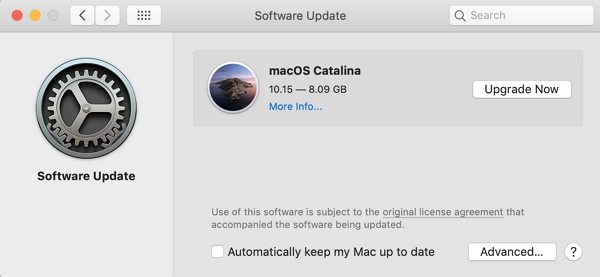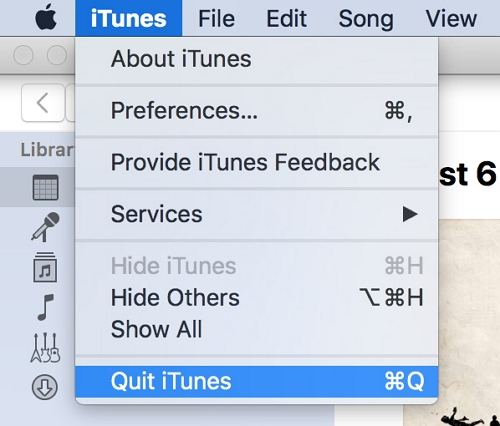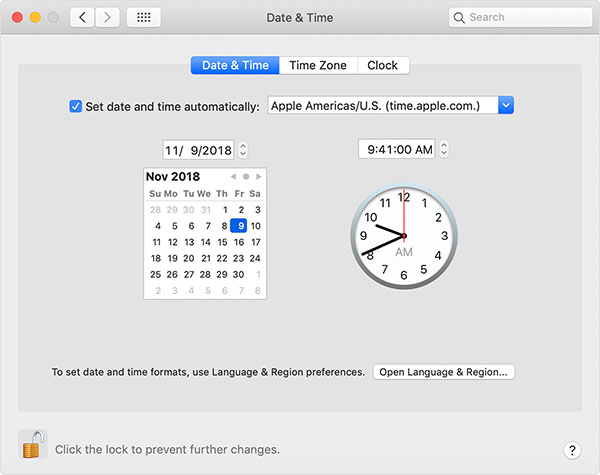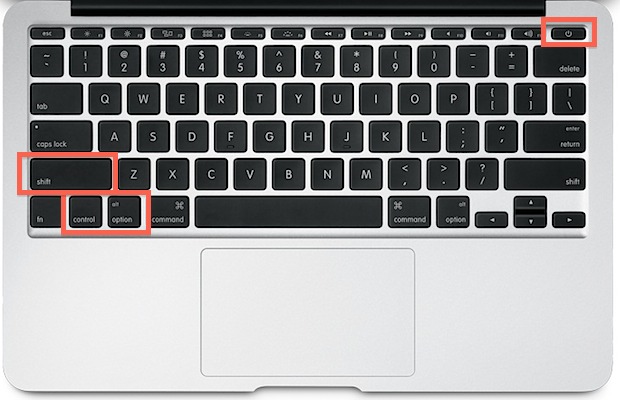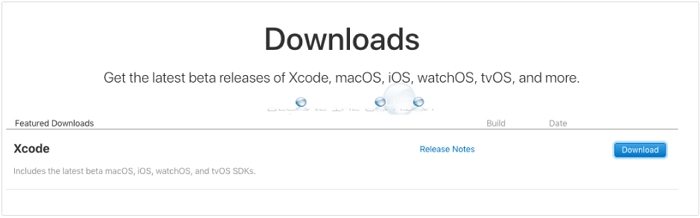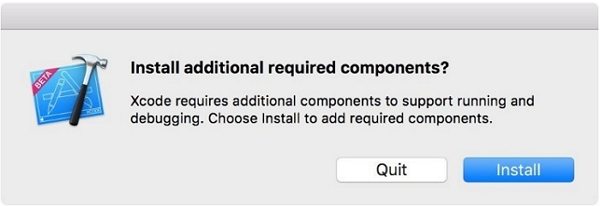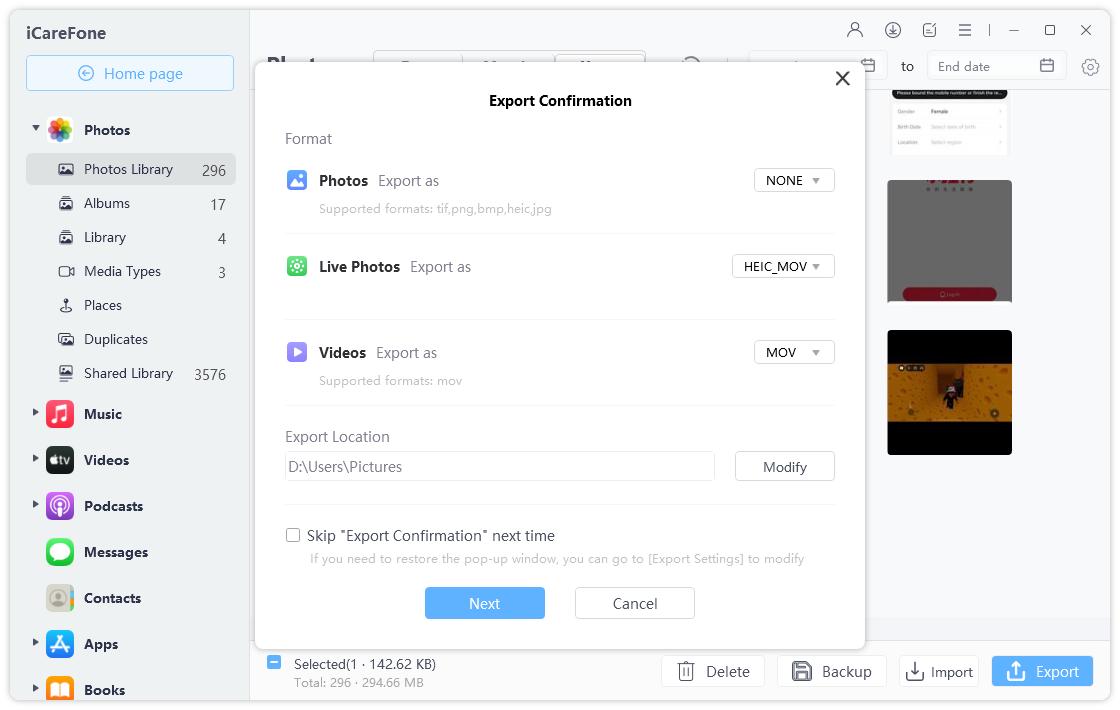How to Fix the 'Software Update Is Required to Connect to Your iPhone' Error on Mac
When I try to connect my iPhone to my iMac I get this message. "A software update is required to connect to your iOS device. Would you like to download and install this update now?" The problem is that I don't know what the update is."
Sometimes when you connect your iPhone to your computer, you get an error that says "a software update is required to connect to iPhone". If you have never come across this error before, you might panic a bit not knowing what this is and why it is preventing you from connecting your phone to your computer. This error is pretty common and you can resolve it using various ways.
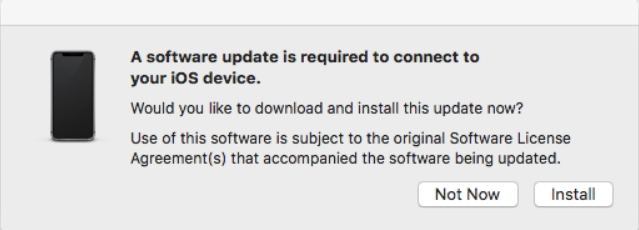
In the following guide, you are going to learn what this issue is all about and how you can resolve it on your computer.
- Part 1. What Does It Mean "A Software Update Is Required to Connect to iPhone"?
- Part 2. Why I Get “Installation failed” Error Every Time I Hit Install Button?
- Part 3. How to Fix A Software Update is Required to Connect to your iOS Device but Installation Failed
- Bonus Tip: Sync iPhone Data to Mac without iTunes
Part 1. What Does It Mean "A Software Update Is Required to Connect to iPhone"?
The error usually appears because the iOS version that you are running on your iPhone is higher than what iTunes or your Mac supports. This is a compatibility issue that needs to be resolved before you can get your computer to recognize your device.
You might even get a prompt on your computer with a button to install the update. However, clicking on the button will not actually install any updates.
Part 2. Why I Get “Installation failed” Error Every Time I Hit Install Button?
If you click on the Install button, you might see an error that says "a software update is required to connect to iPhone installation failed Bootcamp". There are multiple reasons why this error occurs and the following are some of the possible reasons.
- Your iPhone is running a developer beta
- iTunes is running on outdated software
- The faulty USB cable
- Bugs in their MobileDeviceUpdater software
Part 3. How to Fix A Software Update is Required to Connect to your iOS Device but Installation Failed
The following are some of the methods to fix the a software update is required to connect to iPhone Mac issue.
Fix 1. Update Mac Software and iTunes
The first thing you need to do is to update the macOS version on your Mac. When the update is installed, the issue will be fixed.
- Click on the Apple logo at the top-left corner and choose About This Mac.
Click on Software Update on the following screen.

- The update will install on your Mac.
If iTunes is running on an obsolete version of Windows or macOS, that may be why you are getting the above error on your computer. You can check and update your iTunes.
- Open iTunes.
- From the menu bar, click Help.
- And click Check for Updates. If there is a newer version, update iTunes
Fix 2. Close iTunes and Relaunch it Later
Relaunching iTunes fixes many issues and it is worth trying that.
Quit the iTunes app on your Mac.

- Unplug your iPhone from your computer.
- Plug your iPhone back into your computer and open iTunes.
Fix 3. Use Apple certified USB Cable
If the cable you use to connect your iPhone to your computer is faulty, it can create the aforementioned issue on your machine. If your USB cable is a cheap third-party one, you should get an Apple-certified cable for proper connection. This will fix the issue if it was caused by a poor cable.
Fix 4. Set Date & Time Automatically on Mac and iPhone
Incorrect date and time settings can lead to the aforementioned issue. Therefore, you should set times on both your Mac and iPhone to the automatic mode.
On your Mac, head to ystem Preferences > Date & Time and enable the Set date and time automatically option.

On your iPhone, go to Settings > General > Date & Time and turn on Set Automatically.

Your issue should likely be fixed.
Fix 5. Resetting the System Management Controller (SMC)
Resetting SMC on your Mac can fix many issues including the error a software update is required to connect to iPhone. You can do it as follows.
- Turn off your Mac.
Press and hold down the Control, Option, and Shift keys at the same time.

- Press the Power button for about seven seconds.
- Hold down all four keys for seven seconds.
- Press the Power button and turn on your Mac.
Fix 6. Install the Xcode Beta on Your Mac
It may be that you are running a developer beta of iOS on your iPhone. This could be a possible reason why you have issues connecting your iPhone to your computer. Installing the latest beta version of Xcode could resolve this issue with your Mac. This can then fix the issue a software update is required to connect to your iPhone.
Download and install Apple Xcode using this link. The download will be an XIP compressed file.

- Once it downloaded, unarchive the xip file into the full Xcode app.
Double click Xcode beta and Click on "Install" when it prompts you to "install additional required components."

When you see the "Welcome to Xcode" window on your Mac, you're all done and the issue a software update is required to connect to iPhone should be solved.
Bonus Tip: Sync iPhone Data to Mac without iTunes
iTunes is not the only way to transfer files from your iPhone to your Mac. You can use a third-party app called Tenorshare iCareFone to easily and quickly get your iPhone data transferred over to your Mac. This eliminates all the issues that you face with iTunes. You can use this tool as follows.
- Install the latest version of the above software on your Mac.
Connect your iPhone to your Mac, launch the software, and select Manage at the top.

Select the files you want to transfer from your iPhone to your Mac. Then, click on Export at the top.

Choose the folder to save your iPhone files. Then, click on Export at the top.

Your iPhone files should now be available on your Mac.
Conclusion
Sometimes your computer asks to install an update to connect to your iPhone. However, when you try to install the update, the installation fails. The above guide tells you what you can do in this scenario so you can transfer your iPhone's files to your Mac.
Speak Your Mind
Leave a Comment
Create your review for Tenorshare articles

Tenorshare iCareFone
Best Free iPhone Transfer & iOS Backup Tool
Easily, without iTunes