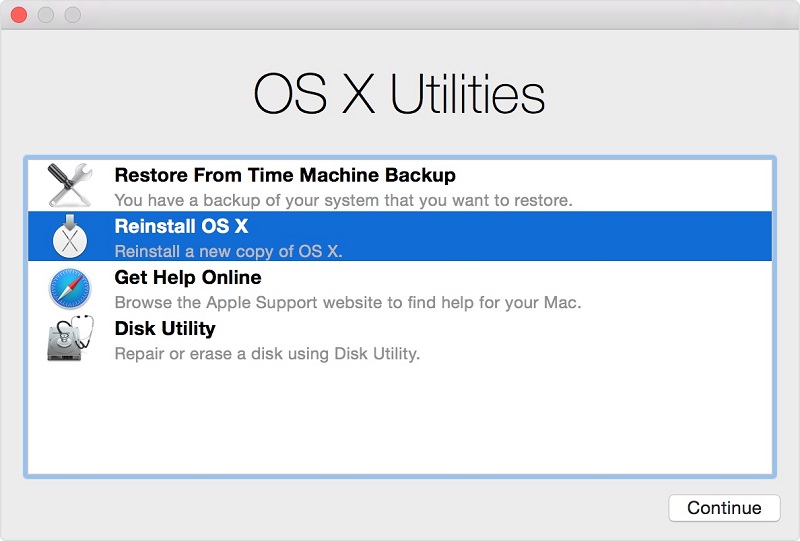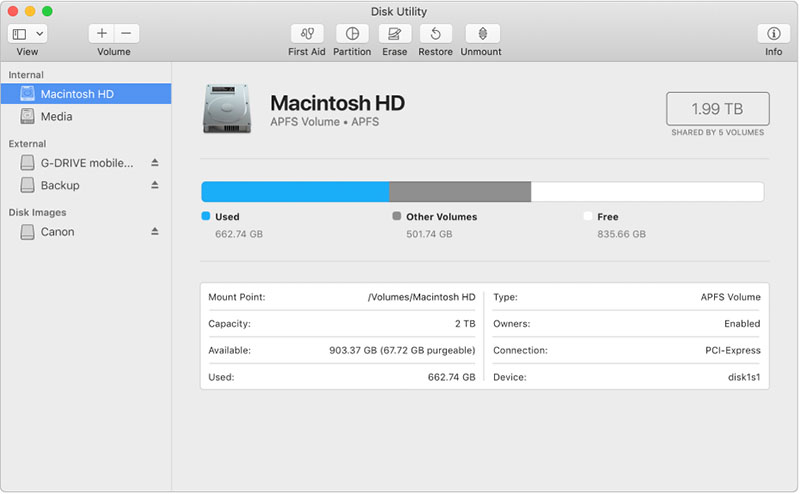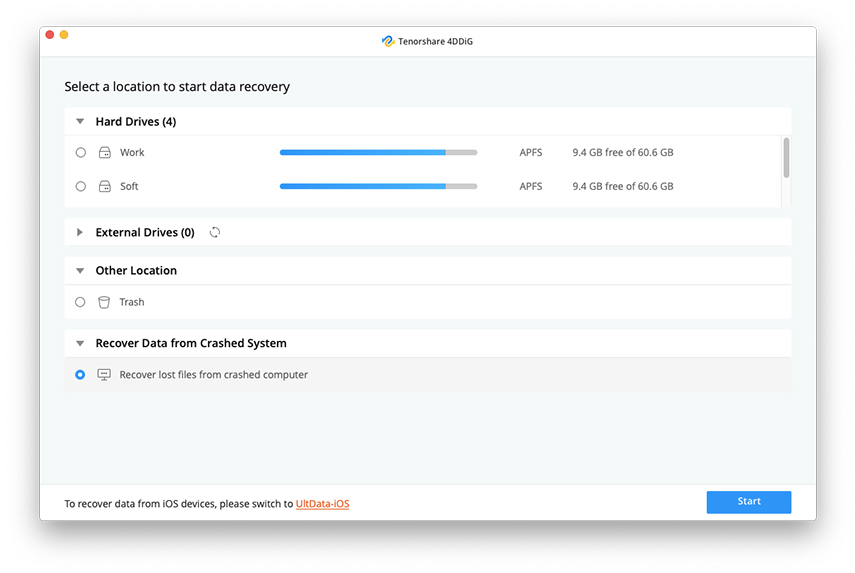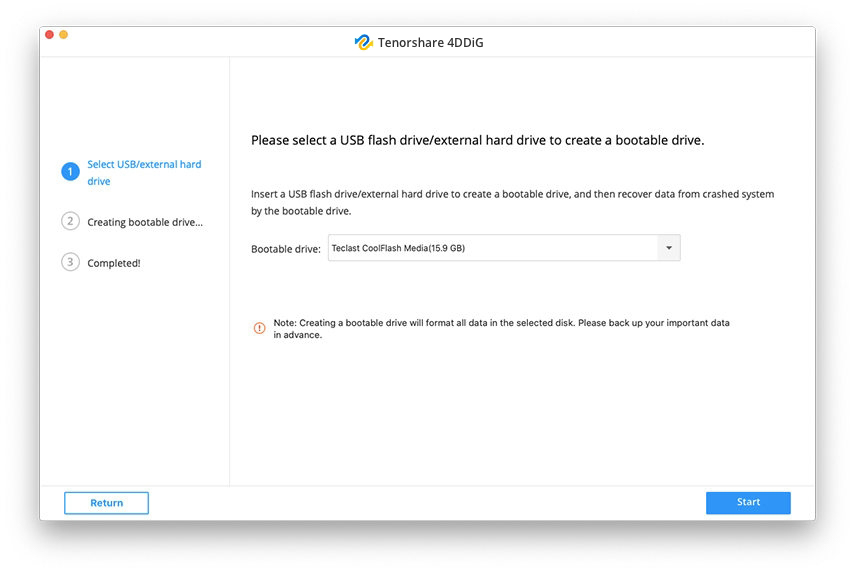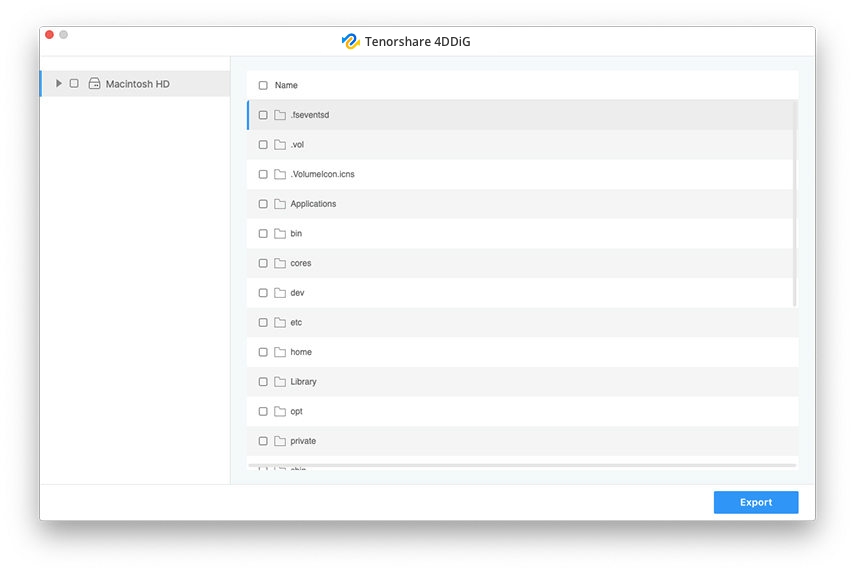How Much Free Disk Space Do I Have for macOS Catalina 10.15
While macOS Catalina 10.15 is the latest update to the macOS line-up and users are eagerly waiting to install it, some issues are holding back some of the users. Some users get "Not enough free space on your disk to install macOS Catalina" error message.
So how much free disk space do I have for macOS Catalina 10.15? How many GB is OS Catalina? What to do if you failed to install macOS Catalina due to low disk space? Don't worry! Get the Answers here.
- Question 1. How Many GB is OS Catalina?
- Question 2. How Much Space Do You Need for Catalina?
- Question 3. Does Catalina Take up More Space?
- Question 4. How to Fix “Not enough free space on your disk to install macOS Catalina”?
- Bonus Tip: How to Recover Lost Data If Your Mac Stuck on Catalina Update and Won't Boot?
Question 1. How Many GB is OS Catalina?
The accurate answer is 18.5 GB. The macOS Catalina installer macOS is about 6.5 GB and Catalina takes exactly 18.5 GB on your hard drive.
Question 2. How Much Space Do You Need for Catalina?
The macOS Catalina may take 18.5 GB space on your hard drive, but to operate it properly, you will need more than 20 Gb disk space to clean install Catalina.
If you're performing an upgrade install, you need to make sure the startup drive have about 6.5 GB of space to download the macOS Catalina installer and room for the files the installer will copy to the startup drive during installation. You'd better have 25 GB of free space available.
Question 3. Does Catalina Take up More Space?
Yes, it does take up more space. So, the iCloud based storage works best with Catalina as it provides 5 GB free storage space.
Question 4. How to Fix “Not enough free space on your disk to install macOS Catalina”?
I cannot install Catalina on my MacBook Pro. When I was trying to quit the installer, I didn't get Startup Disk, instead, I got stuck in a loop of automatically trying to install the new OS and Not free Space. I need to know how to solve it! Help me, please!!!”
If you encounter such a low space issue while installing macOS Catalina or macOS Catalina installation failed due to low disk space, then you need to free up space on your hard drive. You can put the Mac in Recovery Mode and execute steps to free up space. You can check out the steps below.
- Reboot Mac and hold "Control + R" while it boots.
- The Mac will enter Recovery Mode.
Then, click "Disk Utility" to repair or erase a disk.

In Disk Utility, select your Mac's hard drive from the sidebar.

Select First Aid to checks the file system for errors. Reboot your Mac when it finishes and you can go on to free up space on your Mac.

- If you have a recent backup of your Mac or don't mind losing data. Click the Erase button and confirm you want to erase your Mac. After freeing the required space, you will be able to install macOS Catalina successfully. Click the Erase button and confirm you want to erase your Mac.
Bonus Tip: How to Recover Lost Data If Your Mac Stuck on Catalina Update and Won't Boot?
Mac fails to boot or start after the macOS update? Catalina get stuck for some reasons? Before fixing your stuck Mac, the first thing is trying to save your data Tenorshare 4DDiG for Mac Data Recovery provide a tried-and-true data recovery service for you to recover data from unbootable Mac after update. It creates a bootable media that enables you to recover data from Mac hard drive/ failed internal Mac hard drive, APFS boot drive, and unmountable APFS boot volume, etc.
- Download and install UltData on any computer.
Then, launch the program and select "Recover Data from Crashed System"; click "Start" to proceed.

Connect a USB drive to the Mac, and click "Start" to create a bootable drive.

- Connect the bootable drive to crashed Mac and boot it while holding the "Option" button.
Once you are in the disk selection menu, release the button, and select "UltData – Mac" to boot the disk. When you have entered the system successfully, click "Export".

This is the extremely simple recovery method implemented by Tenorshare UltData-Mac Data Recovery. It won't take more than a few minutes to get back your deleted files.
Finally
Well, macOS Catalina takes up more space on your hard drive than usual. And even after the installation, the OS expands. So, it is essential to free up the required space so that Catalina can operate properly. So, if you are having a disk space issue, use the steps we have detailed on the article and clear up space on the Mac. While it is difficult to recover data from a crashed computer but if you use Tenorshare 4DDiG for Mac Data Recovery, you will be able to recover data even from a crashed Mac computer.
Speak Your Mind
Leave a Comment
Create your review for Tenorshare articles