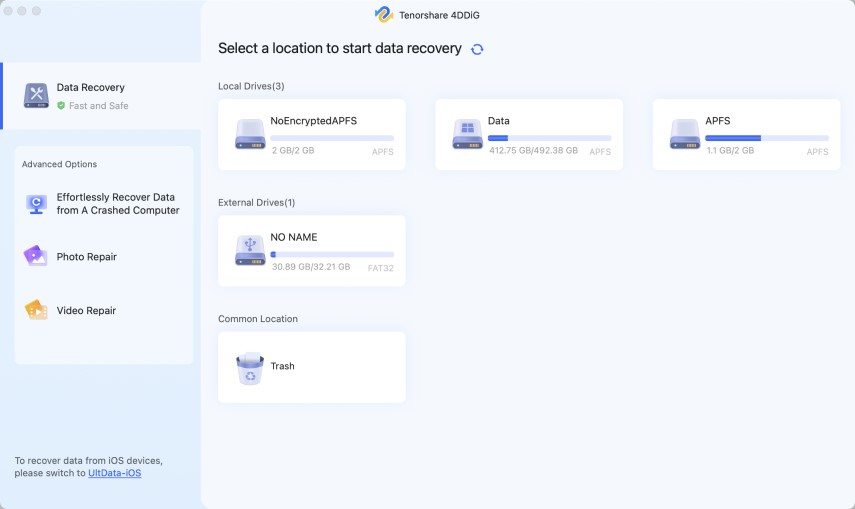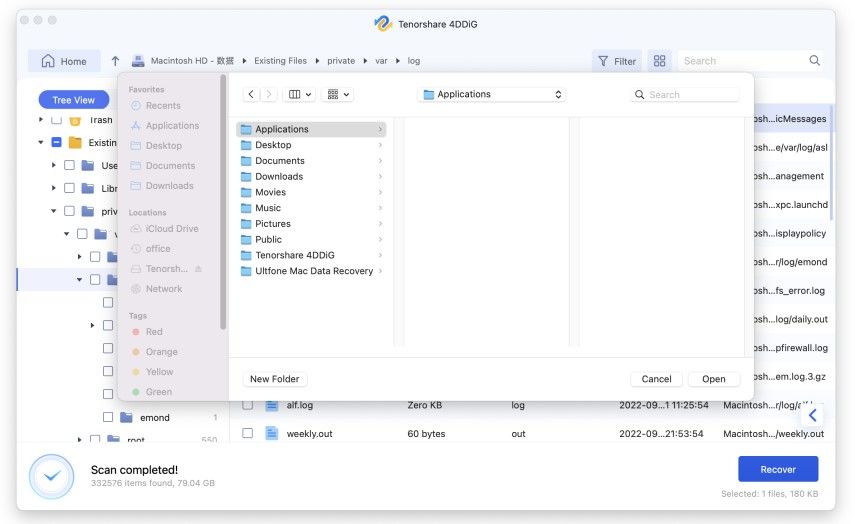4 Feasible Ways to Solve Mac Error Code 8050 Effectively
If you’ve just upgraded to Mac Big Sur or Catalina, and have been receiving mac error code -8058, you may be seeking for an alternative right now. Well, the problem isn’t a new one for mac users. Apart from the Catalina update, it occurs due to some other reason. You will need to learn more about this problem by simply reading every part of this article.
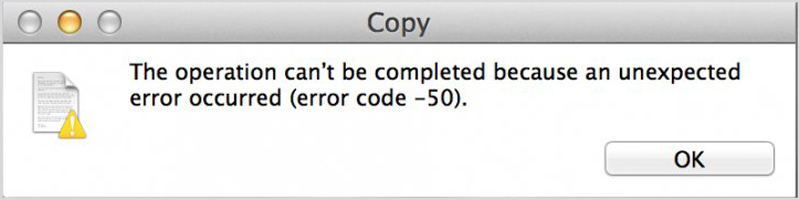
- Part 1: What is Error Code 8058 on Mac?
- Part 2: 4 Ways to Fix Error Code 8050 on Mac?
- A Tip: How to Recover Disappeared Data Out of Mac Error Code 8050?
Part 1: What is Error Code 8058 on Mac?
Mac error 8058 is a problem that usually comes up whenever a Mac user is trying to copy a file or folder to their desktop. It usually indicates that your data is corrupt. This error code 8058 in Mac is usually caused by several factors.
Notable ones include:
- The accidental deletion, as well as formatting of files.
- Emptying the files from the recycle bin without recapping them.
- The invasion of malware
- Corrupt header files
- incorrect installation of some programs.
Part 2: 4 Ways to Fix Error Code 8050 on Mac?
There are some essential ways to fix this issue - (error code -8058) mac file. If you’ve been searching for the most comfortable means of resolving this challenge, then this is the right moment to consider the options below.
Fix #1: Restart Mac to Troubleshoot Mac Error Code 8050
The mac error code 8058 can delete if you can restart your Mac. The procedures to follow in this aspect include:
Choose Apple menu > Restart.

- Press and hold the power button until you see options, then click Restart or press R (or use the Touch Bar).
- If the pointer freezes on the screen or your Mac becomes unresponsive, press and hold Control-Command while you press the power button to force a restart.
Important: If you force a restart, you may lose unsaved changes in open documents.
Fix #2: Delete Corrupted Files to Fix Mac Error Code 8050
The simplest workaround for Mac error code -8058 is to drag the problematic file to the Trash and delete it permanently. The procedures to follow are :
- Select the file in the Finder. Hold down the option key, then go to the "File" menu and select "Show Inspector" (this item replaces "Get Info" when the option key is held).
- Go to the "Sharing and Permissions" section, then click the "Details" disclosure arrow.
- Click the small lock icon next to the "owner" menu, and enter your administrator password.
- Change ownership to your administrator account.
From the "You can:" menu, select "Read and write".

- You should now be able to uncheck the "Locked" box and delete the file
Fix #3: Insert Mac Bootable CD/Flash drive to Fix File System
You can also get past the mac os error code -8058 by simply inserting Mac Bootable CD/Flash drive into necessary ports. Once you insert the CD into your drive, kindly run it and follow the screen prompt to finalize the process.
Fix #4: Remove Malware with Antivirus Program
The mac os x error code 8058 problem can also be resolved when you remove the malware on your device. You will be needing an antivirus for the removal of such malware. The better way to go about this solution is by downloading an antivirus program and running its scanner. Once the scanner identifies the virus, click the remove option to get rid of the virus.
Part 3: A Tip: How to Recover Disappeared Data Out of Mac Error Code 8050?
When you’ve tried all the available techniques below and notice that the error code 8058 mac os x persist, you need powerful software to fix the challenge. A tool like 4DDiG - Mac Data Recovery is something that is much relevant for this nature of issue.
Be informed that Tenorshare 4DDiG - Mac Data Recovery helps people to recover data deleted, formatted or lost on their Mac system. The software is also great for restoring files from a hard drive and external storage devices. When you have this software on your device, you will easily be able to recover data from failed/crashed/dead MacBookNEW.
Also, when you’re experiencing error code 8058 mac os x, the software can quickly help you to find any data that was lost when the issue came up. Kindly follow the steps below to use the software for your data recovery work.
Click on the 4DDiG - Mac Data Recovery software icon to run it. Once the software is active on your device, click the "Scan" button to begin searching for your lost files.

Once the scanning is completed, you will see the results of the scans. Click on the file types you intend to recover.

Click "Recover" button to restore your lost files. Meanwhile you will need to choose your desired locations for the recovered files.

Conclusion
Apple Mac users on several occasions experiences the error 8058 code issue. When the problem is encountered ,users often see a message like “The Operation Cannot be Completed because an Unexpected Error Occurred (Error Code – 8058)”. Whenever a message like that occurs from the mac error code 8058, files are usually lost. Instead of panicking on such development, it’s advisable to quickly find the right data recovery tool to such a task. If you don’t want to experience much challenge to get the problem resolved, it’s best to use Tenorshare 4DDiG - Mac Data Recovery.
Speak Your Mind
Leave a Comment
Create your review for Tenorshare articles