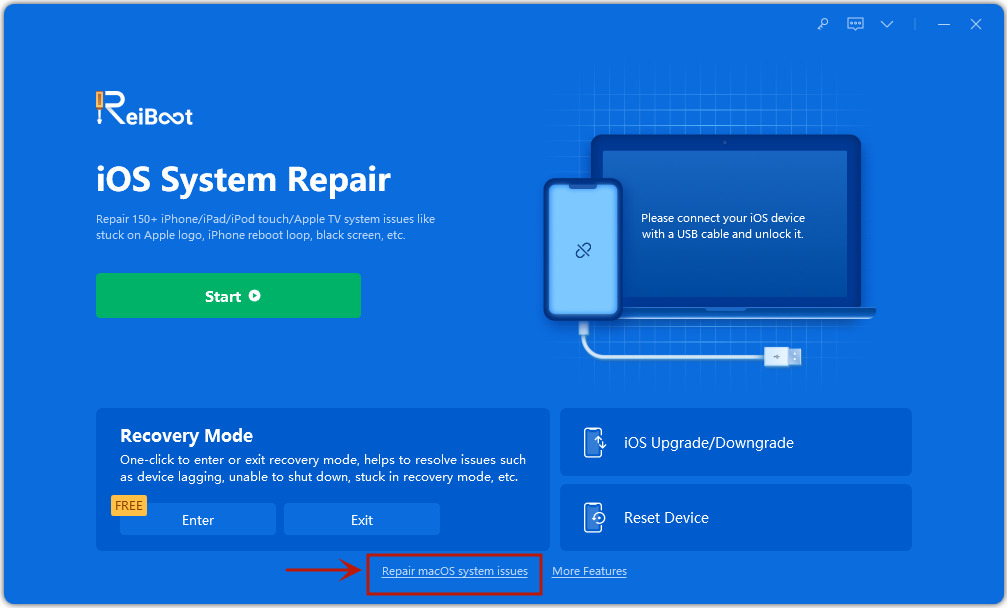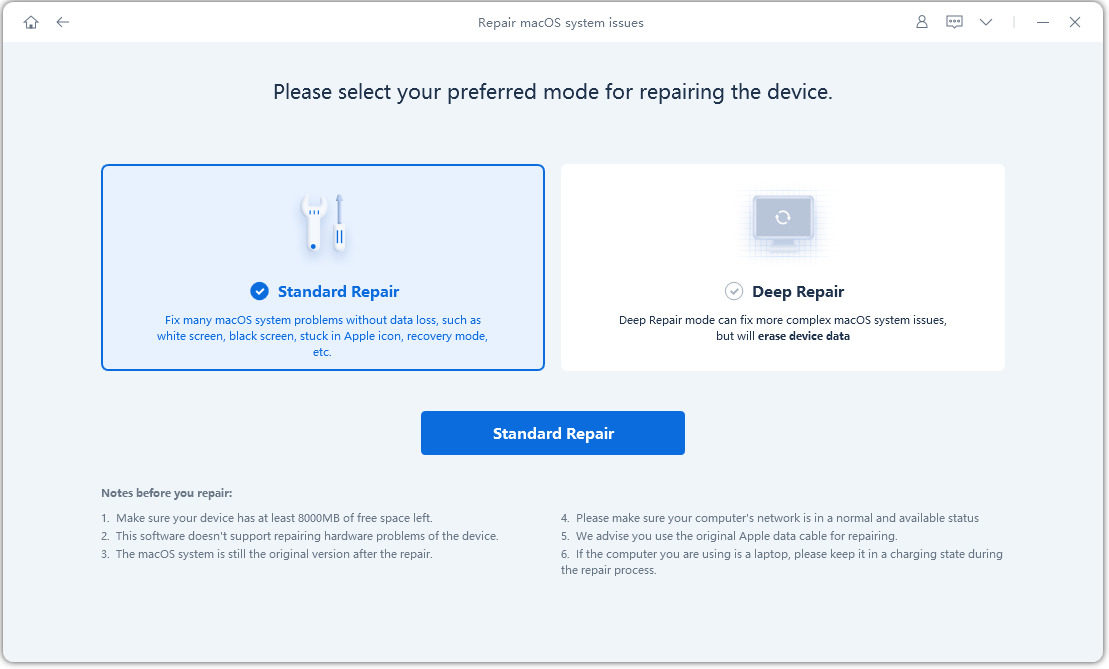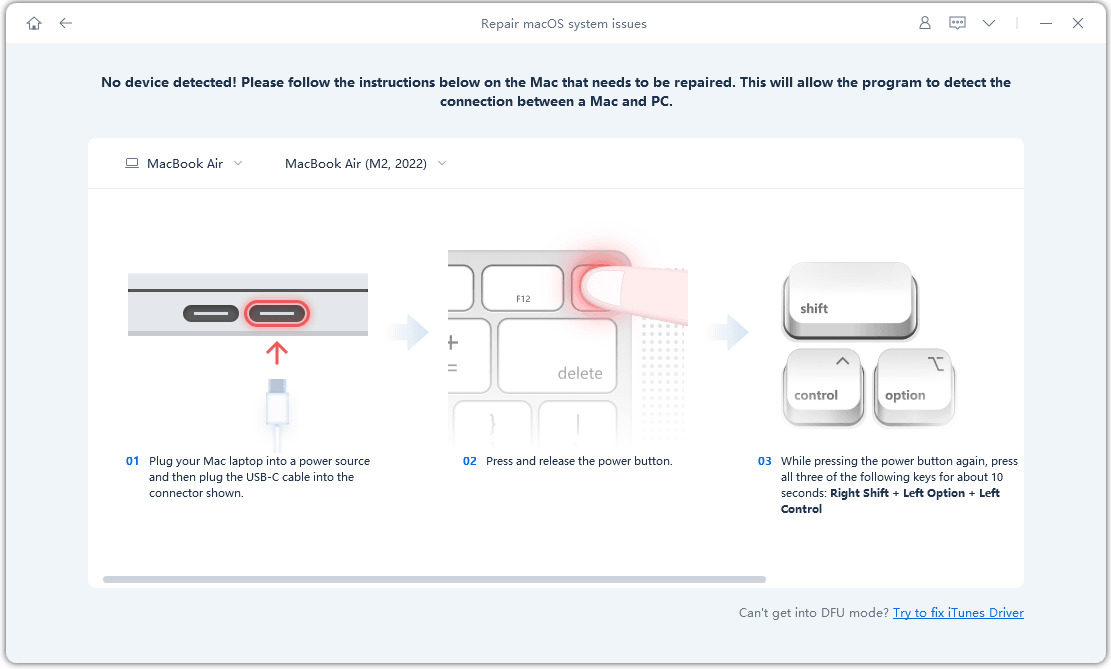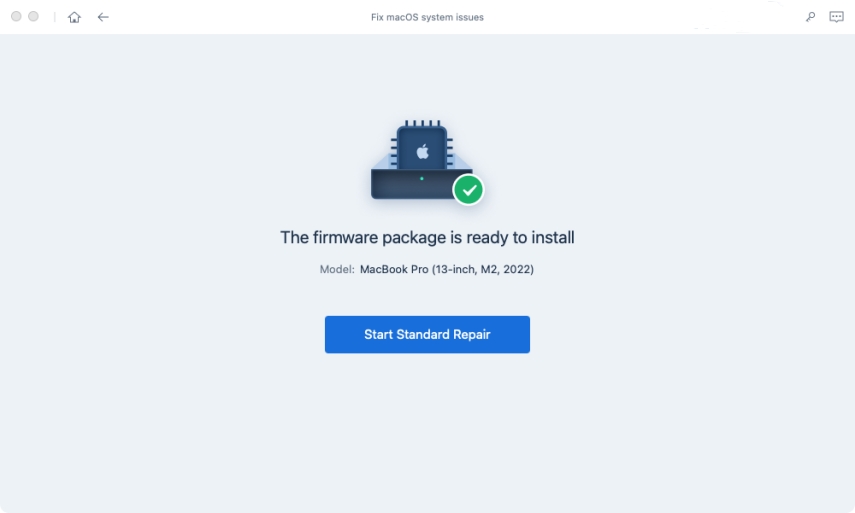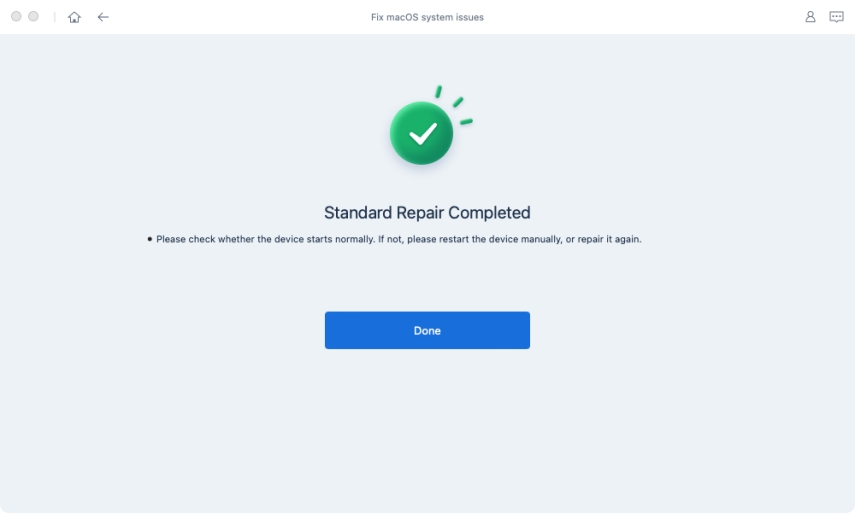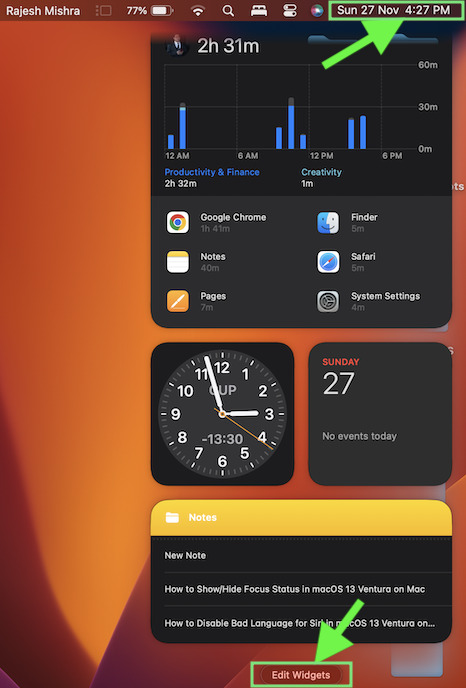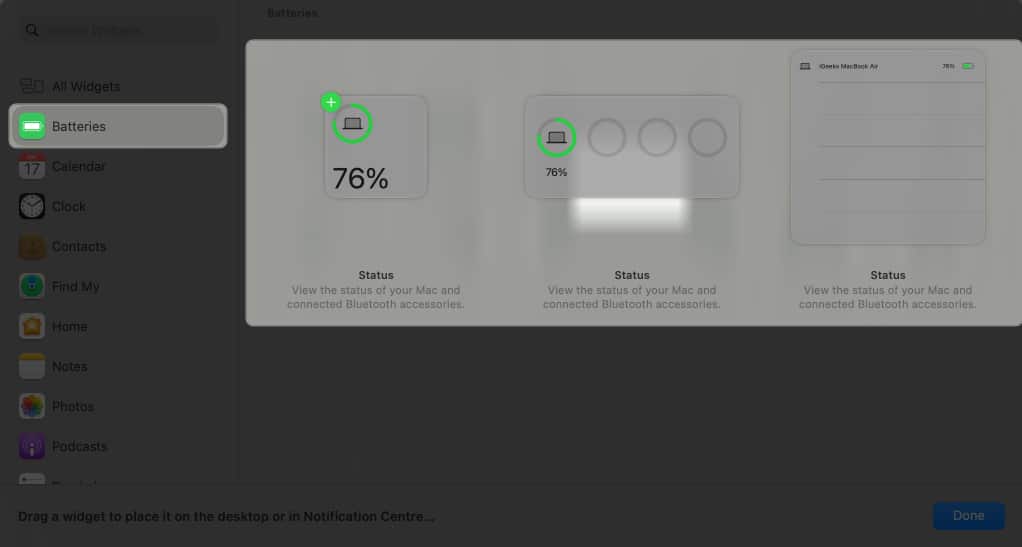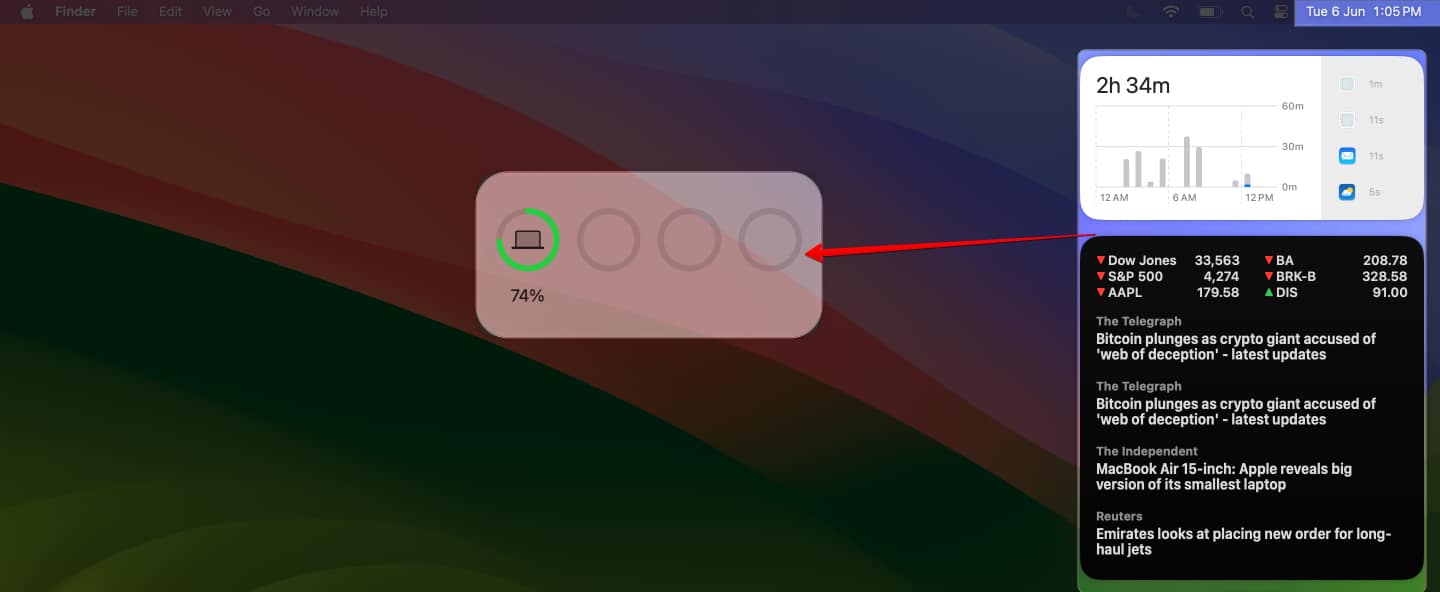macOS Sonoma Features: Amazing New Things You Need to Know
Do you know whats new in macOS Sonoma? Though the highlight of WWDC 2023 remained Apple Vision Pro, desktop users also got the functional update of macOS. macOS Sonoma is revolutionizing how desktop users access websites, video conferencing, widgets, desktop features, and much more. The first look at the macOS Sonoma beta shows that this update focuses more on user experience. macOS Sonoma release date is expected in September 2023 as a free update; however, the macOS Sonoma beta will be available in July. So, let us move on to the features and what to expect in the new macOS update.
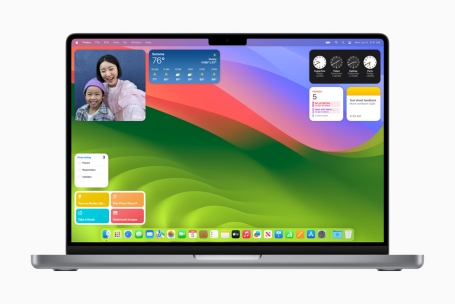
- Part 1: New Features of macOS Sonoma
- Part 2: How to Download macOS Sonoma Beta
- Part 3: Free Repair macOS System Issue with Simple Clicks
- FAQs about macOS Sonoma
Part 1: New Features of macOS Sonoma
We are expecting loads of new macOS Sonoma features across all operating system aspects. Apple has introduced some of the highlights in the WWDC 2023 keynote. Here are some of the significant updates.
1. Design
macOS Sonoma wallpaper and wallpapers are the highlights of the new update. The new macOS is going to be more interactive, like iOS. You can just click to play music or use any app without opening the app. Also, all your iPhone widgets will be available on your macOS Sonoma beta.
The new desktop wallpapers are also a great macOS Sonoma feature. They have introduced slow-motion screensavers with scenic locations, and they also become your macOS Sonoma wallpaper seamlessly.
2. Apps
This is an age of the web, and the IT world revolves around it, so how could we skip it in the new macOS Sonoma feature list? In this new update, you can convert any website into an app. It shows as an icon in the dock. With the PWA standard, it also enables app notifications for your websites. So, the overall experience is very user-friendly and smooth. When you open the web app, you will find a small toolbar with navigation for ease of use.
3. Security & Privacy Enhancements
As the security and privacy threats are increasing day by day, we can see an increased need for enhanced protection. macOS Sonoma features a sensitive content warning to prevent undue exposure to sensitive images and video in incoming calls, FaceTime, Messages, and AirDrop.
Communication Safety broadens the protection for children by covering AirDrop, the Photos picker, incoming calls, and FaceTime messages.
4. Game Mode
Apple releases a new Game Porting Tool, which allows developers to run their games on the Mac. Apple's Game Porting Tool is based on Wine, i.e., an open-source platform that translates Windows software to macOS and Linux.
While Apple has always been on the back foot on the gaming front, now they claim that the system now prioritizes the gaming experience in terms of CPU and GPU resources.
5. Video Conferencing
The video conferencing experience enhances with the new Presenter Overlay feature. This new macOS Sonoma feature blends your live video and your presentation making both visible. This is available for FaceTime, Zoom, Teams, WebEx, and other video call applications.
6. Hybrid and Remote Pro Workflows
macOS Sonoma enables responsive remote access to remote workflows and responsive remote access to hybrid in-studio. It promises high frame rates, two virtual displays, and low-latency audio. You can also access your content creation workflows securely from anywhere without the support of dedicated hardware and specialized software.
Part 2: How to Download macOS Sonoma Beta
The macOS Sonoma beta for the public is expected to release in July, so it is high time to learn about macOS Sonoma download. The first guideline is to back up your Mac before updating to the beta version.
1. Sign in with your Apple ID at developer.apple.com for macOS Sonoma beta for the developer version.
2. Open System Settings on your Mac. Navigate to General > Software Updates.
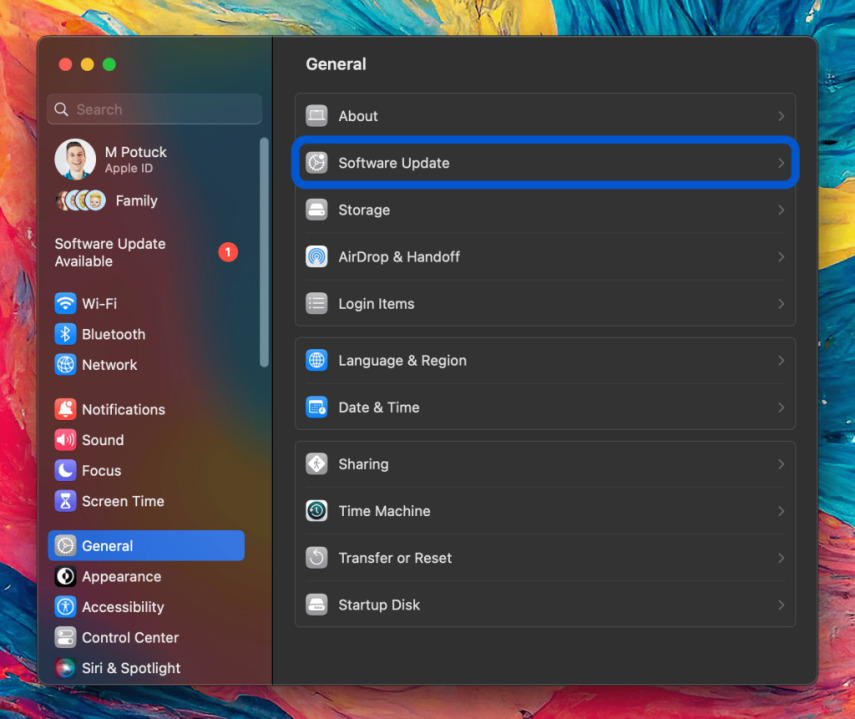
3. Click the circled icon "i" next to Beta updates.
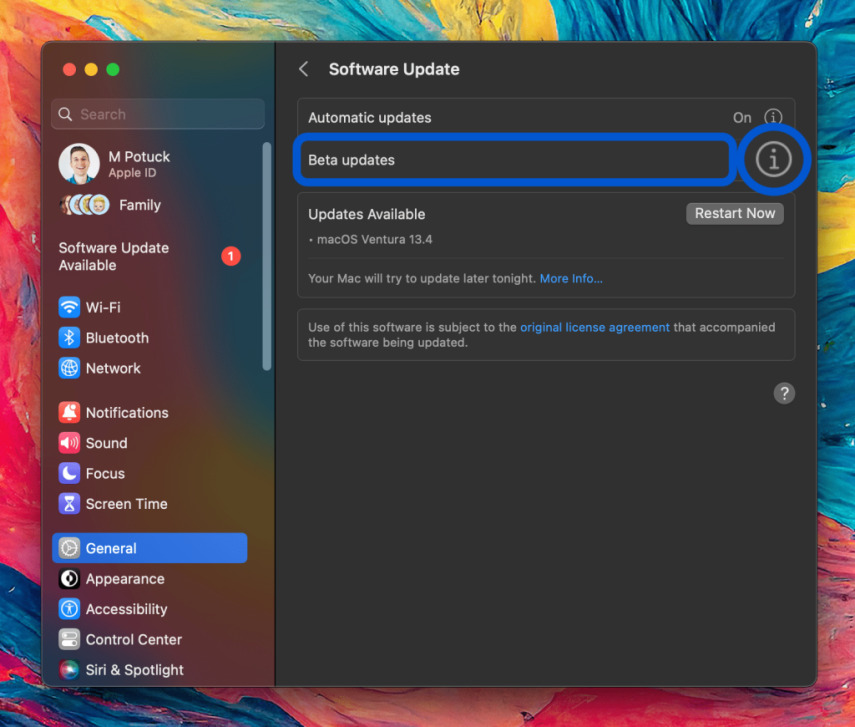
4. Choose macOS Sonoma Developer Beta.
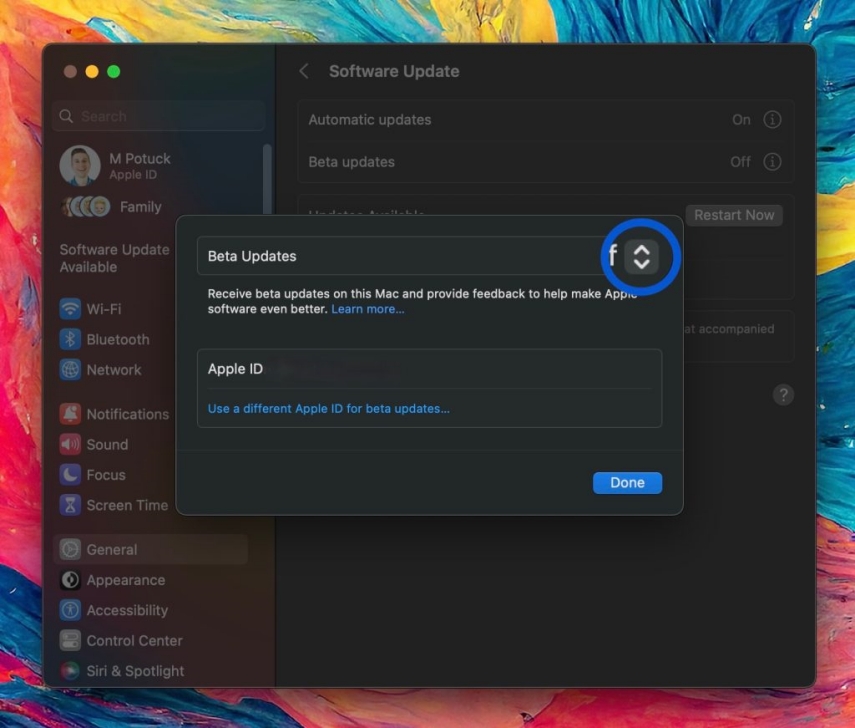
5. Click Done, and the beta should show.
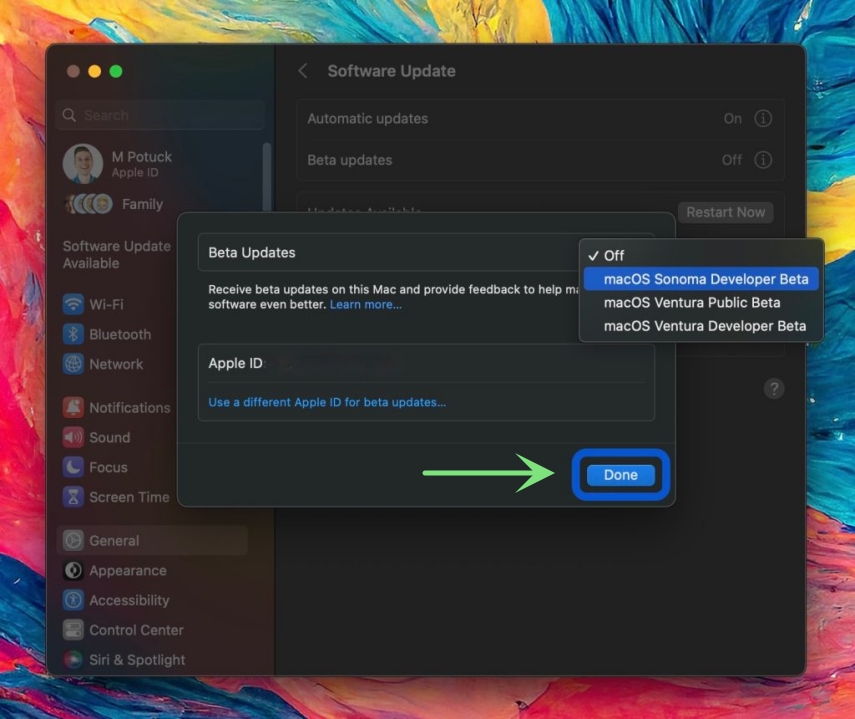
6. Click Upgrade Now for Sonoma macOS download.
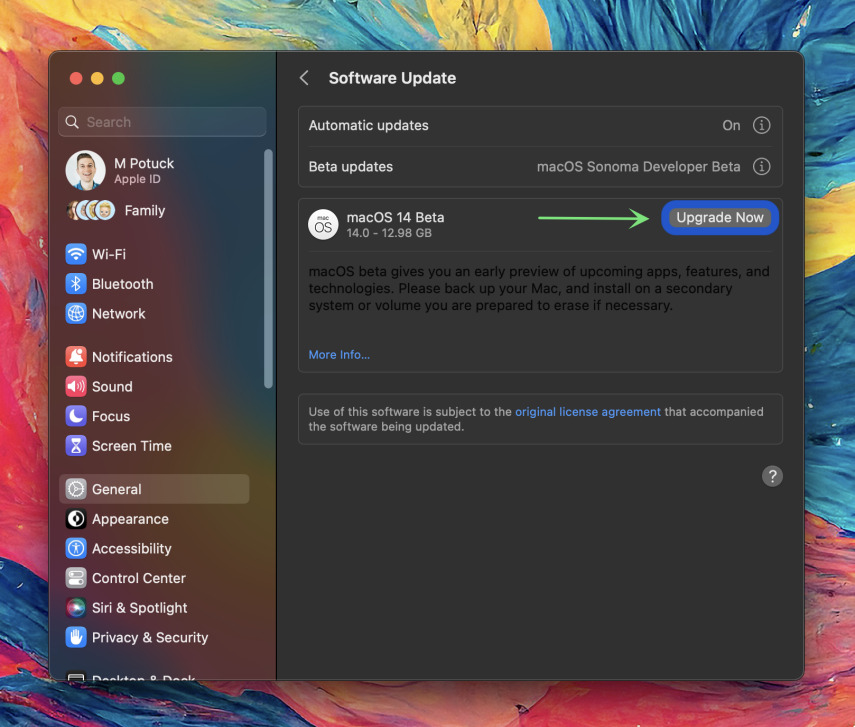
7. After the download, choose Upgrade Now and install the macOS Sonoma beta.
Part 3: Free Repair macOS System Issue with Simple Clicks
If you are looking for ways to fix your Mac system quickly without losing your data, then Tenorshare ReiBoot is your best friend. If you downgrade from the macOS Sonoma beta version and find your system not working correctly, even then, you can try and fix your OS issues using this utility. Following is a quick tutorial on how to use Tenorshare ReiBoot on your Mac.
Download the application from the Tenorshare ReiBoot website and follow the wizard to install it. Start the Reiboot app on your normal Mac or Windows and connect your Mac to be fixed. Once the system detects your Mac, click the 'Repair macOS system issues' button to use the macOS System Recovery tool.

On the next screen, click on 'Standard Repair' but first read the instructions on the screen carefully.

Select your device and enter DFU mode manually. If your device is not detected, make sure you have selected the correct model and follow the instructions correctly

When your device is ready, click the Download link for the firmware package. Please sit back and relax, as the package might take some time to download because of its size.

When the download completes, click 'Start Standard Repair.'

Once the recovery process is complete, your Mac will reboot automatically while your data will remain intact.

You need some extra steps if your Mac is with the Apple T2. Click here to read.
FAQs about macOS Sonoma
Q1: What Macs can run Sonoma?
Except the 2017 MacBook Pro (both 13-inch and 15-inch models), the 2017 MacBook Air and some other models are not compatible with macOS Sonoma. The following Macs can run macOS Sonoma:
- iMac Pro (2017 and later0)
- iMac (2019 and later)
- MacBook Air (2018 and later)
- Mac Mini (2018 and later)
- MacBook Pro (2018 and later)
- Mac Pro (2019 and later)
- Mac Studio (2022 and later)
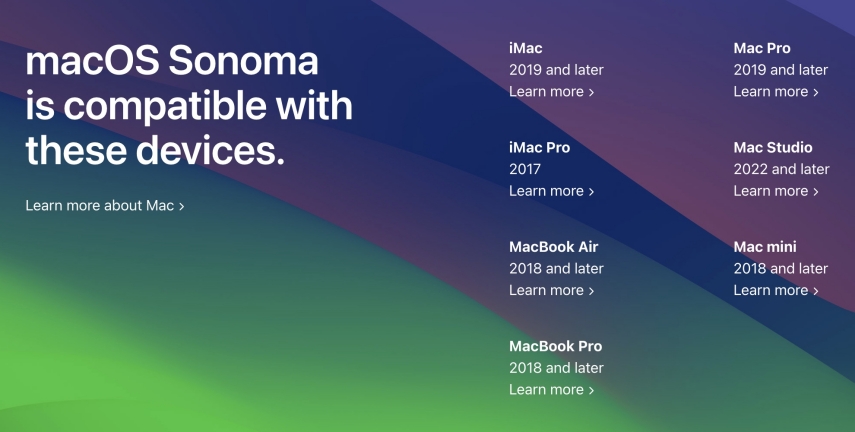
>Q2: How can I use widgets on the desktop?
You can use two methods to use widgets on your macOS Sonoma beta version.
Method 1:
- Navigate to your Mac desktop.
- Tap your Mac trackpad with two fingers or if you are using a wireless mouse, then find an empty area on the screen and right-click.
Select Edit Widgets from the prompt displayed.

- Choose the app for which you want to make widgets.
From the right pane, choose the widget style, and it will move to your desktop.

You can also drag and drop or hover over the widget and click the green plus icon.
Method 2:
- Click the Date and Time located in the top right corner of the menu bar and access the notification section.
Drag and drop your widget from the Notification Center to the Mac desktop.

Q3: When will macOS Sonoma public beta be released?
macOS Sonoma release date is expected to be in September; however, the beta version will be available on July 10, 2023.
Conclusion
macOS Sonoma features and macOS Sonoma release date are the talks of the town these days as this is a massive update for Mac. We expect a more personalized design with a personalized desktop and widgets, great screen savers, and a more interactive user experience.
The beta is now available for developers and will be released to the public in July. This is a great time to test and experience the new macOS Sonoma features and decide how you can enjoy this new release. We have discussed the main highlights of the system and how to download the beta release to make the transition easier for you. If you need, Tenorshare ReiBoot is the best choice for you to fix your macOS/iOS/iPadOS system issue.
- Downgrade iOS 26 to iOS 18 ;
- Fix iPhone won't restore in recovery mode, my iPhone is stuck on the Apple Logo,iPhone black screen of death, iOS downgrade stuck, iPhone update stuck, etc.
- Support all iPhone models and the latest iOS 26 and earlier.
Speak Your Mind
Leave a Comment
Create your review for Tenorshare articles