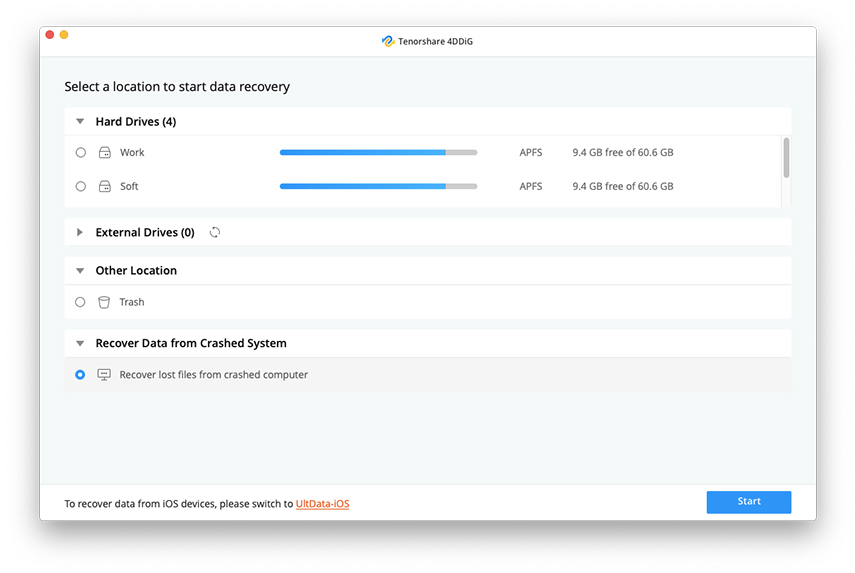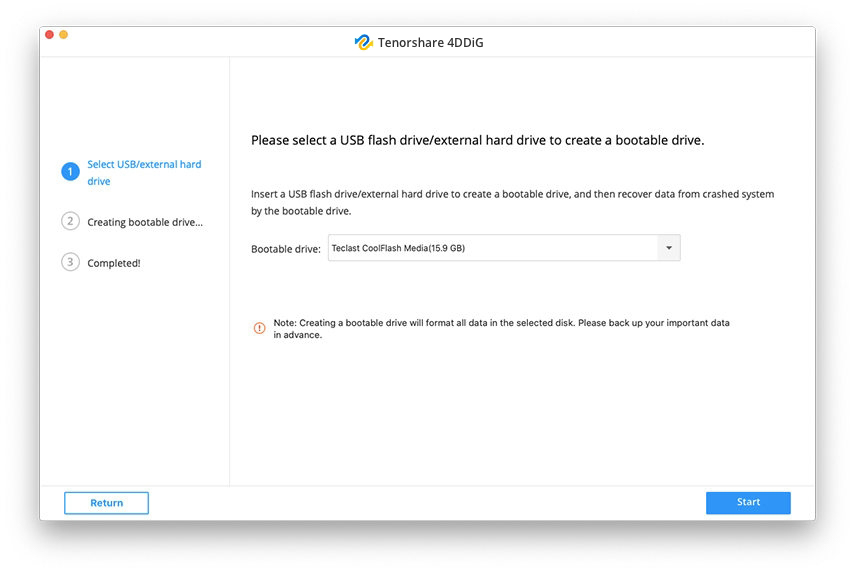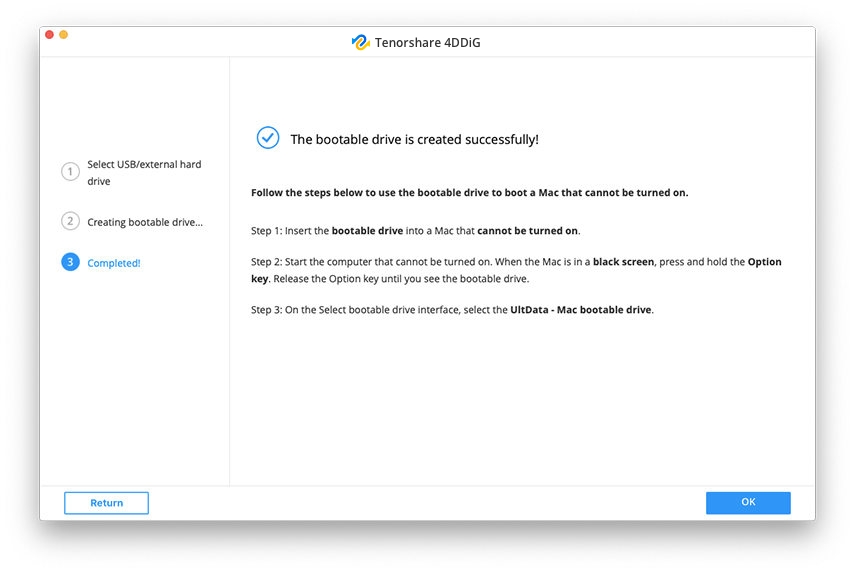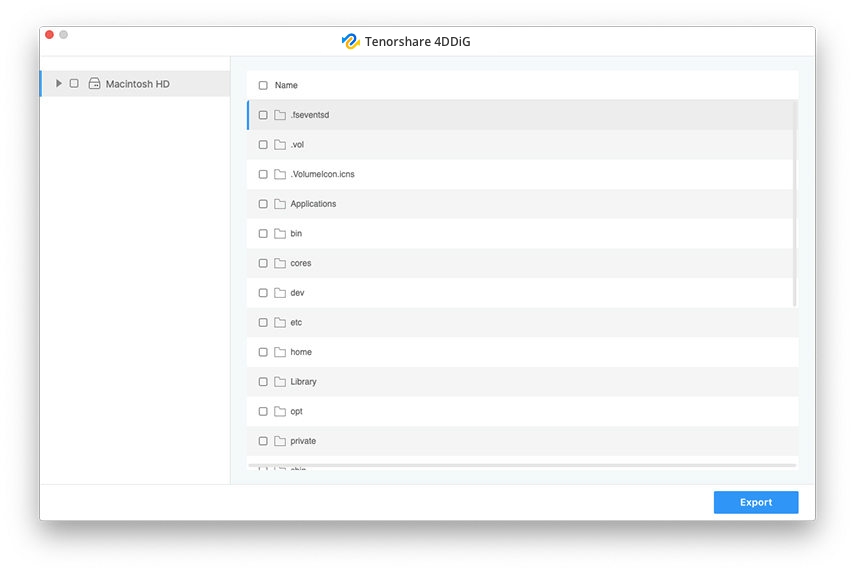Best 2 Ways to Fix McMailErrorDomain Error 1030
Were you trying to delete a mailbox in your mail? Did a message pop up saying “The operation couldn’t be completed. (McMailErrorDomain error 1030.)”? You don’t need to worry anymore if you’ve fallen into this pit. We’ve got you covered. This article gives you a step by step guide of 2 convenient ways for fixing McMailErrorDomain error 1030.
- Part 1: What is Mcmailerrordomain Error 1030
- Part 2: How to Fix Mcmailerrordomain Error 1030
- Another Useful Tip: How to Recover Data from Crashed Mac with 4DDiG for Mac
Part 1: What is Mcmailerrordomain Error 1030
Before getting to the solution, we’ll find out what actually is the McMailErrorDomain error 1030. The McMailErrorDomain error 1030 usually arises when you try to delete a mailbox in mail. The message that is displayed when this error occurs is: “The operation couldn't be completed. (McMailErrorDomain error 1030).” There isn’t any specific reason why this error occurs but the one thing about which we’re sure is that the issue is on Apple’s end and related to the iCloud.
Part 2: How to Fix Mcmailerrordomain Error 1030
Although there isn’t any support available from Apple inc. to resolve this issue, there are two ways which can fix the McMailErrorDomain error 1030 effectively. These two ways have been tried and tested and work well in addressing the McMailErrorDomain error 1030. Both the ways can’t harm your device in any way if you do them right and honestly, there isn’t anything that can go wrong due to the simplicity of these solutions. Try the first one since it’s much simpler and in case it doesn’t work, go for the second one.
Way 1: Fix McMailErrorDomain Error 1030 with Credentials
This is a very simple solution and somehow works effectively in many cases. You’ll need to re-provide the SMPT server, email address and password in the Mail app preferences. Follow the following steps: Fire the mail application in the macOS and access ‘Preference’. You’ll then be able to see the ‘Account’ tab and select it.
- Select the concerned account and click on ‘Outgoing Mail Server (SMTP)’.
- Choose the ‘Edit SMTP Server List’ option and then click on ‘Advanced’ from the edit SMTP server list window.
Now just re-fill the email address and password of the account facing the McMailErrorDomain error 1030, then press OK.

Fig 1.provide smpt server
This should resolve the McMailErrorDomain mac error 1030 and if it doesn’t, go for the following other solution.
Way 2: Fix McMailErrorDomain Error 1030 Manually
The error we’re fixing (McMailErrorDomain error 1030), and all the other McMailErrorDomain errors, can be fixed using the following solution. This isn’t as simple as the previous solution so it is always recommended to try the first one before this. For this solution, follow the following steps:
- First of all, you’ll have to close the mail application in OS.
- Press Command+Shift+G buttons together, then copy this code: ~/Library/Mail/V2/MailData/
- Now you should first make a backup file and copy it to somewhere on desktop since you’re going to modify the Accounts.plist file.
Open “Accounts.plist” with the help of a text editor and search for the following lines: UserAllowsInsecureAuthentication

Fig 2.accounts plist
Save the change and close the text editor. We’ve been successful in fixing the McMailErrorDomain error 1030. Check to see if the error is fixed.
Recover Data from Crashed or Unbootable Mac in 3 MINUTES!!! [2023 New]
Another Useful Tip: How to Recover Data from Crashed Mac with 4DDiG for Mac
The McMailErrorDomain error 1030 sometimes proves fatal and can crash your mac. This means you can possibly lose all your data just because of this error. But data recovery is no more a problem. You can use Tenorshare 4DDiG for Mac Data Recovery which is a professional data recovery software. With the help of such a tool, to retrieve all the data from the crashed system becomes a piece of cake.
Photos, videos, files and more are utterly restored. No matter how you lose them, such as the crashed system, sudden power off, accidental deletion, or human error, 4DDiG for Mac can handle it with a super high recovery rate. Follow the below-given steps to recover your data using 4DDiG for Mac:
You need a working Mac computer and a blank USB flash drive or external mobile hard disk drive. .Download the 4DDiG for Mac Data Recovery on the Mac computer. After downloading, fire the program and click ‘Start’ after selecting “Recover Data from Crashed System”.

Insert the USB flash drive/external mobile hard disk drive in the bootable Mac, then in the “Bootable drive” option, choose the one you just inserted and click on “Start”.

A message will pop up reminding you to backup the important data since you’ve to format the disk.

The formatting will start and a bootable system is created.

Insert the newly burned bootable disk into the crashed Mac computer, then boot the crashed Mac by holding the “Option” button at the same time. Release the “Option” button and select “4DDiG for Mac Data Recovery” to boot disk when entering the disk selection interface. Now after entering the system, the data can be picked to export by clicking on “Export”.

You may also want to know Top 11 Mail Problems in macOS Catalina? Here's Fix!
Conclusion
McMailErrorDomain error 1030 is quite common and most of the time, it’s not a big problem. Solutions given in this article are very effective in resolving this error. However, McMailErrorDomain error 1030 can rarely prove fatal and crash your mac. Anyhow, even if that happens, the extra tip in this article suggests a very viable solution to recover your data if your mac crashed due to McMailErrorDomain error 1030 or any other reason. You can easily recover your data using the Tenorshare 4DDiG for Mac Data Recovery.
Speak Your Mind
Leave a Comment
Create your review for Tenorshare articles