Text Message Forwarding Mac No Code? Real Fix Here
What's the Use of the Code for Text Message Forwarding
Text Message has become an essential part of our life because it's the easiest way to communicate with people. Text messages keep us in touch and help us to communicate daily. You can easily get this feature in your all your iOS device if you have the same iMessage account or Apple ID.
Furthermore, with the help of this feature, you can enjoy the text messages on your Mac, iPad, and iPod touch devices. Amazingly, Apple has put this feature in all of its iPhone devices, but make sure you have the latest version so you can enjoy the iMessage features.
But sometimes, due to fault in your device, you can have issues of text message forwarding on your Mac, such as not getting the messages at the right time and unwanted code encryption. Here is the guide that will help you to solve the issues of text message forwarding code not appearing on mac.
- Part 1: How to Fix Text Message Forwarding Mac No Code iOS 13
- Part 2: How to Fix iMessage Not Working on iPhone
Part 1: How to Fix Text Message Forwarding Mac No Code iOS 13
Here are some methods that you can follow to fix text messages forwarding no code shown on Mac iOS 13. You can follow these methods if you are having this issue continuously. These methods are only compatible with the latest iOS devices.
If It is Your iPhone that Causes Text Message Forwarding No Code Shown on Mac
- Method One: Make Sure There is Same iCloud Account on Both iPhone and Mac
- Method Two: Check Email in Send & Receive
- Method three: Start New Conversations From
- Method Four: Delete and Re-add iCloud Account
- Method Five: Reset iMessage to Fix Text Message Forwarding Code Not Appearing on Mac
Method One: Make Sure There is Same iCloud Account on Both iPhone and Mac
This is the most essential step when it comes to text messages forward Mac. Sometimes it happens that you can’t get the messages on your iPad or iPhone because your devices don't contain the same ID.
Unfortunately, Mac and your iPhone device use the same iCloud account, so you must have the same ID for it. In case if you don't have the same account, it will create issues for your device.
Check iCloud Account on iPhone
- Go to the Settings of your device.
- Now tap your name on the right side of the device to check your iCloud account.
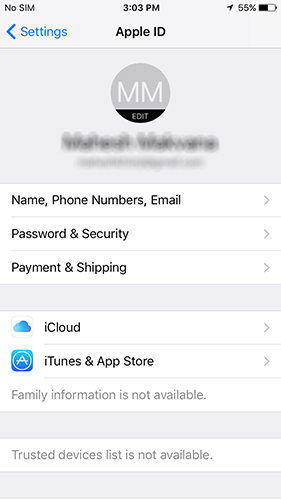
Check iCloud Account on Mac
- Search for the Apple menu on the left corner.
- Click on the “System Preferences” option.
- Now click on the iCloud option to check your account.
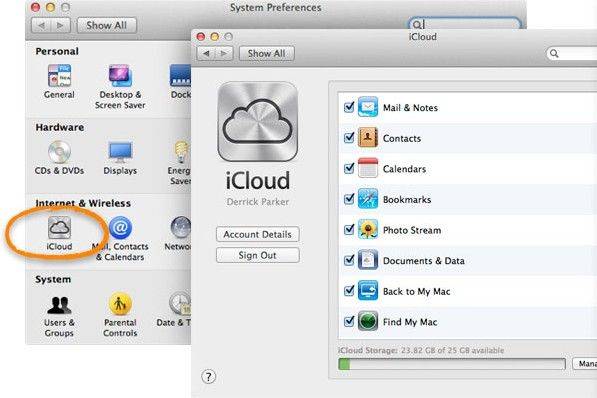
Method Two: Check Email in Send & Receive
If you want to solve mac text message forwarding no code issue, then make sure you have added your email in the device. This is the most important step, and it's the reason most of the time, you are unable to use the text forward message feature.
- Open your mobile Settings.
- Tap on the Message option.
- Now tap on Send & Receive option.
- Make sure you see an email in Send and Receive option; otherwise, you have to add the new email.
- You can add the new email by choosing to add a new email option. Make sure to add the same email as you did in iCloud.
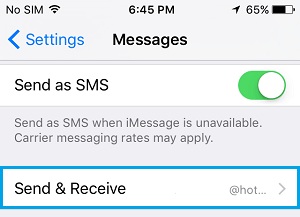
Method three: Start New Conversations From
If you are not getting the activation from the above methods, then starting the conversation is the best way to get it. Sometimes your old feature gets old, and this is the reason you have to start the new process to get the activation code. Here is the process that you can choose to start the conversation method.
- Go to the Settings and tap on messages.
- Now choose Send & Receive option.
- You will see a label, and from that, you can start a new conversation. Make sure you see an email ID attach if you want to start a new conversation; otherwise, you can follow method number two to add a new email.
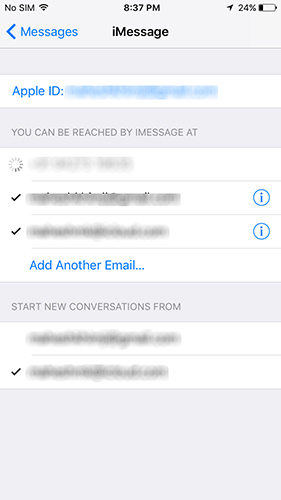
Method Four: Delete and Re-add iCloud Account
This method is also useful if you want to manage your Text message forwarding issues. And for that, you don't have to delete all your settings of iCloud. All you have to do is logged out of the device and logged in. In this way, you can easily solve this issue.
Sometimes it happens that you have to restore the settings to make your apps work properly. So make sure you don't delete any data; otherwise, it can create issues for your device. Logging in and out is the best way to solve the text messages issues.
- Open Settings. And click [Your Name].
- Scroll down to find the option to Sign Out, just click it. You will need to enter your Apple ID password.
- Again enter your details to get into the iCloud account.
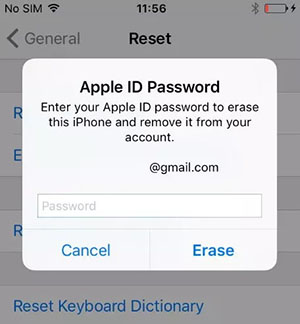
Method Five: Reset iMessage to Fix Text Message Forwarding Code Not Appearing on Mac
Is text message forwarding not working in iOS 13? You can fix iMessage to solve this issue. Sometimes due to your iMessages, you have to have this issue, so the best way to fix it is to reset the iMessage.
- Tap on the Home screen and go to your Settings.
- Open the Message to turn off iMessages.
- Then Enable the iMessage option again in your settings.
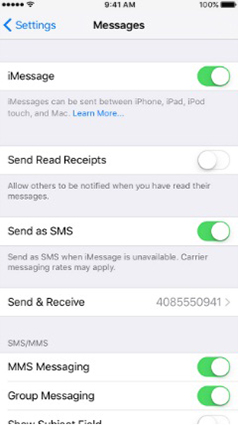
Sometimes it happens that due to weak internet connection, your iMessage will not work, so the best way to solve this issue is to get a stable internet connection.
If It is Your Mac that Causes Text Message Forwarding Code Not Appearing on Mac
Here are some other methods that you can try if text message forwarding no code shown on Mac. In case if you are using the iMessage, then you can reset it or update it. Also, you can reboot your device as well to get the best results.
Method One: Restart Mac
- Press the power button until you get a dialogue box. Now click on the restart button.
- The other method is to choose the Apple key and click the restart button.
- Now press Control+Command+Eject at the same time and restart your device. This one is the most reliable method and works best for all the Mac devices.
Method Two: Reset iMessage on Mac
- Go to your Mac device and open Messages app.
- Now go to the Messages menu bar and click on Preferences.
- In account option check the iMessage Account.
- Uncheck the option “Enable this account”, then click Sign Out.
- Repeat the process to Sign in again.
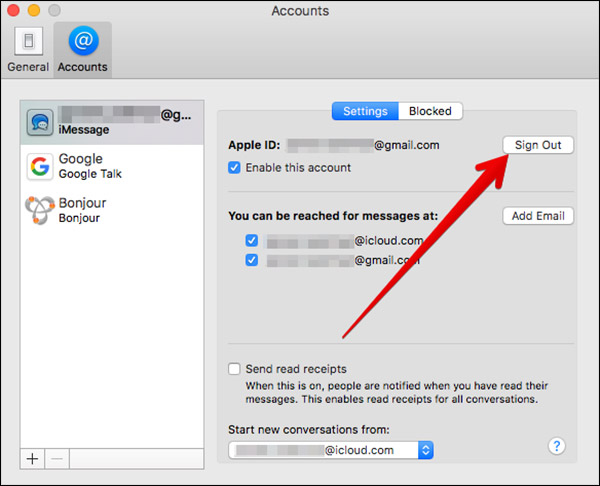
Method Three: Update macOS
- Go to the Apple menu and choose System Preferences.
- Now choose the Software Update option.
- If the updates are available, then choose the Update Now option. You can also click on “More Info” to see how much update is done.
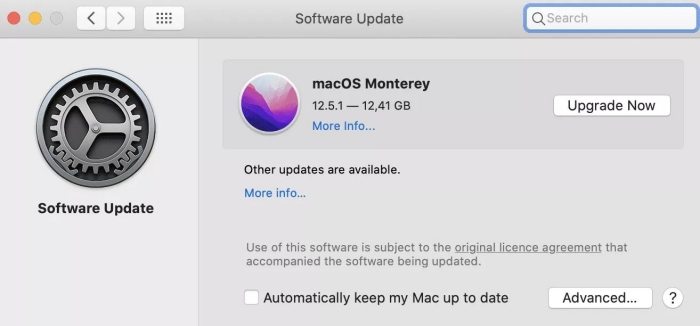
Part 2: How to Fix iMessage Not Working on iPhone
Are you not getting code for text message forwarding? Don't worry because Tenorshare ReiBoot is the best software that will help you to solve iMessages issue. It comes with the latest features that help to reset your iMessage app and helps you to fix your messaging issues. Furthermore, with the help of simple steps, you can easily get out of any potential iOS errors.
- You can enter and get out of the Recovery mode for free.
- It can help to fix Frozen Screen issues.
- You can perform a complete Factory reset without using iTunes.
- Solves issues of iPhone stuck on Apple logo in various cases.
- It can also resolve iPhone Black screen issues as easy as possible.
How to Use Tenorshare ReiBoot
Click the button below to download the software first and then install it.
After the installation process is completed, connect your iPhone to the computer.
Launch the ReiBoot and choose the “Repair Operating System” option for the repairing process.

After that, click “Fix Now” and then choose the path where you want to download the firmware software.

Once done, click “Repair Now”, the process will start and your device will be fixed in a few minutes.

Conclusion
Text message forwarding code not appearing on mac? Don’t worry because there are many ways to fix this issue. You can easily update the macOS, or you can reset your iMessage. If nothing works for you, then try to use Tenorshare ReiBoot to fix all kinds of issue with your iMessage.
Speak Your Mind
Leave a Comment
Create your review for Tenorshare articles







