How to Transfer Apple Watch to New iPhone
So, you bought a new iPhone 8, unboxed it, and set it up; however, there's just one thing missing: your Apple Watch. Fortunately, moving your Apple Watch to your new iPhone isn't too hard, and we'll show you how to do it in this Tenorshare tutorial.
Before starting this tutorial, set up your new iPhone and make sure your Apple Watch is updated to the latest version of watchOS. To do this, connect your Apple Watch to your old iPhone and do the following:
- 1. Open the Watch app on your old iPhone.
- 2. Tap the My Watch button at the bottom of the screen.
- 3. Scroll down and tap General.
- 4. Tap Software Update at the top of the screen. Your phone will now tell you if a watchOS update is available.
How to Move Apple Watch to New Phone
To start, you need to unpair your Apple Watch from your old iPhone. Please note that this erases all content from your Apple Watch. Luckily, your Apple Watch is automatically backed up to your iPhone daily; see our full Apple Watch backup article for an explanation.
To unpair your Apple Watch:
- 1. Open the Watch app on your old iPhone.
- 2. Tap the My Watch button at the bottom of the screen.
- 3. Look at the top of the screen and tap your Apple Watch's name.
- 4. Tap the orange Info button at the right-hand side of the screen.
- 5. Tap Unpair Apple Watch at the bottom of the screen. Your Apple Watch will now be completely erased.
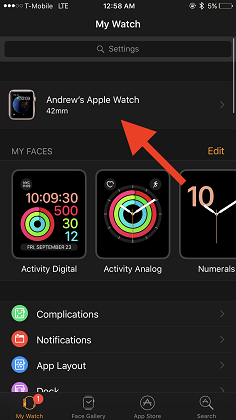
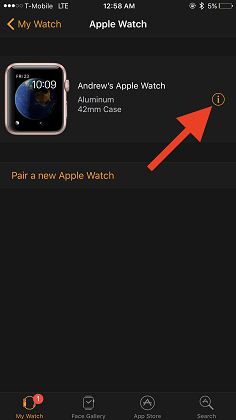
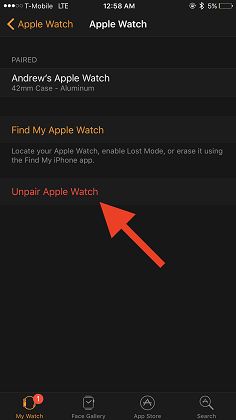
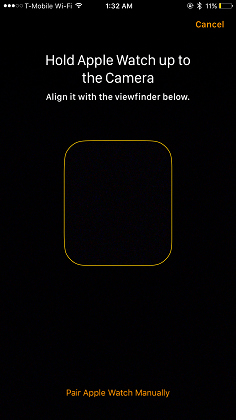
Your Apple Watch will be completely erased and start a reboot process. Once your Watch turns back on, you can pair it to your new iPhone by launching the Watch app on your iPhone and following the on-screen instructions. During this process, you'll be given the option of restoring your Apple Watch to a backup. Doing this will move all of your Apple Watch data back to the device.
Watch the Video on How to Transfer Apple Watch to New iPhone 11/XR/XS/8
Bonus Tip: Recovering Your iOS Data with Tenorshare iPhone Data Recovery
Backing up your iPhone to iTunes is great as it gives you a complete copy of your data, so if you break or lose your phone, you can move your data over with ease. But what about times when you only need a single file from your iPhone backup? Look no further than Tenorshare iPhone Data Recovery.
Using iPhone Data Recovery, you can pull individual files from your iTunes and iCloud backups; everything from Camera Roll photos to WhatsApp attachments are available for viewing. Additionally, you can view recover deleted files from an iOS device that hasn't been backed up, so you can rest easy next time you accidently delete a text message.


Speak Your Mind
Leave a Comment
Create your review for Tenorshare articles





