UltData WhatsApp Data Recovery Without Backup
Recover Deleted WhatsApp Messages & Media for Android & iPhone.
UltData WhatsApp Recovery Tool
Recover WhatsApp Data Without Backup
Photos in WhatsApp chats often hold valuable memories and important moments. If you accidentally lose or delete these images, it's understandable that you would want to find ways to get them back. Here, we'll offer straightforward and effective methods on how to recover photos deleted from WhatsApp on both Android and iPhone. Don't worry, you'll also learn how to recover deleted WhatsApp photos without backup.
By default, WhatsApp automatically saves every image you send and receive in your chat history. Additionally, you can easily locate where WhatsApp photos are stored on both Android and iPhone devices.
On Android, media files such as photos and videos are saved in your WhatsApp Media folder. The WhatsApp folder is located in your Internal Storage or on your SD Card if you use an external SD card.
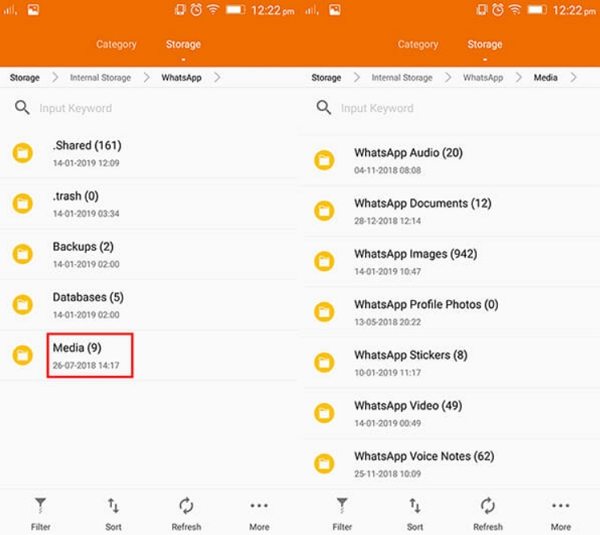
Photos and videos you receive through WhatsApp are also saved in the WhatsApp folder of your iPhone storage, but you have no direct access to the folder without jailbreaking.
First of all, let's figure out how to recover WhatsApp photos from Android. No matter how you lost photos from WhatsApp, below are three ways to recover WhatsApp photos with ease.
If you are used to backing up your WhatsApp chats, you can get back lost WhatsApp images from the backup too. Below are detailed steps to recover WhatsApp photos from backup.
After that, you will get a dialogue box with the option "Restore". Click on it. Your WhatsApp images and chats in the backup will be restored in a few minutes.

If you're an Android user having trouble getting deleted WhatsApp photos back, don't worry. You can recover deleted WhatsApp photos without backup by simply using Tenorshare UltData WhatsApp Recovery. It can recover WhatsApp photos lost for any reason, whether it is accidental deletion or lost due to device damage.
Fristly, free download and run UltData WhatsApp recovery after installing. Select “Device” > "Android" to recover WhatsApp photos.

Connect your Android to the PC or Mac and then follow the guide to enable the USB Debugging. Then click "Start" to scan the data.

After scanning, all scanned files are listed on the program according to category. To save time, you can select the deleted or lost data you need to recover.

Some users also enable Google backup to save photos, which can help with how to recover WhatsApp images on Android. To recover deleted WhatsApp photos from Google Drive, make sure to use the same phone number and Google account that was used for the backup.
1. Uninstall and Reinstall WhatsApp: Start by uninstalling and then reinstalling the WhatsApp app.
2. Verify Your Phone Number: Open the app and verify your phone number.
3. Restore from Google Drive: When you reach the setup screen, tap the Restore button to begin recovering your backup. Once you tap Next, your chats will reappear.
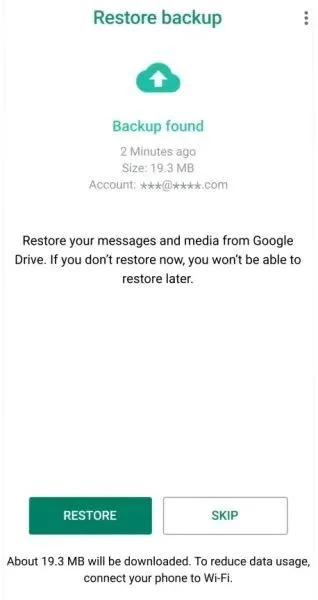
To restore WhatsApp images on your iPhone, you need the same expert that is Tenorshare UltData WhatsApp Recovery. Yes! You heard it right. You can simply get all WhatsApp photos back on iPhone without backup using this tool too.
Connect your iPhone to PC or Mac and select "Device" > "iPhone". The tool will detect your iPhone automatically.

After you click on "Start Scan", the program will scan WhatsApp chats including photos on your iPhone.

All the scanned WhatsApp files will be displayed. Click on Photos and select what you want to recover WhatsApp images.

You have successfully learnt how to recover WhatsApp photos from iPhone without backup. And if you have a backup, you can also reinstall WhatsApp to restore it as Android users do. Do not know how? Watch the video guide below:
WhatsApp may delete your photos due to various reasons, such as low storage space, automatic media deletion settings, or if the sender deletes the message containing the photo. Additionally, if you uninstall WhatsApp without backing up your data, any media not saved to your gallery could be lost.
Not always. If the photo was saved to your device's gallery, it may still exist there. However, if the image was only stored within the WhatsApp chat and you deleted the message or cleared chat history, it could be permanently deleted unless you have a backup or use some data recovery tool .
To recover permanently deleted WhatsApp messages, you can restore them from a Google Drive or iCloud backup if available. If you don’t have a backup, third-party tools like Tenorshare UltData WhatsApp Recovery can help you scan your device and retrieve lost messages, including photos, videos, and other attachments, without requiring a backup or root.
The above content explored the most effective and straightforward methods to recover deleted WhatsApp photos. Tenorshare UltData WhatsApp Recovery is the best for WhatsApp photo recovery on both iPhone and Android. If you have any other solutions, share with us. Your input is valuable, and we welcome your feedback and ratings below.


UltData WhatsApp Data Recovery for Android & iPhone
then write your review
Leave a Comment
Create your review for Tenorshare articles

By Jenefey Aaron
2026-01-05 / WhatsApp Tips