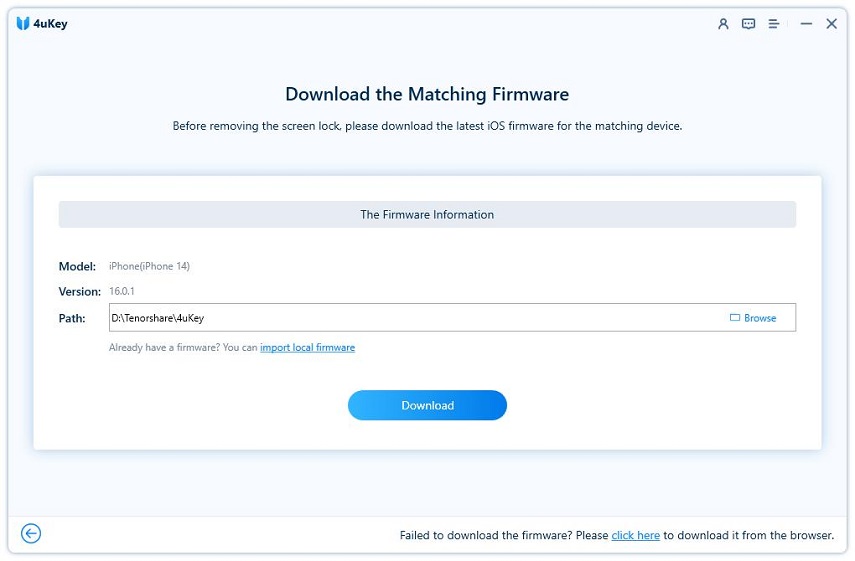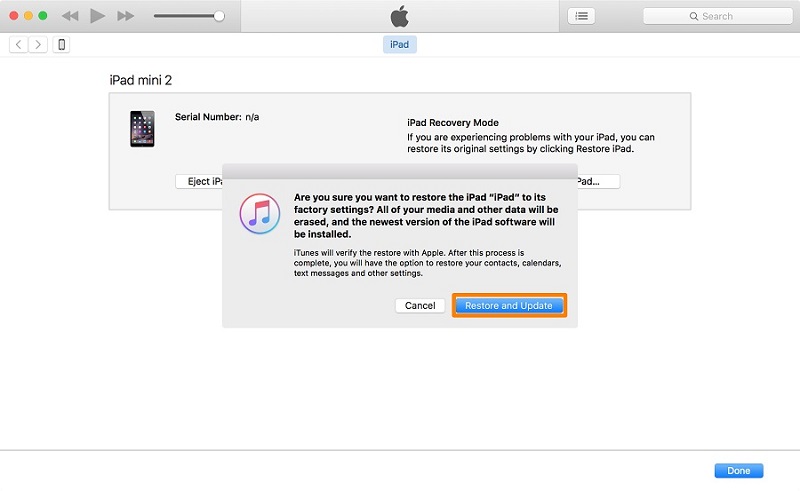How to Get into A Locked iPad without Passcode 2025
The purpose of screen lock and passcode on iPad is to protect the data. But a problem could arise if you forgot the passcode. You might end up locking yourself out of iPad by entering wrong passcodes. How to get into a locked iPad? Reading this article as it will show you the top 4 ways with detailed steps and video tutorial!
- Method 1: How to Get Into A Locked iPad with 4uKey
- Method 2: How to Get Into A Locked iPad with iTunes
- Method 3: How to Get Into A Locked iPad with iCloud
- Method 4: How to Get Into A Locked iPad on Lock Screen
- Video Tutorial on How to Get Into A Locked iPad without Passcode
- FAQs on How to Get Into iPad without Passcode
Method 1: How to Get Into A Locked iPad with 4uKey
Tenorshare 4uKey is one of the leading software in the market that works to unlock iPhone and iPad without passcode. No iTunes needed either. It is able to bypass the different forms of screen locks such as a passcode, a Touch ID or Face ID.
How to get into iPad without passcode via 4uKey? Read below.
Download and install 4uKey on your computer by clicking the following buttons.
Run the program. Click on Start and connect your iPad to the computer.

Once the iPad is recognized, click on Next.

After that, download the appropriate firmware package and wait for its download to complete.

Click on Start Remove. The program removes screen lock from the iPad and factory resets it.

Method 2: How to Get Into A Locked iPad with iTunes
iTunes is the second method on a computer to get into a locked iPad. In case iTunes cannot recognize your locked iPad, put it into recovery mode before restoring. Follow the steps below:
- Open iTunes on your computer and connect your iPad to it via a USB cable.
- Keeping the device connected, then put your iPad into recovery mode with buttons.
- A pop up will remind you after that. Then Restore iPad option shows up on iTunes.
Click on Restore iPad. iPad will factory reset. You may restore the data if you have an iTunes backup created.

Method 3: How to Get Into A Locked iPad with iCloud
How to get into a locked iPad without computer? iCloud is the answer. It is OK if you do not have a computer, but you need another mobile. Follow the steps to reset the device remotely using the iCloud Find My feature.
- Go to https://www.icloud.com and login using your Apple ID and password. Now click on Find iPhone.
- It will search for all the devices associated with this iCloud account. Then tap on the locked iPad which you want to get into from the All Devices list.
Click on Erase iPad. This will factory reset your iPad and remove the forgotten passcode.

On an iPhone that is signed in with the same Apple ID, go to Find My app and erase the locked iPad.

Method 4: How to Get Into A Locked iPad on Lock Screen
The above methods all need a computer or another device, but you have the option to get into your locked iPad directly now. There is an Erase iPad option on the lock screen for iPadOS 15.2 and later.
You iPad should be connected to an available network and be signed in with an Apple ID account.
- Pickup your iPad and enter the wrong passcodes until you are locked out.
- After 7-8 tries, usually you will see the option of Erase iPad at the bottom of iPad Unavailable/Security Lockout screen.

- Tap on that. Next tap on erase iPad once again to confirm.
Now enter the Apple ID password on this iPad. The process of erasing starts and finishes. This is how to get into a locked iPad.

Video Tutorial on How to Get Into A Locked iPad without Passcode
FAQs on How to Get Into iPad without Passcode
Q: Can I unlock my iPad with my iPhone?
Normally you can’t unlock an iPad using your iPhone. But when you forgot the iPad passcode, you can use the Find My App on iPhone to erase the iPad and gain back access with the same Apple ID.
Q: How many tries do you get to get into locked iPad?
You have 5 times in a row to enter the wrong passcode. After the sixth try, you’ll be locked out in 1 minute, and receive a message that says iPad is disabled or unavailable. More wrong tries you have, the longer time you have to wait to try again.
Q: Can you unlock an iPad without the passcode and computer?
Yes, if you have access to the Apple ID and its password that is logged in on the iPad, you do not need a computer, just erase iPad on the lock screen or iCloud website on any web browser.
Conclusion
Forget iPad passcode and want to know how to get into a locked iPad without passcode? You have multiple options here that range from using iTunes, iCloud, the Erase iPad option as well as professional iPad unlocker - Tenorshare 4uKey. It unlocks locked iPhone and iPad in just a few clicks.
- Unlock iPhone without Passcode instantly
- Remove iCloud activation lock without password/Apple ID/previous owner
- Remove Apple ID or iCloud account on iPhone/iPad without password
- Bypass MDM Screen from iPhone/iPad
- Remove screen time passcode in 3 simple steps
- Fix disabled iPhone/iPad without iTunes or iCloud
- Find and view stored passwords on iPhone and iPad
Speak Your Mind
Leave a Comment
Create your review for Tenorshare articles

4uKey iPhone Unlocker
Easily Unlock iPhone passcode/Apple ID/iCloud Activation Lock/MDM
100% successful unlock