How to Export iPhone Music to Computer without iTunes
You may be totally fed up with iTunes just like me because first of all, it is extremely complicated to use and most importantly it doesn't allow all types of music like non-purchased ones to be transferred to your computer. But is there any other way to transfer music from iPhone to computer without iTunes? Well, the answer to this question is an emphatic, Yes! I have found a way recently and I can't thank my luck enough. In this article, I will be saying everything about this and how to use this unique method to start transferring music by totally bypassing iTunes. Stay tuned.
- Part 1: Can I Transfer Music from iPhone to Computer without iTunes?
- Part 2: How to Transfer Music from iPhone to Computer without iTunes
- Part 3: How to Copy Music from iPhone to Computer Using iTunes
- Simple and easy to use interface.
- No same Apple ID login hassles and restrictions
- Supports both the transfer of purchased and non-purchased music easily.
- Selective and bulk transfer videos.
- No Wi-Fi needed during transfer
- 2-way transfer available.
- It is supported by both Mac and Windows and also supports all iPhone models namely iPhone X/8/7/7Plus/6/6S/5/5S/SE etc.
Part 1: Can I Transfer Music from iPhone to Computer without iTunes?
The method in question is none other than Tenorshare iCareFone! By far, the best solution to transfer music from iPhone to PC without iTunes is this amazing software. It is a specially designed transfer tool that can help you share and manage any type of music and other data as well. Though it is a third-party software, it is easily the most usable and the most user-friendly transfer tool that I have ever used till date. And coming from iTunes, this is a boon!
Here are some of the advantages of Tenorshare iCareFone in terms of transferring music from iPhone to computer and vice -versa:
Just to give you another idea, this software can also transfer any type of media like photos, texts, contacts etc with the help of its File Manager feature. Apart from this, it can also fix iOS stuck issues, OS problems, speed up and clean etc…Don't miss this software!
Part 2: How to Transfer Music from iPhone to Computer without iTunes
Now, as I said before, Tenorshare iCareFone is very easy to use. And this is true from the very start till the end. This basically means you can easily set up this software on your PC and start transferring music within minutes. Everything is taken care of by this program, you just have to follow these steps below to start off right away:
1. Download and install the data transfer software on your PC first.
2. Launch the software and use the original USB cable to connect both your iPhone and computer together at the same time

3. Now, find and select "File Manager" from the main interface and tap on "Music" from the available list.

4. All your iPhone music will be listed on the interface now. Carefully select the songs you want to send over to your computer.
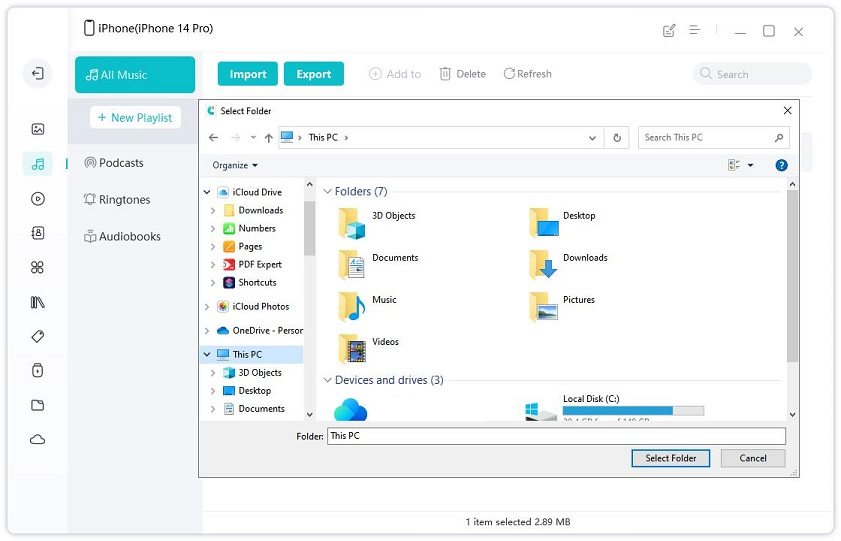
5. Tap "Export" to finish.
All your selected music will be exported to your PC now. It basically takes seconds to transfer music. And you are done! So this is how to transfer music from iPhone to computer without iTunes.
Part 3: How to Copy Music from iPhone to Computer Using iTunes
iTunes has been the go-to software for any type of data transfer and mostly music for many users, including me in the past. Though you won't need iTunes anymore or in that case probably won't use it ever after you use the above software, there is no harm to know how everything works here. Using iTunes, you need to manually transfer music from iPhone to computer and it only transfers your purchased music and this is where the major con lies. Anyhow, if you really want to know how to copy music from iPhone to computer using iTunes follow these steps below:
1. Connect your iPhone to computer using USB cable.
2. Now launch iTunes. Try to use the latest version.
3. Now go to "File" from iTunes window and then navigate to "Devices".
4. Select "Transfer Purchases from your iPhone"
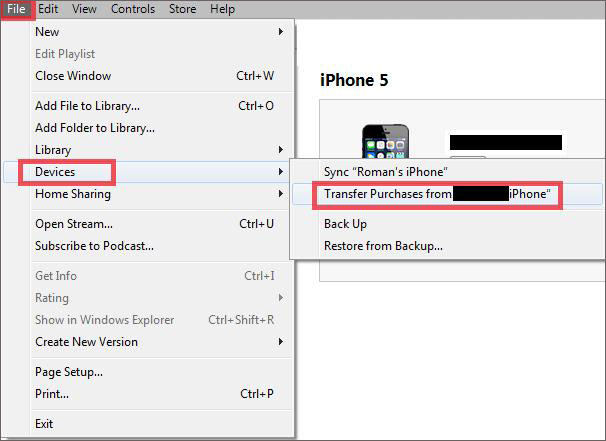
5. The purchased music will start transferring automatically.
6. Now, go to the "Recently Added" option on the left panel.
If you see a download button, tap on it to download the music and if you don't see it, it is already downloaded to your PC.
So, here is my solution on how to transfer music from iPhone to PC without iTunes. I have backed up my thoughts by stating the advantages of Tenorshare iCareFone clearly. You won't be able to ignore the features it offers and the way it works. Coming from a regular iTunes user, I am blessed to have this software with me and I can assure the fact that it won't disappoint you if you ever go for it. And don't forget that this software is also a solution on how to transfer songs from PC to iPhone without iTunes as well. Highly recommended!!
If you like this article, don't forget to comment and share!!
Speak Your Mind
Leave a Comment
Create your review for Tenorshare articles

Tenorshare iCareFone
Best Free iPhone Transfer & iOS Backup Tool
Easily, without iTunes






