An Easy Way to Transfer Photos from KeepSafe App
When it comes to photo privacy protection app, the first thing entering your mind is the free photo encryption software-KeepSafe, with an easy-to-use pin lock system, it enables you to encrypt and hide photos on your phone. But what if you'd like to transfer those encrypted photos to computer or other devices, what could you do? Please read on to get full knowledge on how to transfer photo from KeepSafe.
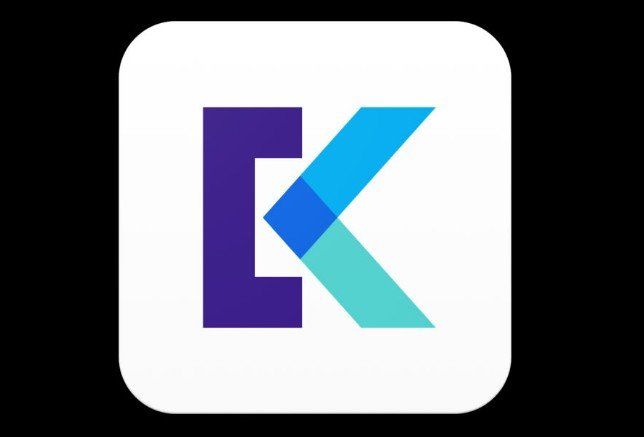
- Part 1: Transfer Photos from KeepSafe to Computer(Windows/Mac)
- Part 2: Transfer Photos from KeepSafe with Private Cloud
- Part 3: Directly Transfer KeepSafe Photos with Tenorshare iCareFone
Part 1: Transfer Photos from KeepSafe to Computer(Windows/Mac)
Before transferring photos from KeepSafe to computer, you have to unlock all the pictures and unhide them, then connect the devices to computer and use the Mass Storage option to browse the devices on the Computer. After having done that, locate the photos and you should have the possibility to move them where you want.
Part 2: Transfer Photos from KeepSafe with Private Cloud
To a lot of iOS users, iTunes is an almighty tool to transfer files, but what if the iTunes or iPhoto goes wrong or it doesn't work, how to move the encrypted photos fromKeepSafe without iTunes or iPhoto?Actually, you can use private cloud if you back up your photos in Private Cloud beforehand, here's how.
Step 1: First all, download and install KeepSafe on your new device and log in.
Step 2: Make sure your Private Cloud is enabled on both your old and new devices (Settings > Private Cloud).
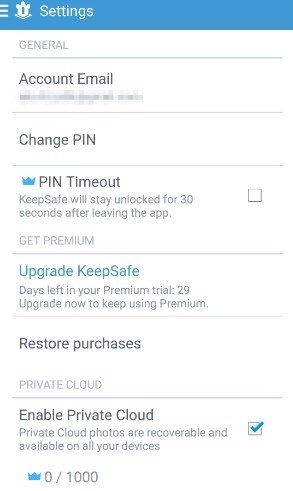
Step 3: Ensure your data is 100% synced. Go through your albums on your old device to verify that your photos have a check mark in the bottom right corner.
Step 4: Maintain your Keepsafe open on your new device, with the screen on, until you see that all of your pictures have synced. That's it!
Part 3: Directly Transfer KeepSafe Photos with Tenorshare iCareFone
Along with the methods mentioned above, you can also transfer KeepSafe photos with the help of Tenorshare iCareFone. Tenorshare iCareFone is apowerful and professional iDevice assistant program. Which can help you to manage files, backup and restore iOS devices and repair your operating system, etc.
The Files Manager feature of Tenorshare iCareFone is totally free for iOS users to manage almost all types of files. With this tool, you can easily edit, delete, add,transfer and export files to computer.


Step 1: First, you need to connect your device to the computer via a USB cable. Launch the program, click on "Manage" from the top menu.

Step 2: Then select "Photos" on the left pane, then check the target photos.

Step 3: Up next, Click on "Export" on the menu to transfer photos from KeepSafe on your iPhone/iPad/iPod to computer.

Step 4: The exported photos will be saved in a folder on your hard disk.
Hopefully, with these solutions, you can transfer photos from KeepSafe successfully. If you have any other solutions, please feel free to share with us.
You may also interested in How to Recover Deleted Photos from KeepSafe on iPhone.


Speak Your Mind
Leave a Comment
Create your review for Tenorshare articles

Tenorshare iCareFone
Best Free iPhone Transfer & iOS Backup Tool
Easily, without iTunes




