Best 3 Ways on Keepsafe Recover Photos (Android&iOS)
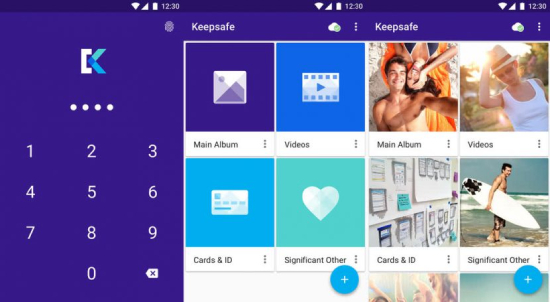
Scenario 1: "I accidently deleted photos from KeepSafe. Can anyone help merestore photos from KeepSafe trash?"
Scenario 2: "I switched phones and lost all my photos from my KeepSafe. Is there any chance of restoring photos from KeepSafe app?"
If you are as private as I am, you must have KeepSafe on your phone. And you will be easily caught up in the situations above.
- Part 1: Can You Recover Keepsafe Photos?
- Part 2: Keepsafe Recover Photos from KeepSafe App
- Part 3: Keepsafe Recover Photos on iPhone via Tenorshare UltData
- Part 4: Keepsafe Recover Photos on Android via Tenorshare UltData for Android
Part 1: Can You Recover Keepsafe Photos?
KeepSafePremium users (as well as users in premium trial) are allowed to recover photos from KeepSafe trash as long as the Private Cloud function was active on the device from which you want to recover your KeepSafe contents. Just follow the steps below to recover deleted KeepSafe photos from Private Cloud (the restoring process is the same for iOS and Android devices).
- Private Cloud recovers both deleted KeepSafe pictures and pictures lost because you uninstall KeepSafe.
- The solution works for iPhone Xs/Xs Max/XR/X/8/8 Plus/7/7 Plus, iPhone 6s/6s Plus, iPhone 6/6 Plus, iPhone SE and lower.
- If you lost photos because of iOS upgrade, deletion, factory reset, iPhone stuck and other reasons, KeepSafe can't restore the photos from trash. You'd better get the professional Tenorshare iPhone Data Recovery to help.
Part 2: Keepsafe Recover Photos from KeepSafe App
Then, let's talke aobut how to recover pictures from keepsafe on iPhone
- Reinstall KeepSafe and make sure that you are logged into KeepSafe with the same email address that you registered with. (This is only for Scenario 2, for Scenario 1, just skip this step.)
Go to Menu > Settings and enable the Private Cloud (check the check-box on the right). The screenshot below is from Android phone. Just an example.

- Press iPhone home button to close KeepSafe.
- Open KeepSafe again and your content should now be restored. If not, just wait for a few moments and your folders should come up.
- Hidden items stored on iPhone KeepSafe, but haven't been uploaded to the Cloud, will start uploading at this point. Disable "WiFi only" if you want to sync contents to Private Cloud even under mobile connection.
- Items with a crown sign at the bottom right are uploaded to the Cloud already.
- Items with a white circle are not yet uploaded to the cloud and are only stored on your device.
- Items with a "Loading..." circle are currently being uploaded to the cloud.
Part 3: Keepsafe Recover Photos on iPhone via Tenorshare UltData
As I mentioned earlier, if the photos are lost from Camera Roll for reasons like iOS upgrade, water damage, factory reset, screen broken, etc. You will have to find an iPhone data recovery tool for help. Here's the detailed guide: How to Recover Photos from iPhone. Choose any of the 3 options offered to get back your precious iPhone photos.
Download UltData and launch, then choose "Recover from iOS Device".

Connect your devie to computer and click "Start Scan". After a while, you will see the data types listed on the screeen

Select "Photos" to scan for your lost pics. And then pick one to preview.

If you exactly find the lost pic, hit "Recover" button.

Part 4: Keepsafe Recover Photos on Android via Tenorshare UltData for Android
If you are hodling an Android phone, then how to recover photos from Keepsafe App? Tenorhshare UltData for Android is also a good tool to have a try. It can help you to get back lost photos without root. Apart from photos, you can also retrieve lost docs, videos, call history from Android phone.

Speak Your Mind
Leave a Comment
Create your review for Tenorshare articles













