How to Transfer Contacts to New iPhone XS/XS Max/XR
2018 has been an amazing year as Apple brought 3 new high-end iPhones in to the market. The iPhone XR, iPhone XS Max, and iPhone XS have introduced 12 MP dual cameras with A12 Bionic chips and OLED display. The colorful cheaper version comes with LCD screens. iPhone XS Max and iPhone XS are in two different sizes with the same technical aspects. Though, iPhone XR has ditched the bargain phones with a premium iPhone. Well, now, that you are gearing up for the new purchase to own these beauties; it may come in handy to know how to transfer contacts from old iPhone to iPhone XS/XS Max/XR.
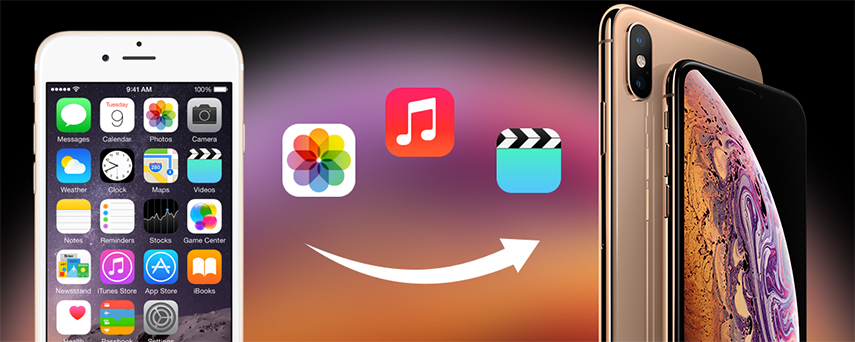
Recommended: Transfer Contacts to New iPhone XS/XS Max/XR with Tenroshare iTransGo
While migrating to the latest iPhone, it is essential to move all the contacts to it as well. You can take the help of Tenorshare iTransGo and transfer contacts from old iPhone to iPhone XS/XS Max etc. With this tool, you don't run the risk of any data loss and the process is pretty simple for novice users. Apart from that, it allows you to completely or selectively transfer individual files and data types from an old iPhone to a new XR. When you look for a solution to do away with iTunes, it comes as the right choice. You can manage your iPhone, backup and restore your iPhone using this software. It runs on both Windows and Mac PCs.
Main features of Tenorshare iTransGo –
- You can transfer contacts, videos, app data, music etc. unlimitedly between iOS devices with a single click without iTunes.
- You can share music purchased with your Apple ID with other Apple IDs.
- The intuitive design allows you seamless data transfer without data loss.
- You can selectively copy and transfer texts and files between iOS devices using iTransGo.
- It supports the latest iOS version across iOS devices.
Here is the step-by-step guide for transferring contacts to new iPhone using iTransGo–
Step 1: After installing Tenorshare iTransGo, launch it on your PC and get your iPhones connected. Trust the computer on both devices and then select the old iPhone as the source. Mark the iPhone XS/XS Max as the target iPhone and press the 'Next' button on iTransGo interface.

Step 2: Your iPhones will be scanned and you can see the target iPhone's available space after analysis. Tap the 'Contacts' tab from the left panel and then press the 'Start Transfer' button.

Step 3: You can select desired contacts only to get transferred or the old iPhone transfers all contacts to the new iPhone. After clicking on 'Start Transfer' the process will begin. At the end, you will see 'Transfer Completed!' display on screen.
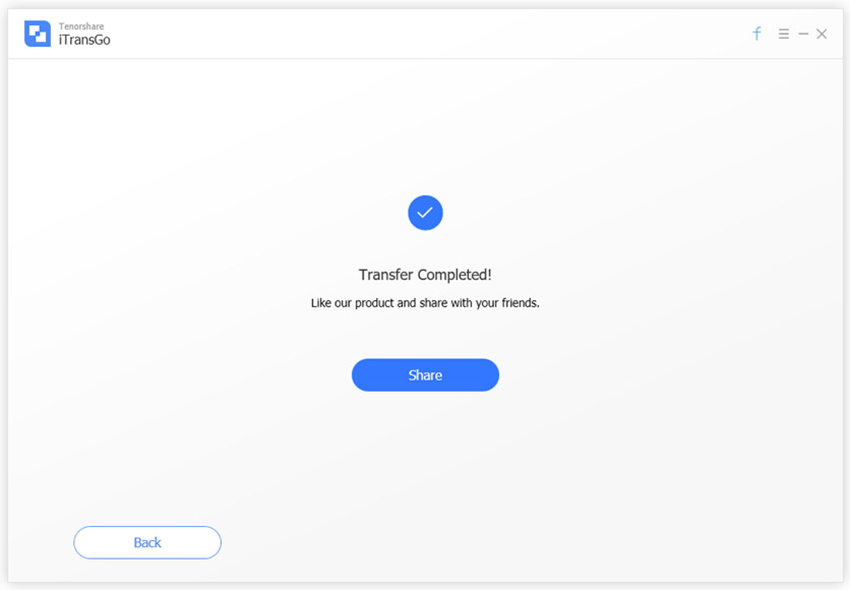
Transfer Contacts to iPhone XS/XS Max Using iTunes
Using the traditional method iTunes, you can see how to transfer contacts from one iPhone to another. Here, you won't be getting the chance to selectively pick contacts but only grouped contacts for that matter and transfer them.
Let's see how to transfer contacts to new iPhone using iTunes –
- Update iTunes first and then launch it on your PC. Connect your old iPhone and click on its name from the iTunes interface.
- Now, tap the 'Summary' tab from left-side panel and choose 'Back Up Now' option.
- Pick 'This Computer' and then hit the 'Apply' button.
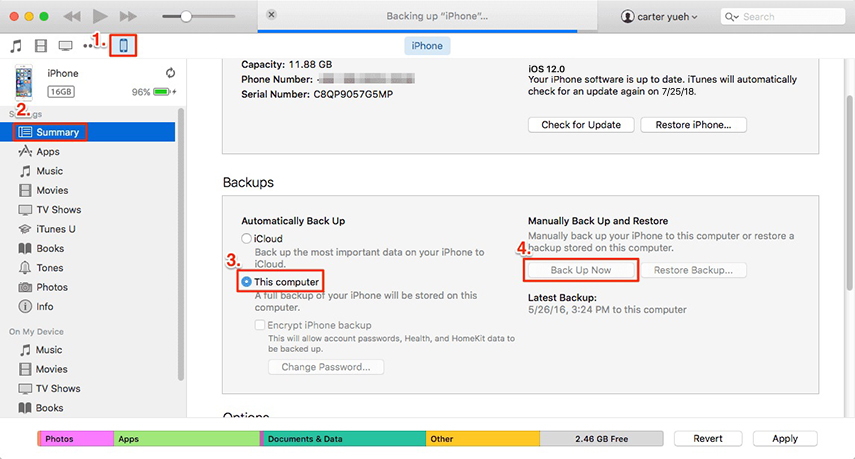
- All your old iPhone contacts will now be in iTunes. Now, disconnect the iPhone and get the new iPhone connected to the device. Click your device followed by 'Summary' tab again. Hit on 'Restore backup' afterwards for transferring all the contacts from old iPhone to new iPhone XS.
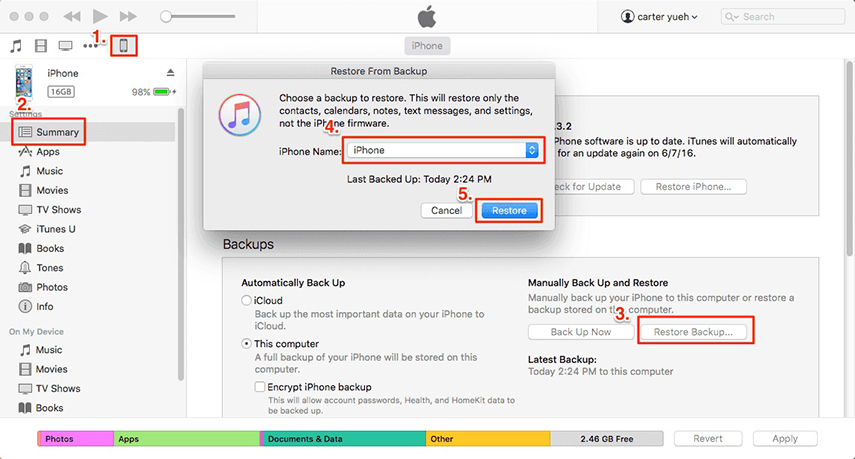
How to Transfer Contacts to iPhone XS with iCloud
iCloud being the traditional repository for your iPhone and other iOS devices has lot other features too. You can back up your device and restore from it to too. For transferring contacts from one iPhone to the other, you will need the sync feature of iCloud.
Transfer contacts through iCloud guide –
- On your old iPhone visit 'Settings' > [your name] > 'iCloud' > sign in to your iCloud account > 'Contacts'.
- On the new iPhone, browse for 'Settings' > iCloud' > login to the iCloud account recently used > 'Contacts' > 'Merge'.
- iCloud will take a little while to sync and merge the contacts. This way the old iPhone contacts are transferred to the new iPhone.
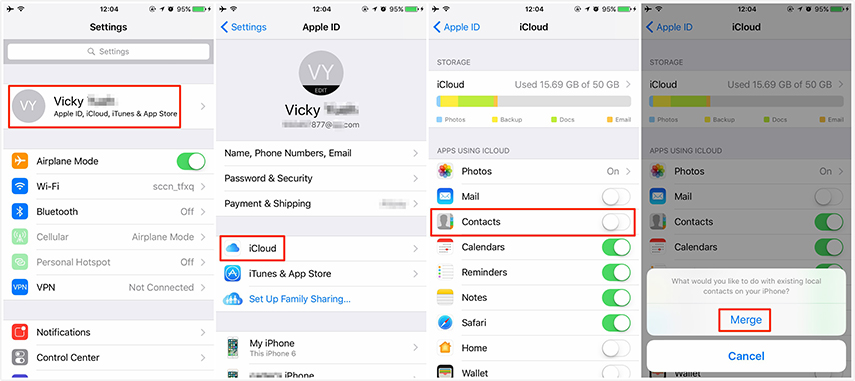
Conclusion
Tenorshare iTransGo is a gem of a tool. Whether its synching contact between iPhones or transferring data selectively, it can deal that with ease. In iTunes the complete set of contacts gets copied and there is no scope of selective data transfer. For iCloud, you won't be able to transfer without a trusted Wi-Fi. Having an outdated iTunes might spoil the transfer process as well as it overwrites existing data. iTransGo needs no internet/Wi-Fi and doesn't overwrite existing data on the target iPhone.
Speak Your Mind
Leave a Comment
Create your review for Tenorshare articles





