iPhone Messages Repeat Alerts Not Working iOS 16/17? Here' Real Fix
The iOS 16 update was released so that it will upgrade your device and give you access to brilliant features. But many users have experienced that the messages repeat notifications are not working after iOS 16/17. They often miss out on important text messages, emails, and notifications because they don’t hear alerts from the device. You may not even have any idea why this is happening. But here we are going to help you to resolve this issue as soon as possible.
Part 1. Tips to Fix When iPhone Message Repeat Alters Not Working after iOS 16/17 Update
- Tip 1. Force Restart Your iPhone
- Tip 2. Force Quit Message Application
- Tip 3: Turn Repeat Alters Off And Then Turn It Back On
- Tip 4: Reset All Settings
Tip 1. Force Restart Your iPhone
The first resort to fix this problem is to force restart your iPhone. When the iPhone repeat notifications are not working, there is a slight chance that the problem is caused by the system software. A force restart will reset the system and hopefully fix the issue. There are different steps for the different steps, so, make sure that you follow the right steps.
- For iPhone 6 and Earlier Models: Press the Power button and Home button simultaneously and wait until the Apple logo appears on the screen.
- For iPhone 7 and 7 Plus: Press the Volume down button and the Power button at the same time. Hold the buttons until the Apple logo appears on the screen.
- For iPhone 8 and Later Models: Press the Volume down up and quickly release it. Repeat the same with the Volume down button. Then press the Power button and hold it until the Apple logo appears on the screen.

By the time your iPhone restarts, the problem will be fixed. If not, then try the other fixes.
Tip 2. Force Quit Message Application
There is a possibility that your iPhone apps are not working properly and this is what is actually causing the issue. The same might be happening with the Message application. To resolve the message repeat alerts not working on the iPhone issue, try force quitting the app. To force close the app, follow the steps below:
Step 1: For the iPhone X and later models with iOS 12 or later, open the home screen and swipe up. Pause slightly in the middle of the screen and the apps will open up. For iPhone 8 and earlier, double click on the home button and the recently used apps will open.
Step 2: You can swipe left or right to find the message application or other apps you want to close. Then swipe up to close the app and it will stop running in the background as well.
When there is an app in the background, it is in standby mode until you navigate or close it. The force quit method is mostly used when the application is unresponsive.
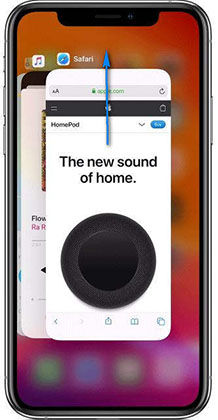
Tip 3: Turn Repeat Alters Off And Then Turn It Back On
In some scenarios, it is the specific message application that stops working. As a result, you will experience the iPhone message repeat alert not working issue on your iPhone. To make sure that it is not a serious problem, try to turn off the repeat alerts and then turn it back on. To do this, follow the steps below:
Step 1: Open the Settings app and navigate to the Notification Settings. Open messages and scroll down to the bottom. If the repeat alert feature is on, then turn it off.
Wait for a few minutes and then turn the feature back on. See if the problem is fixed or not. If the problem persists, then try the next solution.
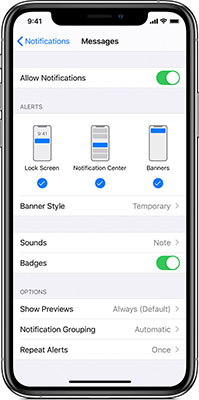
Tip 4: Reset All Settings
Another thing that you can try when you are experiencing the iPhone repeat notifications not working is to reset all settings. The chances are that some other setting might be interfering with the notification or alerts. The settings reset may resolve the issue immediately. Follow the steps below:
Step 1: Open the Settings app and get to General Settings. Scroll down to look for the Reset menu.
Step 2: In the Reset menu, select the Reset All Settings option and you will be prompted to enter your device passcode.
Confirm the action and wait for the device setting are restored. As the iPhone restarts, the problem won't exist anymore unless there is some software issue.
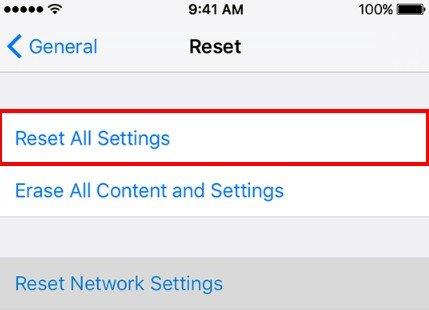
Part 2: Repair iOS System To Fix Message Repeat Notifications Not Working After iOS 16/15 Update
Once you have tried the regular fixes and the problem doesn't seem to disappear, this means it is a software issue. Many users have reported that they faced the iPhone message repeat alert not working issue after the iOS 16/15 update. Luckily, we have the perfect solution for you. It is the iOS system repair tool known as Tenorshare ReiBoot that will help you fix the problem for once and all. And the best thing is that you won’t even have to suffer from data loss.
You can download the software from the official website and install it on your system. Once the set up is finished, follow the steps below to fix the issue.
Step 1 Launch the program and connect your iPhone which is having the issues. From the home interface, select the Repair Operating System mode to fix all iOS problems.

Step 2On the next screen, click on the Fix Now button and you will be prompted to download a firmware package specifically chosen for your device. Download the package and wait for it to finish.

Step 3Finally, the software will be ready to fix the issues. Click on the "Start Repair" button and the sequence will be initiated.

It will only take a while for ReiBoot to repair your system issues and then your iPhone will reboot. Once the device restarts, there will be no working issue and it will function normally.
Conclusion
In this article, we learned how to fix message repeat alerts not working on iPhone. So, from now on, when your close friend or family member is experiencing the same issue, help them to reduce their stress by recommending Tenorshare ReiBoot to them. As an iOS recovery tool, this software will help you fix over 50 different kinds of working problems in iOS devices.
- Downgrade iOS 26 to iOS 18 ;
- Fix iPhone won't restore in recovery mode, my iPhone is stuck on the Apple Logo,iPhone black screen of death, iOS downgrade stuck, iPhone update stuck, etc.
- Support all iPhone models and the latest iOS 26 and earlier.
Speak Your Mind
Leave a Comment
Create your review for Tenorshare articles








