ReiBoot - No.1 Free iOS System Repair Software
Fix 150+ iOS Issues without Data Loss & Safely iOS 26 Upgrade/Downgrade
ReiBoot: No.1 iOS Repair Tool
Fix 150+ iOS Issues, No Data Loss
Apple’s recent software update, iOS 17/18/26, brought so many new great features and dark mode is one of them. That’s why many users have installed a new operating system to try this new feature. Unfortunately, if you’re one of those users who end up getting stuck on dark mode after the iOS 17/18/26 update, then you don’t have to worry as there are solutions to resolve the issue Here, we’ll help you fix the iOS 17/18 dark mode stuck problem on your device.
Following are all possible solutions you can try to resolve your iPhone stuck in dark mode on iPhone running iOS 17/18/26:
Sometimes, simply restarting your iPhone helps you to fix many iOS related problems. So, you should give a try to this method before proceeding with others. Here’s how to perform a restart on iPhone:
On iPhone X or LaterIf the simple restart fails to help you fix your iPhone X stuck in dark mode problem, the next thing you can try is to force a restart. This will start your device from scratch and a more powerful solution to fix the iOS related problems. Here’s how you can perform a force restart on your iPhone
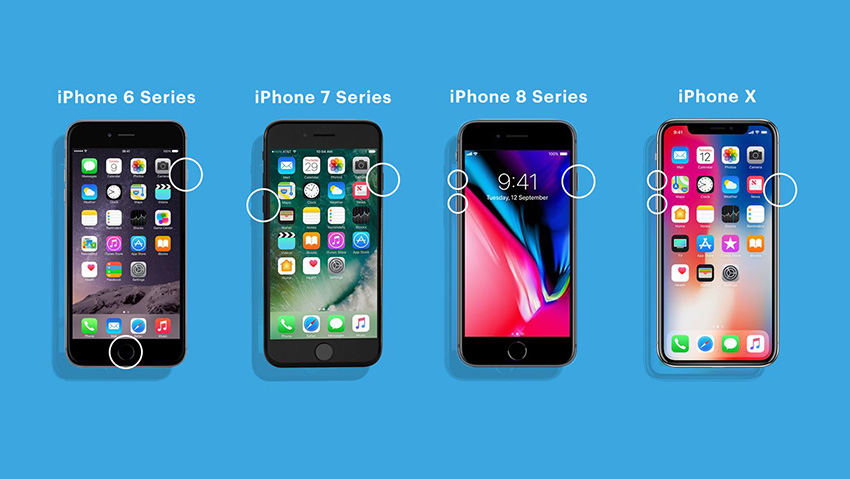
You can give a Tenorshare ReiBoot try as it is a powerful solution to fix iPhone stuck issues like the one you’re facing now without any data loss. So, if your iPhone 8 stuck in dark mode, this software can repair your device system to help get out of the dark mode in just a few minutes. Moreover, it even provides support for the new iPhone 11.
So, are you ready to use the ReiBoot? If so, download the software on your computer from its official site and follow the below instructions
Step 1 Install and run ReiBoot on your system. Connect the device to the computer and click on the “Repair Operating System” option.
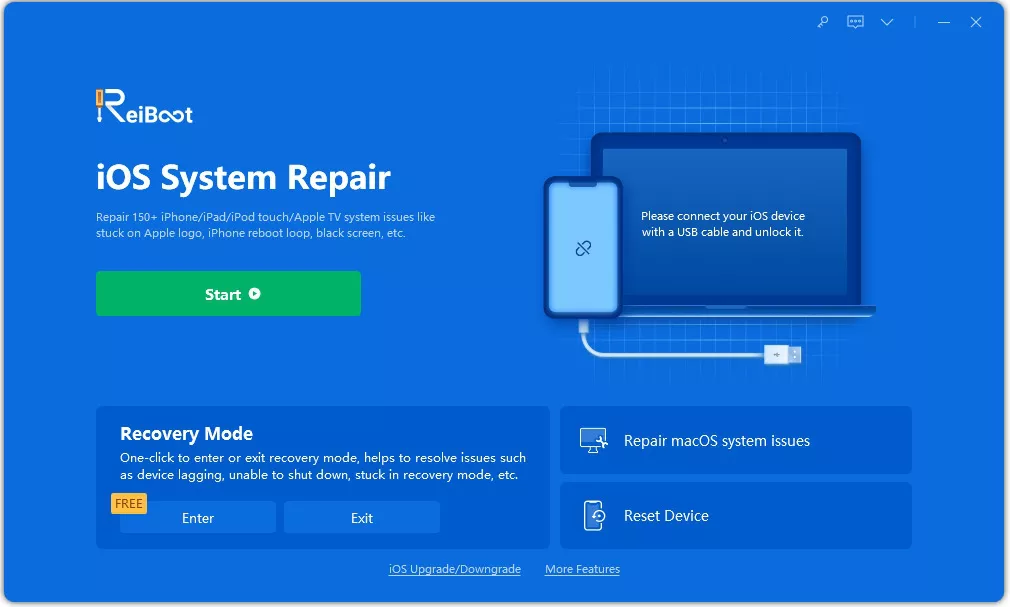
Step 2 After clicking on the “Fix Now”, you will be suggested to download the appropriate firmware package required to repair the device system.
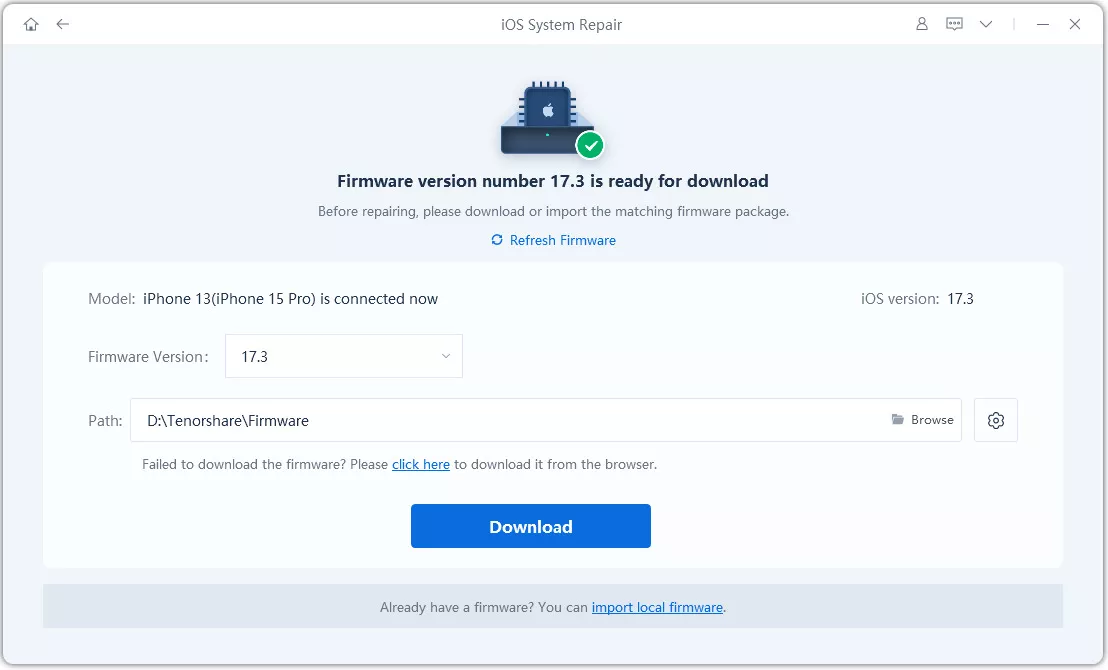
Step 3 Once the download process completes, hit “Repair Now” to start repairing your iOS system and to get the problem fixed.

Whenever it comes to fixing iOS issues on iPhone, resetting all settings comes quite in handy. The best part is that this method doesn’t result in the deletion of any data and instead, it just reset your device settings. So, you can give a try to it with a free mind and maybe it works for you. Here’s how to reset all settings on iPhone
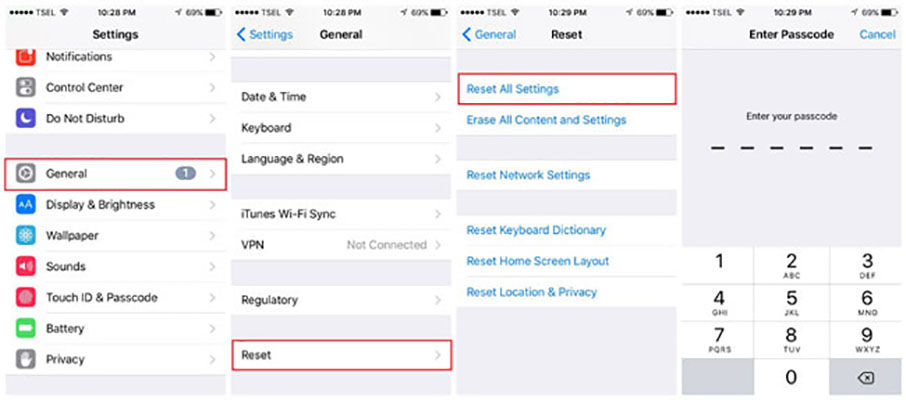
Mostly, restoring the iPhone using iTunes helps to fix various iOS-related issues. So, it might be possible that this method works even for to fix iPhone stuck in iOS 17/18/26 dark mode. But, this method will erase the data from your device so you can set up your iPhone as new. If you’ve no problem with that, follow the below instructions

Without a doubt, dark mode brings a completely new look to your iPhone. In fact, it changes the look of your entire system from the stock programs/apps to the on-screen keyboard. Moreover, new wallpapers that come along with the update are transformed when you active the Dark Mode. But, it isn’t get activated by default, which means that you’ve to turn it on manually.
Here’s how to enable Dark Mode in on iPhone/iPad running iOS 17/18/26
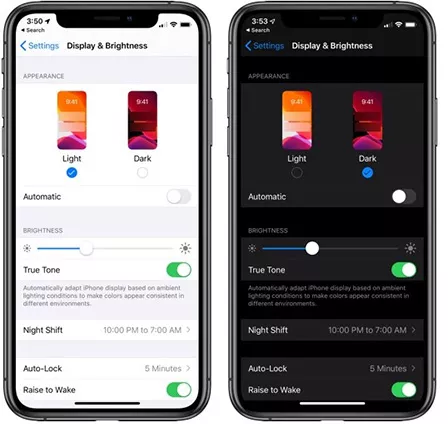
That’s all on what to do when your iPhone X stuck in dark mode. Among all the solutions covered here, Tenorshare ReiBoot is the most recommended one. This solution will help you to get out of the dark mode in a hassle-free manner and most importantly, without data loss.

then write your review
Leave a Comment
Create your review for Tenorshare articles

By Jenefey Aaron
2025-12-12 / iOS 13