then write your review
ReiBoot - No.1 Free iOS System Repair Software
Fix 150+ iOS Issues without Data Loss & Safely iOS 26 Upgrade/Downgrade
ReiBoot: No.1 iOS Repair Tool
Fix 150+ iOS Issues, No Data Loss
“As soon as I updated to iOS 26, I am facing car text issues. Well, it is not working but it used to work properly. I have restarted the iPhone numerous times but it is still the same. How do I fix it?”
Facing difficulty after installing a new version of iOS, has become quite normal for the users. Quite frankly, iOS may be one of the best Operating Systems out there ever to be developed but the latest updates come with quite a few issues. The car text issues with iOS 18/26 are one of such problems, keeping users on their feet. But thankfully there are quite a few fixes already available. Read the details in the article below
Before we get into the details for effective fixes for car text issues with iOS 18/26, you should at least know about the possible reasons behind this specific issue.
We weren’t able to pin down a specific reason for the car text issues but the reasons listed below could potentially be responsible for it:
Here are fixes for Car Text issues with iOS 18/26, you were eagerly waiting for. These are pretty simple fixes, take a look:
First, you need to restart both your iPhone and your vehicle. Minor software glitches are possible even with the vehicle software, so just shut down the car and turn it on again.
You also need to do the same with your iPhone. Here are the steps:
The iPhone will be turned off, immediately. Now, wait at least 30 seconds before turning on the iPhone again.
You can also check the Do Not Disturb Settings on your iPhone. If do not disturb is turned on, then you could have car text issue. So, do the following:
You will see ‘Do Not Disturb’ and there will be a switch beside it.
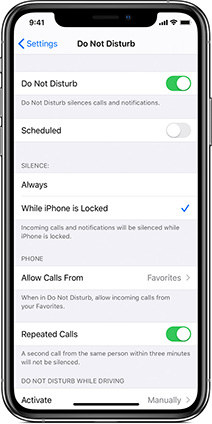
Simply, toggle the switch in order to turn off Do Not Disturb.
Quite simply, it can be a Bluetooth connection problem. A simple glitch maybe! So, just disconnect the Bluetooth and connect it again after a few seconds.
The Bluetooth option will be visible immediately. Tap on it to turn it off and then after a few seconds later turn it back on again.
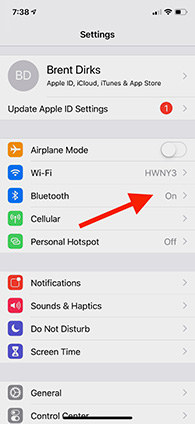
A number of iOS users found that the car text issue on their Phones appeared due to faulty Bluetooth connection. So, there is a pretty big chance that the car text issue might get fixed after these.
You may have forgotten the most important part of the procedure which is enabling CarPlay on your iPhone, and due to that, you may face the said problem.
Then, navigate to ‘CarPlay’ via ‘General’.
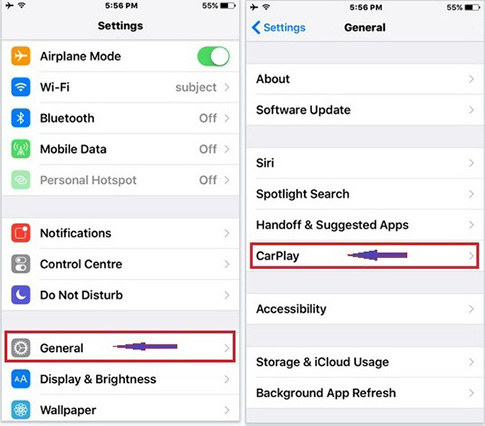
Check, if it is enabled and connect to your car. If it is, then proceed to the next step.
You also need to update your Vehicle Settings. So, check if there is an update available for your vehicle’s software, and update.
A real feedback from Apple user,"I have a 2016 Hyundai and since the iOS update Bluetooth connection is fine except that when I get a call or make a call I lose the person on the other end even though I’m still connected to the call." It is another car issue that can't be fixed with ways mentioned above.Yes, if any of the previously discussed fixes have not been able to fix Car Text issues, then we are quite sure that you have an issue with your iOS 18/26.
So, the previously mentioned gentle fixes will not work. You have to repair the iOS system and for that, you have to use an effective iOS system repair software. You will come across several such programs on the internet but we would recommend you to use Tenorshare ReiBoot.
Tenorshare ReiBoot is one of the best programs; designed to repair the iOS system effectively. It is capable of repairing more than 150 iOS related issues, including car text problem. The steps are also pretty simple, here they are:
Download and install ReiBoot on your computer and connect the iPhone. Launch ReiBoot and click ‘Repair Operating System’ from the program interface.
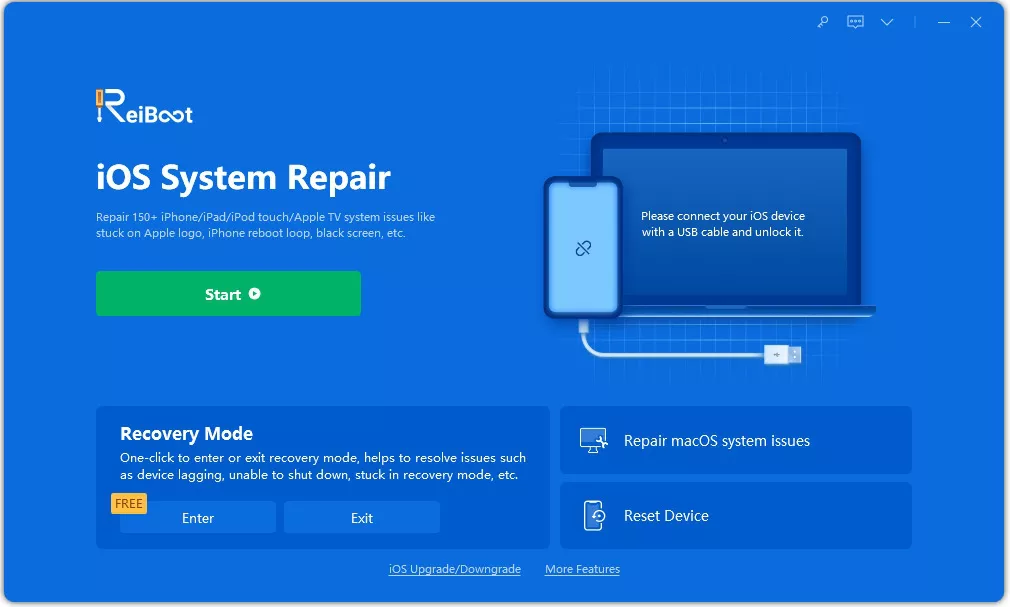
Now, the program will proceed to the next panel, where you need to click on the ‘Fix Now’.
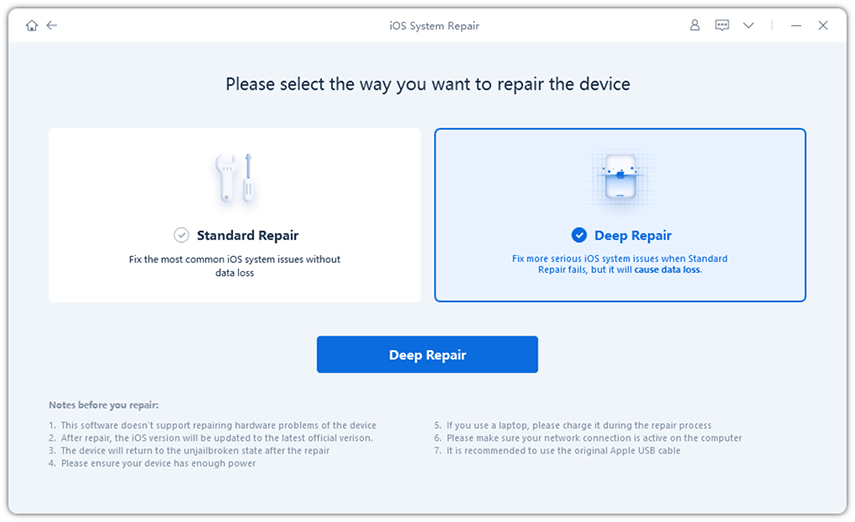
Then you will be asked to download the firmware package. Click ‘Browse’ and choose a path for the firmware; then click ‘Download’ to get the firmware on your computer.
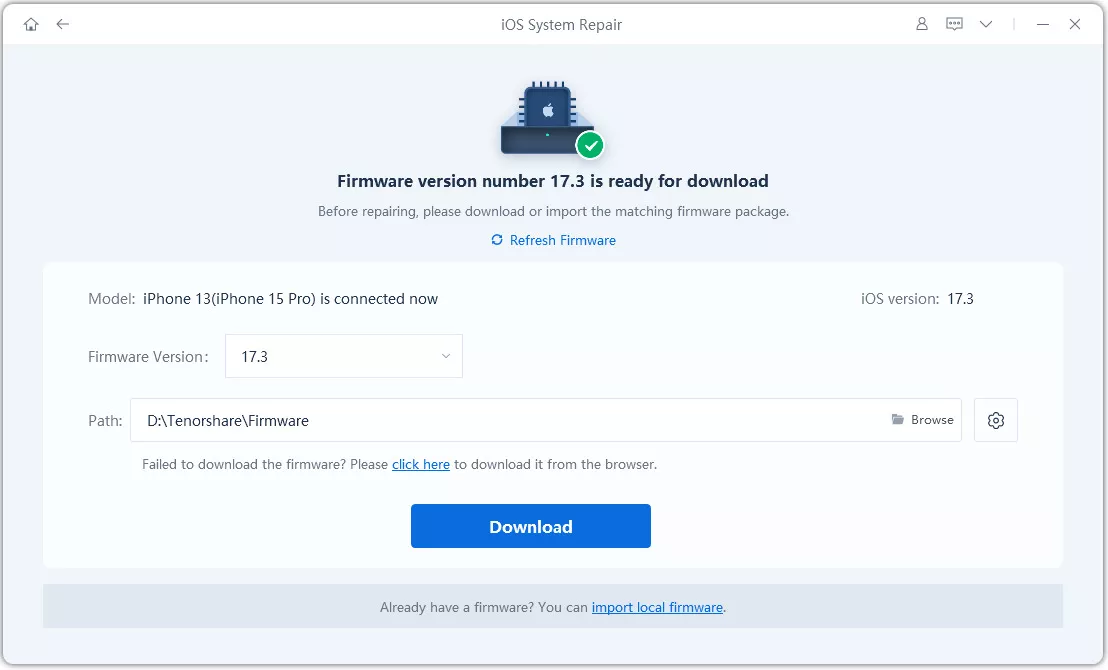

Now for the final step, click on ‘Start Repair’ button below after the firmware package is completely downloaded.

This is the most effective way to repair the iOS system. So, if all else fails, use Tenorshare ReiBoot to repair the iOS system and the car text issue will be fixed.
Nonetheless, it is a terrifying issue for the iOS users who connect the iPhone to their cars for numerous reasons, every day while going to work. So, in order to get it fixed, use the solutions elaborately detailed on this article. If it still fails, use Tenorshare ReiBoot and fix the iOS system itself. It is the best probable solution to such iOS issues and other iOS system probelms like stuck on recovery mode and so on.
then write your review
Leave a Comment
Create your review for Tenorshare articles

By Jenefey Aaron
2025-12-12 / iOS 13