The most Common iPhone 7 Problems and Quick Fixes with iOS 15/14/13/12/11
by Jenefey Aaron Updated on 2024-05-23 / Update for iOS 11
Your iPhone 7/7 Plus slow after updating to iOS 15/14/13/12/11? iPhone 7 battery drain after iOS 11 update? Here we summarize the most common iPhone 7/7 Plus problems and their solutions with iOS 15/14/13/12/11.
- 1. iPhone 7 Won't Update to iOS 14
- 2. iPhone 7/7 Plus is Stuck on "Verifying Update" during iOS 15/14/13/11 Upgrade
- 3. Various iPhone 7 Stuck with iOS 15/14/13/11(Recovery Mode, Apple Logo, DFU Mode, Endless Loop, etc.)
- 4. iPhone 7/7 Plus lagging after iOS 15/14 Update
- 5. iOS 14 Battery Drains Fast on iPhone 7/7 Plus
- 6. iPhone 7 Overheating after Update
- 7. Cellular Data Not Working on iPhone7/7 Plus
- 8. iPhone 7/7 Plus WiFi Problems
- 9. iPhone 7 Bluetooth Issues
- 10. Lost Data on iPhone 7/7 Plus after iOS 15/14/13/11 Update
1. iPhone 7 Won't Update to iOS 14
If you are receiving error like "Software Update Failed. An error occurred downloading iOS 11", or "Software Update Failed. An error occurred installing iOS 11" while installing iOS 11, try these fixes to install iOS 11 software successfully.
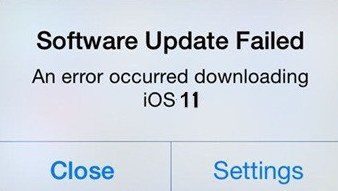
Tip 1. If you are updating via Over-The-Air, please make sure your device is connected to a stable network.
Tip 2. Force restart your iPhone 7/7 Plus. Press and hold the power button and the Volume Down button until the Apple logo appears.
Tip 3. Update to the newest iOS version in iTunes.
Tip 4. Using third-party app like free iAnyGo to update to iOS 11 by 1 click.
2. iPhone 7/7 Plus is Stuck on "Verifying Update" during iOS 15/14/13/11 Upgrade
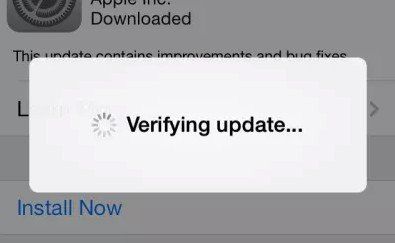
Verifying update stuck is a common problem with iOS update. Here are the possible fixes:
Tip 1. Force restart your iPhone 7/7 Plus. Press and hold the power button and the Volume Down button until the Apple logo appears.
Tip 2. Update to iOS iOS 15/14/13 with iTunes instead of over the air.
Tip 3. Fix the stuck and update to iOS 11 with Tenorshare ReiBoot. You can get details guide via 4 Ways to Fix iPhone Stuck on Verifying Update During iOS 11 Upgrade.
3. Various iPhone 7 Stuck with iOS iOS 15/14/13/11 (Recovery Mode, Apple Logo, DFU Mode, Endless Loop, etc.)
Does your iPhone 7 or 7 Plus is stuck on recovery mode (iTunes logo with USB cable) during/after iOS 11/10 update? Is your iPhone 7's screen black and unresponsive?
Solution 1. Fixing iPhone 7 Recovery Mode Loop
free Tenorshare ReiBoot is the top recommended tool to get an iPhone out of recovery mode stuck. It will exit recovery mode on any iDevice without data loss.


Run Tenorshare ReiBoot and connect your stuck iPhone 7 to computer via USB cable. The Exit Recovery Mode button is highlighted. Click it and wait for a few seconds to get out of recovery mode.

Solution 2. Fixing iPhone 7 stuck on DFU mode, Apple logo, black screen, unresponsive, etc.
Sometimes you'll see an Apple logo on iPhone's screen and you can't do any operation. Or iPhone's screen is totally black/blue and won't turn on. To fix it, you can restore your iPhone in iTunes by connecting it to iTunes, and then choose Restore iPhone… to restore to factory settings. The downside of this method is you'll lose all data and settings in your device.
If you do not lose data, you can use Tenorshare ReiBoot to repair iPhone system. Choose "Fix All iOS Stuck" in Tenorshare ReiBoot Pro and then Fix Now (All iOS 11 Stuck).

Tenorshare ReiBoot will display the latest iOS firmware for downloading. Click Download to download the ipsw file and follow the onscreen guide to complete. The whole process takes you a few minutes only.

4. iPhone 7/7 Plus lagging after iOS 15/14 Update
"Updated my iphone 7 plus to IOS 11. The thing has no sound now. It's slower than **** responding when I tap an icon. It takes 10 seconds to open up the application after I tap it. Not sure if it's bugs that need to be ironed out or what. Anyone having similar issues??"
Yes, many iPhone 7 users are experiencing the same slow and freeze after updating to iOS 11. Sometimes it is the insufficient storage or junk files that slow down your iPhone. I recommend you to try the free Tenorshare iCareFone Cleaner to accelerate your iPhone 7 performance by deleting unnecessary junk files in your phone.
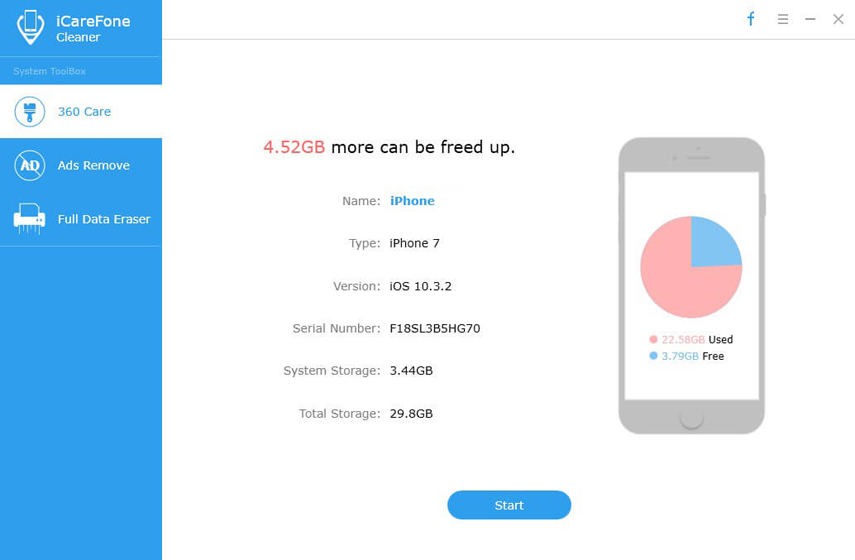
Hope it is helpful to improve the poor performance and sluggish with iOS 11 on iPhone 7/7 Plus or other iPhones and iPads.
Related Read: Full Solutions to iPhone 7 Lagging and Freezing
5. iOS 15/14 Battery Drains Fast on iPhone 7/7 Plus
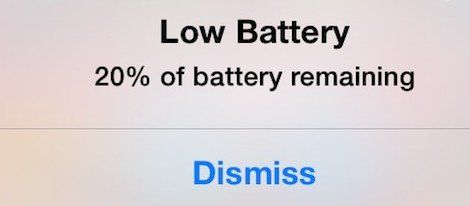
Actually, battery draining issue occurs on most iPhone 5s/6/6s/7/7 Plus, iPad and iPod after iOS 11 update. The newest iOS 11.1 even does not help much in battery improvement. Anyway, here are some tips for extending battery on iOS 11 devices.
Tip 1.Power off your device and then power it on.
Tip 2. Force quit unused running apps to save battery: Double-clicking Home button to bring up your recently used apps and swipe up on the app's preview to close it.
Tip 3. Disable Widgets. Swipe to the right on y our device's home screen. Scroll to the bottom of your widgets and select Edit. You can tap on the red circle with the white line and tap remove to deactivate a widget.
Tip 4. Turn on Low Power Mode. Go to Settings > Battery >Toggle Lower Power to On.
Tip 5. Turn off background app refresh. Go to Settings > General > Background App Refresh> Turn it off.
6. iPhone 7 Overheating after Update
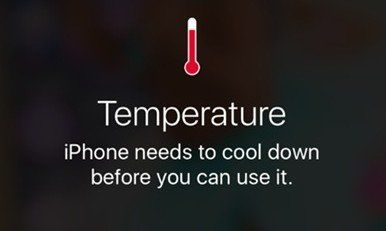
Is your iPhone getting hot when using it after updating iOS 11? Here are some tricks for fixing iOS 11 overheating issues on an iPhone, iPad, or iPod touch.
Tip 1. Remove iPhone case to help heat radiation.
Tip 2. Quit running apps like Google Map, GPS, Location Services or Skype.
Tip 3. Stop using iPhone while charging.
Tip 4. Turn off Bluetooth and AirDrop.
7. Cellular Data Not Working on iPhone7/7 Plus

Some users report that the cellular data stops working after iOS 11/10 update. It displays no service or works very flaky. You can try following tips.
Tip 1. Disable and enable cellular data. Go to Settings > Cellular > Cellular Data.
Tip 2. Update Carrier. Go to Settings > General > About to check if there is an carrier update. If there is, please update it.
Tip 3. Turn on and off Airplane mode.
Tip 4. Reset Network Settings. Go to Settings > General > Reset, choose Reset Network Settings.
Tip 5. Repair iPhone system. Sometimes it is the system glitches that make the cellular data not working. You can use Tenorshare ReiBoot to repair the iPhone system without data loss.
Download and run Tenorshare ReiBoot, connect your iDevice to computer, select "Fix All iOS Stuck" and then "Fix Now (All iOS 11 Stuck)". This iOS repair tool will display the matching iOS firmware for downloading.

You can then follow the onscreen guide to repair iOS system successfully.
Read More: Fixing Cellular Data Not Working After iOS 11 Update
8. iPhone 7/7 Plus WiFi Problems
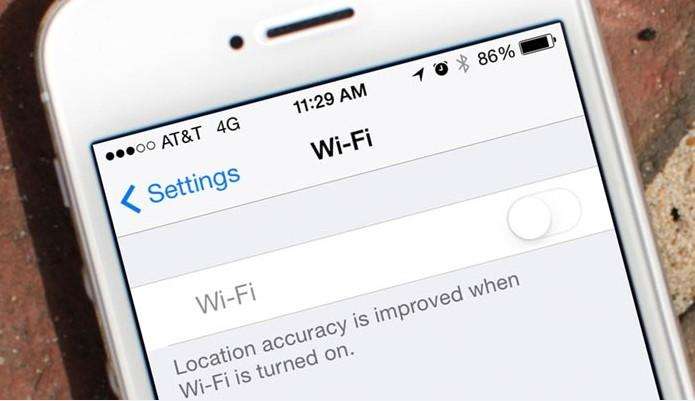
If your iPhone 7/7P is slow or keeps disconnecting/dropping off on iOS 11 or iOS 10.3, here are some suggestions to fix.
Tip 1. Turn off your router or modern for a few minutes and then restart it.
Tip 2. Force restart your iDevice.
Tip 3. Forget your Wi-Fi network and reconnect. Go to Settings > Wi-Fi > Forget this Network.
Tip 4. Reset network settings. Go to Settings > General > Reset > Rest Network Settings.
Tip 5. Set DNS as Google DNS or Open DNS: Settings > Wi-Fi and tap the network you are using. Delete original DNS numbers and enter 8.8.8.8 or 8.8.4.4.
9. iPhone 7 Bluetooth Issues

Bluetooth not working on your iPhone 7 after iOS 15/14/13/11 update? Here are the possible solutions to fix Bluetooth connectivity issues after update.
Tip 1. Restart your iPhone.
Tip 2. Go to Settings > Bluetooth, tap the right icon next to the device and tap on "Forget This Device", and then pair your iPhone with the device again.
Tip 3. Go to: Settings >> General >> Reset >> Reset Network Settings.
Tip 4. Restore your iPhone in iTunes.
Read More: How to Fix Bluetooth Issues on iOS 11
10. Lost Data on iPhone 7/7 Plus after iOS 15/14/13/11 Update
Photos disappeared from iPhone 7/7 Plus after iOS 15/14/13/11 update? Data loss is one of the most common problems along with an iOS update. If you find messages, notes, contacts or any other data get lost on your iPhone 7/7 Plus/6s/6/5s after update, Tenorshare UltData is the best iPhone online tool to recover up to 30 types to data from iPhone or iTunes/iCloud backup file.

Bottom Line
In this post we collect the top iOS 11 problems and fixes on iPhone 7 and iPhone 7 Plus. Well, if you are using a different iPhone like iPhone 6s, 6s Plus, 6, 6 Plus, iPhone SE or an iPad/iPod, these solutions are also workable. If you are experiencing a new iOS 11 problems on your iPhone, write in the comment below, and we are glad to help.

