[Solved]iOS 16 Downgrade Stuck on Recovery/DFU Mode/Apple Logo
by Jenefey Aaron Updated on 2022-09-04 / Update for iOS 11
"I upgraded my iPhone 8 last night to iOS 16 and want to downgrade back to iOS 15.6. I downloaded the iOS restore image restored the iPhone in DFU mode but my iPhone 8 gets stuck at the DFU/recover screen. Please help!"
iOS downgrading gets stuck on recovery mode/DFU mode/Apple Logo/black screen, etc.? Some users upgrade to iOS 16 only to find that their iPhone runs slower and apps do not compatible with iOS. However, when they try to go back, the iPhone/iPad gets stuck during downgrading iOS 16 to iOS 15.6. Now, in this post, we will show you the top 3 solutions to fix iOS 15 downgrading stuck issues efficiently.

- Solution 1: Force Restart to Fix iOS 16 Downgrading Stuck
- Solution 2: Fix Stuck iPhone/iPad during iOS 16 Downgrading with Tenorshare ReiBoot
- Solution 3: Get iPhone/iPad out of iOS 16 Downgrade Stuck by iTunes Restore
Solution 1: Force Restart to Fix iOS 16 Downgrading Stuck
Sometimes, your iOS device may get bricked during iOS 16 downgrading due to software crashes, software bugs or software conflicts. In this case, a force restart can break the current power cycle and reboot your device to normal.
Press and hold the Sleep/wake button and the Home button (Volume Down button on iPhone 7 or later) at the same time. Keep holding the buttons at least 10 seconds and release the buttons when the Apple logo appears.
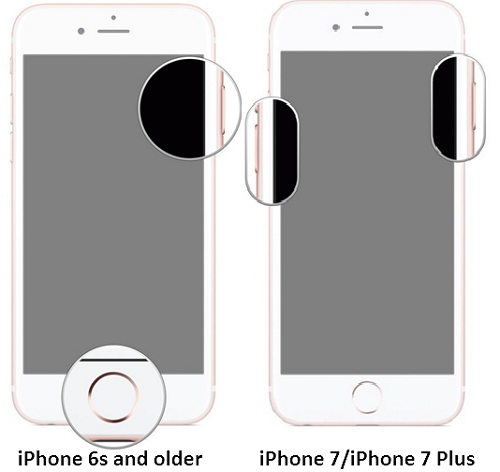
Solution 2: Fix Stuck iPhone/iPad during iOS 16 Downgrading with Tenorshare ReiBoot
A simple force restart can fix some common iOS stuck issues, but sometimes you'll need a deeper repair to fix a frozen/stuck iPhone/iPad after iOS 16 downgrade. Here we recommend iOS Fix Tool ReiBoot , which can fix all iOS 16 downgrading stuck issues including recovery mode, DFU mode, Apple logo, black screen, white screen, endless reboot, etc. without data loss.
To get started, free download and install Tenorshare ReiBoot on your computer. Run Tenorshare ReiBoot and connect your device with the computer.
Part 1: 1 click to fix iOS 16 downgrade stuck on recovery mode
As Tenorshare ReiBoot detects the device, "Exit Recovery Mode" will be highlighted. Just Click on "Exit Recovery Mode" to force reboot your device.

Part 2: Fix iOS 16 downgrade stuck on DFU mode, Apple logo, black /white screen, reboot loop.
Select "Fix All iOS Stuck" on the main interface and click "Start" and follow the wizard to get your device detected.

Once Tenorshare ReiBoot detect your device, Click "Download" button to start downloading the firmware package online.

After the firmware package is downloaded successfully. Click "Start Repair" to start system recovery. Your iPhone/iPad would work well after system recovery. Moreover, your iPhone/iPad will automatically go back to iOS 15from iOS 16 after repairing.
Solution 3: Get iPhone/iPad out of iOS Downgrade Stuck by iTunes Restore
Considering that iTunes restore will cause all data loss on your device and you may encounter all kinds of iTunes errors during restoring your iOS device, we do not recommend you restore your phone if you don't have any previous backup file. If you try to factory restore your iPhone/iPad with iTunes, follow steps below:
Connect your frozen iPhone to iTunes, iTunes will pop up a window with following messages saying "there is a problem with this iPad that requires it to be updated or restored Click Restore and wait for iTunes to fix your stuck iOS device.
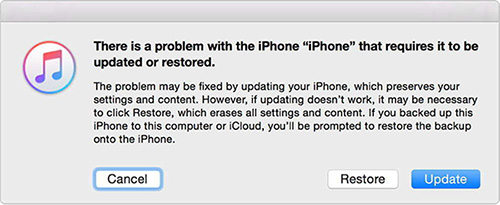
That's all for how to fix iOS 16 downgrading stuck issues. If your iPhone get stuck during iOS 16 update, you can read on Top iOS Update Problems and Fixes to get help.

