How to Extend Battery Life on iPhone with iOS 15
by Jenefey Aaron Updated on 2021-09-29 / Update for iOS 11
Your iPhone battery is running out too fast since you’ve upgraded to the latest iOS 15? You are not alone! According to a recent security research, early updates of iOS 15 drains iPhone batteries more than twice as fast as the previous did. For this serious iOS 15 battery issue, there are a few things you can do to potentially fix iPhone battery issues, these can work well on your iPhone 13/12/11/X/8/8 Plus/6s.
1.Figure Out What's Draining Your Battery
First of all, you’d better see what apps have sucked the battery power, then just close or uninstall those apps afterwards. To do so, just go to Settings>> Battery, then you can have an overview of how much battery power each app have used.
Then simply close those apps that are sucking a lot of your power.
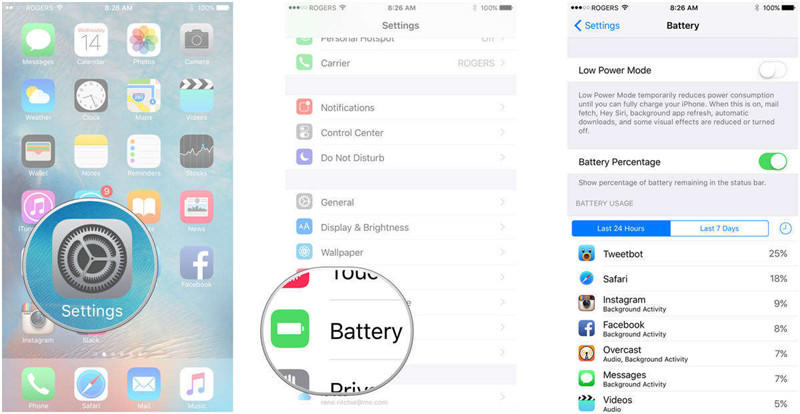
2.Enable Low Power Mode
Low Power Mode can help you out when your battery is at 20 percent or below, then to some degree, extend your battery life when you need it.
To activate this feature, go to Battery> Low Power Mode, then toggle it on yourself.
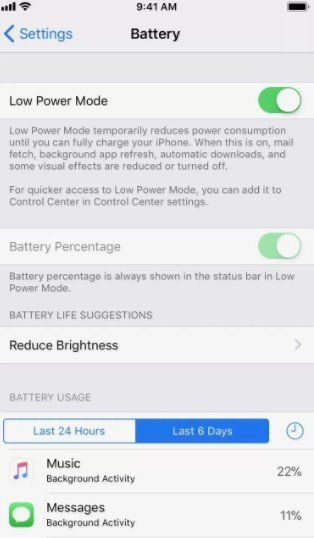
3.Disable Location Services
Some apps keep tabs on your location that is also taking a good amount of battery power for your iPhone 7, even when you're not using them. Hence you can disable location service attempting to save battery.
Just head to Settings > Privacy > Location Services to toggle off the feature entirely, or limit which individual apps can have access to your location info.
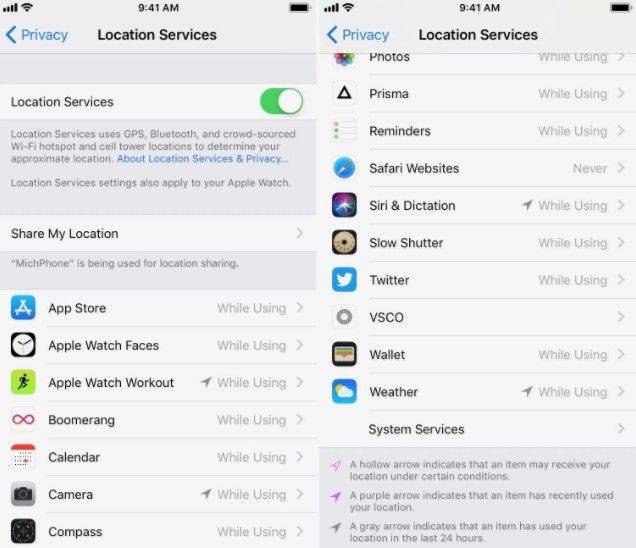
4.Turn off Background Auto-Refresh
Background app refresh allows your apps to keep working in the background and constantly refreshing and updating their contents. It can be useful, but it drains your battery in the meantime.
To stop them from doing this, go to Settings > General > Background App Refresh and toggle Background App Refresh to off, or simply disable the app you seldom used.
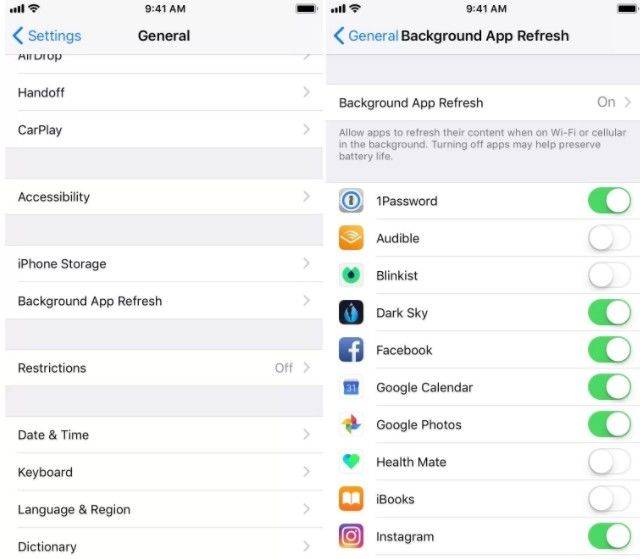
5.Adjust Visual effects, Screen Brightness
If your battery is still draining quickly, there's a chance your screen is brighter than it needs to be. In this case, we suggest you to toggle on Auto Brightness feature.
Go to Settings > General > Accessibility > Display Accommodations and toggle "Auto-Brightness" to On.
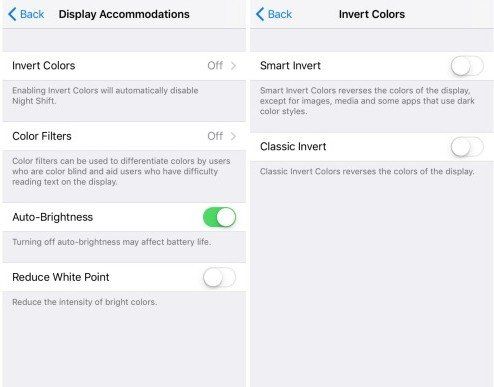
Or you can try to enable Reduce motion for the screen motion and brightness.
Head to Settings > General > Accessibility > Reduce Motion and tap the toggle switch to turn on Reduce Motion.
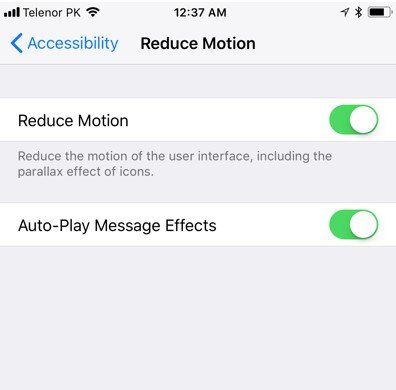
6. Using ReiBoot to Fix Battery Draining Fast on iOS 15
If all these above methods cannot solve this battery draining fast problem, then the issue might lie with the operating system. Then you can try to have the operating system repaired. Luckily enough, this Tenorshare ReiBoot has a “Repair Operating System” feature, so you might as well give it try.
Below is how it works:
First of all, please make sure you have ReiBoot downloaded and installed on your computer, then launch it.
When the software detected your device, click "Start" to repair on your iPhone 7/7 Plus.

Then you need to choose Standard repair and download the matching firmware package.

Once the download completed, click Start Standard Repair to proceed.

- Wait for it to finish and your iPhone will restart as normal.
Only with 4 steps, you can fix battery draining fast problem so that lengthen your iPhone’s battery life.
Conclusion
Battery draining fast is really a pain, but hopefully those solutions are helpful to stop iOS 15 battery drain on iPhone. If you have any other ones to improve iPhone battery life, be free to comment to make us know on the below.
- Downgrade iOS 17 to iOS 16 ;
- Fix iPhone won't restore in recovery mode, my iPhone is stuck on the Apple Logo,iPhone black screen of death, iOS downgrade stuck, iPhone update stuck, etc.
- Support all iPhone models and the latest iOS 17 and earlier.







