ReiBoot - No.1 Free iOS System Repair Software
Fix 150+ iOS Issues without Data Loss & Safely iOS 26 Upgrade/Downgrade
ReiBoot: No.1 iOS Repair Tool
Fix 150+ iOS Issues, No Data Loss
Seeing your iPhone stuck in a boot loop—constantly restarting and never making it past the Apple logo—can be frustrating and even a little scary. Whether it happened after an iOS update, restore, or out of the blue, this issue
In this guide, we’ll walk you through the common causes of an iPhone boot loop and show you step-by-step solutions to get your iPhone back to normal—no tech expertise required.

An iPhone boot loop happens when your device gets stuck restarting repeatedly without fully loading the home screen. Instead of starting up normally, it continuously reboots, making it unusable.
Common causes of an iPhone boot loop include:
Understanding these reasons can help you choose the right fix for your boot loop problem.
Here's a quick comparison of different methods to fix iPhone boot loop issues:
Below are the top 5 ways to fix iPhone boot loop — including options to repair it without a computer or without losing your data.
This is versatile solution to all iPhone problems: crash, freeze, apple logo, random restart, etc. It is easy but sometime indeed a feasible solution. Press and hold both the Sleep/Wake and Home (Volume Down button for iPhone 7) buttons for at least 10 seconds, until you see the Apple logo.

This is another way to fix iPhone boot loop after an iOS 18/26 update. Unlike iTunes restore, this method keeps all your data intact. iOS Fix Tool ReiBoot from Tenorshare is designed to repair iOS system issues without data loss.
Whether your iPhone gets stuck during charging, after water damage, screen replacement, or when nothing else seems to work, ReiBoot can help. It effectively fixes most system-related problems including reboot loop, recovery mode, DFU mode, black screen, Apple logo, iTunes logo screen, and more.
Most importantly, it supports all iPhone models and iOS versions, including iPhone 16 and iOS 26.
Watch the setp-by-step guide on how to fix iPhone boot loop without losing data.
When the ReiBoot software is downloaded on your computer, start ReiBoot and connect your iPhone which reboots randomly or keeps restarting to computer. Choose "Start".

Select Standard Repair to go on so that your iPhone won't be erased.

ReiBoot will display the matching firmware version for downloading. Simply click "Download".

Tenorshare ReiBoot will start repairing the operating system when the firmware file is downloaded successfully. It may take you 10 minutes for the whole process to complete.

Watch the video guide to see how to fix iPhone boot loop water damage.
A weak or degraded battery can sometimes trigger unexpected restarts or even cause your iPhone to get stuck in a boot loop. If your device reboots frequently when the battery is low—or when running power-hungry apps—it’s worth checking the battery’s condition.
How to Check iPhone Battery Health:
Maximum Capacity: If it’s below 80%, the battery is significantly degraded.
Important Battery Message: If you see a message like “Service” or “Battery health degraded,” your battery may need replacement.

If the battery condition is poor, replacing it may help stop the boot loop and improve system stability.
iTunes restore can solve many iOS problem but the defect is that all data will get lost after restore. If you recently backed up your iPhone, go ahead and restore your iPhone with iTunes.
Follow the on-screen prompts and you will be able to reset your device to the factory settings.
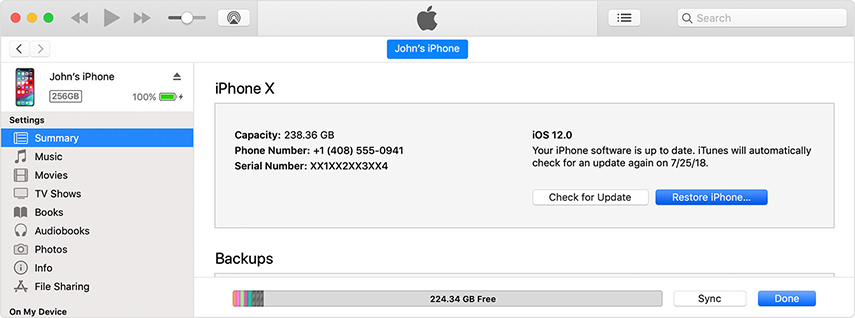
Try to restore your iPhone with iTunes and iTunes cannot recognize your device. In this case you need to put your iPhone into DFU mode and then restore it with iTunes. The downside of this method is it erases data from your iPhone as well.
You need to hit 'OK' followed by 'Restore' and then confirm your selection.

The repair cost for an iPhone boot loop varies. Apple may charge $99–$599 depending on the model and warranty status. Third-party repair shops may charge $50–$150. Alternatively, using a tool like ReiBoot offers a one-time fix at a much lower cost.
The fastest, safest way to fix iPhone boot loop issues under any situations without data loss.
DFU (Device Firmware Update) mode is a special iPhone state that allows the device to interface with iTunes or Finder without loading the operating system or bootloader. It's often used to perform a deep restore, downgrade iOS, or fix serious system issues that can't be resolved through standard recovery mode.
Yes, a bad battery can cause an iPhone to enter a boot loop due to unstable power supply or sudden shutdowns.
An iPhone stuck in a boot loop can be frustrating, but in most cases, the problem is fixable. By understanding the common causes—from software glitches and failed updates to battery health issues—you can take the right steps to restore your device.
Start with simple fixes like force restarting or checking battery health, and if needed, use tools or seek professional help. With patience and the right approach, you’ll have your iPhone up and running smoothly again in no time.
then write your review
Leave a Comment
Create your review for Tenorshare articles

By Jenefey Aaron
2025-12-12 / iOS 11