You Can Try Your Passcode Again in Null? What and How to Fix
My iPhone says “This iPhone is in security lockout. You can try your passcode again in (null), or you can erase and reset this iPhone now”. What does null mean on iPhone security lockout? Do I have to erase my iPhone or can I have another chance to enter the passcode?-From Apple Community
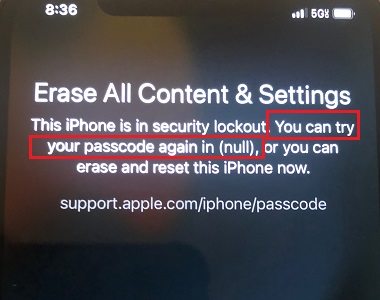
The dreaded "You Can Try Your Passcode Again in (Null)" message can be a frustrating experience for iPhone users. This error often occurs when your device is in the iPhone security lockout state. In this article, we'll explore the meaning behind this error and provide you with 5 solutions to get your iPhone back up and running normally, even you have forgot iPhone passcode.
Forgot iPhone passcode? Download 4uKey for free, and quickly unlock your locked iPhone without waiting. No passcode, Apple ID or tech skills required!
- Part 1. What Does You Can Try Your Passcode Again in Null Mean
- Part 2. How to Get Rid of "This iPhone Is in Security Lockout Null" With Apple ID
- Part 3. How to Get Rid of "You Can Try Your Passcode Again in (Null)" Without Passcode
- Part 4. How to Fix iPhone in Security Lockout Null Without Losing Data (Limited)
- Part 5. FAQs on iPhone Security Lockout Null
Part 1. What Does You Can Try Your Passcode Again in Null Mean
The first thing we are going to do is to explain to you what “You can try passcode again in null” means. When you enter the wrong screen lock passcode enough times, the iPhone becomes unavailable or goes into security lockout.
Usually, your iPhone will let you have the chance to try again after a period of time, and there will also be the Erase iPhone option. But if you enter the wrong password too many times, even a dozen times, when you tap on the Erase iPhone, the next screen will prompt you with the iPhone security lockout null message.
In this case, you can no longer try entering the lock screen passcode and the iPhone is permanently disabled. The only way to use it again is to reset it, which means losing all your data.
Part 2. How to Get Rid of "This iPhone Is in Security Lockout Null" With Apple ID
If you konw the Apple ID associated with your iPhone, you can try the following two methods. If you don't know, skip to Part 3 to see an easier way to unlock security lockout iPhone without passcode.
1. Erase iPhone
Like we have said, with “you can try your passcode again in (null)” message, go back to the lock screen and see if it asks you to try again in a period of time. If not, you have to continue the erasing iPhone process on the screen. And this is done with your Apple ID password.
- Tap on the Erase iPhone option located at the bottom right corner of the screen to continue.
- On the next screen, enter the password of your Apple ID.
- And it will start the erasing process automatically. Wait for it to finish.

2. iCloud
If you have enabled iCloud Find My iPhone, you can use iCloud to remotely erase your device and remove the “try your passcode again in null” error. It also requires that you remember your Apple ID credentials, which can be an issue if you've forgotten them.
- Navigate to www.icloud.com using any web browser on another device.
- Sign in to your iCloud account using your Apple ID and password.
- Select the "Find My" option and click on the "All Devices" button at the top of the screen.
- Locate your security lockout null iPhone in the device list and select it.
- Select the "Erase iPhone" option and click the "Erase" button.


Part 3. How to Get Rid of "You Can Try Your Passcode Again in (Null)" Without Passcode
The above methods can solve "try your passcode again in null" problem, but there is also a chance of failure, or in the case of forgetting the passcode. How should you unlock security lockout iPhone without passcode? The following two methods would be the answer.
1. Tenorshare 4ukey (Simple & 100% Work)
Tenorshare 4uKey is a very powerful unlocking tool that can bypass iPhone in security lockout null screen. And no passcode or Apple ID needed. It can unlock all types of iPhone screen locks, including passcode, Touch ID, Face ID and Apple ID in a few minutes.
Key Features of Tenorshare 4uKey
- Unlock iPhone and solve "you can try your passcode again in (null)" issues with just 5 clicks.
- Bypass all iPhone screen locks: 4-digit/6-digit passcode, Touch ID or Face ID, etc.
- Compatible with all iOS versions and iPhone models.
- No Apple ID and passcode required.
Steps
On your computer, download, install and run 4uKey. Click on Start to begin removing the lock screen passcode.

Then connect the iPhone that you are trying to unlock. 4uKey will detect it. Click on Next.

Now, you will be asked to download the appropriate firmware package. Click on Download and wait for it to complete.

Then click on Start Remove so that the process of bypassing security lockout screen null can begin.

Once you are greeted by the screen shown below, it means that your iPhone has been reset and restart successfully.

2. iTunes
If you have a computer with iTunes installed, you can use it to restore your iPhone and remove the security lockout null on iPhone. While iTunes sometimes fails to recognize the iPhone and the process can be time-consuming. This method is limited to devices that can be recognized by iTunes, which might not include newer iPhone models or those with specific issues.
- Connect your locked iPhone to a computer with iTunes installed.
- Press Volume Up, then Volume Down, then hold Side button until iPhone recovery mode appears.
- In iTunes, click "Restore" to erase your iPhone and remove the security lockout. This will wipe all data from your device.
- Wait for the restore process to complete, then set up your iPhone as new to get rid of (null) on iPhone.

Part 4. How to Fix iPhone in Security Lockout Null Without Losing Data (Limited)
You can also use the Passcode Reset feature in iOS 17 to fix "You Can Try Your Passcode Again in (Null)" and "This iPhone Is in Security Lockout Null" issues without data loss. It allows you to temporarily use your old passcode to access your device. Note that it is only available in iOS 17 and later and the window to use your old passcode is limited to 72 hours.
- Make sure your iPhone is on iOS 17 or newer for the Passcode Reset feature.
- On the "This iPhone Is in Security Lockout Null" error, choose "Forgot Passcode?" or "Erase iPhone" on the lock screen.
- Tap "Forgot Passcode?" to use your old passcode for 72 hours.
- After unlocking, change your passcode to prevent future lockouts.

Passcode Reset method in iOS 17 provides a limited way to fix the security lockout without data loss, but it may not be suitable for all scenarios. In such situations, Tenorshare 4uKey is a simple and 100% effective alternative that can bypass the security lockout null iPhone without passcode or Apple ID.
Part 5. FAQs on iPhone Security Lockout Null
Q1: How many attempts before iPhone is in Security Lockout Null?
There is no exact wrong attempts before your iPhone is in security lockout null. Some iPhone users may have more than 10 wrong attempts before their iPhone is permanently locked and others might have less.
Q2: Why there is no Erase iPhone option in Security Lockout Screen?
iPhone security lockout or iPhone unavailable feature was introduced in the iOS 15.2. And if you cannot see an Erase iPhone option on the security lockout screen, it may be because you have not signed in to Apple ID on your locked iPhone or it has not been connected to Wifi or cellular data.
Q3: Can I try passcode again later in Security Lockout?
Yes, you can try passcode again later in security lockout after the given time has passed. However, with increasing number of wrong attempts, you have to wait for a longer period of time.
Conclusion
You enter the wrong iPhone passcode many times before seeing "you can try your passcode again in (null)" error. But do not worry much because you can fix it easily with 5 options. Besides, the best way is to use Tenorshare 4uKey to fix "this iPhone is in security lockout null" issue without Apple ID and passcode. And a previous backup will be helpful to restore your iPhone data afterwards.
- Unlock iPhone without Passcode instantly
- Remove iCloud activation lock without password/Apple ID/previous owner
- Remove Apple ID or iCloud account on iPhone/iPad without password
- Bypass MDM Screen from iPhone/iPad
- Remove screen time passcode in 3 simple steps
- Fix disabled iPhone/iPad without iTunes or iCloud
- Find and view stored passwords on iPhone and iPad
Speak Your Mind
Leave a Comment
Create your review for Tenorshare articles

4uKey iPhone Unlocker
Easily Unlock iPhone passcode/Apple ID/iCloud Activation Lock/MDM
100% successful unlock















