How to Unlock an iPhone using Touch ID without Pressing the Home Button
iOS 10 has a subtle change to the lock screen. If you have updated to iOS 10, when you unlock your iPhone, you will notice that the “slide to unlock” prompt has disappeared. Instead, the lock screen asks iPhone users to press the home button, which means that unlocking an iPhone now requires a physical press on the Home Button by default.
Is it possible to unlock an iPhone without pressing down on the home button?
Thankfully, iOS 10 also introduces “Rest Finger to Open”, a feature that enable iPhone unlock itself without any physical button presses as long as the screen is on and it can authenticate the owner using your registered Touch ID fingerprints.
Moreover, with iPhone 6s and iPhone 7. the iPhone will wake up the screen automatically thanks to Raise to Wake. In combination with Rest Finger to Open, this means you can unlock your device without pressing any buttons at all.
Tips: You may be also interested in how to unlock iPhone without passcode.
How to open/unlock iPhone in iOS 10 without pressing the home button?
In order to unlock an iPhone without pressing down on the home button, you need to turn on “Rest Finger to Open”. Firstly, making sure that your have allowed TouchID to unlock your iPhone and then follow steps below:
- Head to Settings > General > Accessibility > Home Button
- Press the switch next to “Rest Finger to Open” to turn this functionality on. This will make it so that you can open your iPhone with TouchID , without having to press the Home button.
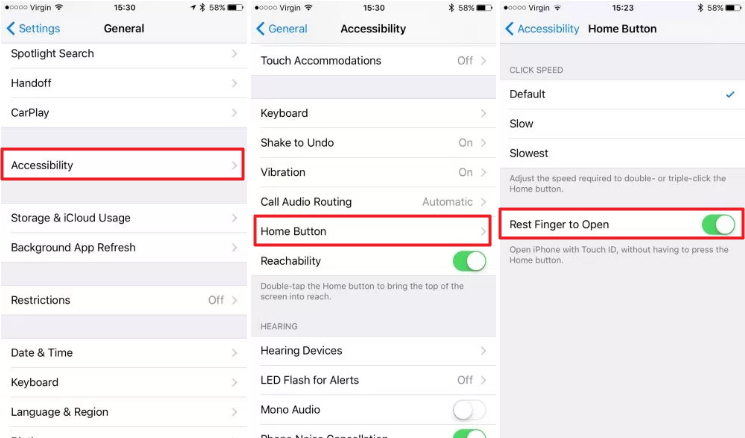
Can I bring back “Slide to Unlock” in iOS 10?
The option to press the Home button to unlock the device seems didn’t please all the users. Some users complain that they have to try several times to press the home button to unlock their device and want to enable “slide to unlock” in iOS 10.
Unfortunately, Apple doesn’t offer any officially way to enable the slide to unlock gesture in iOS 10. If you badly want to get it back, you can use a third-party software - iBackupBot and follow steps below:
- Download and install iBackupBot on your COMPUTER. Back up your iPhone using iTunes. The backup must be unencrypted.
- Run iBackupBot and select your backup. On the sidebar, you need to open /System Files/Home Domain/Library/Preferences.
- Double click to open com.apple.springboard.plist. And add the following two lines in it after the header information.
- Save the file. Finally, close iBackupBot and restore a backup from iTunes. Once the process is completed successfully, iPhone will reboot and “Slide to unlock” will be back on your device.
<key>SBEnableDashBoard</key>
<false/>
So, we have shown you how to open/unlock iPhone in iOS 10 without pressing the home button and a way to bring “slide to unlock” back. Share this article with your friends if you think it is helpful.


Speak Your Mind
Leave a Comment
Create your review for Tenorshare articles





