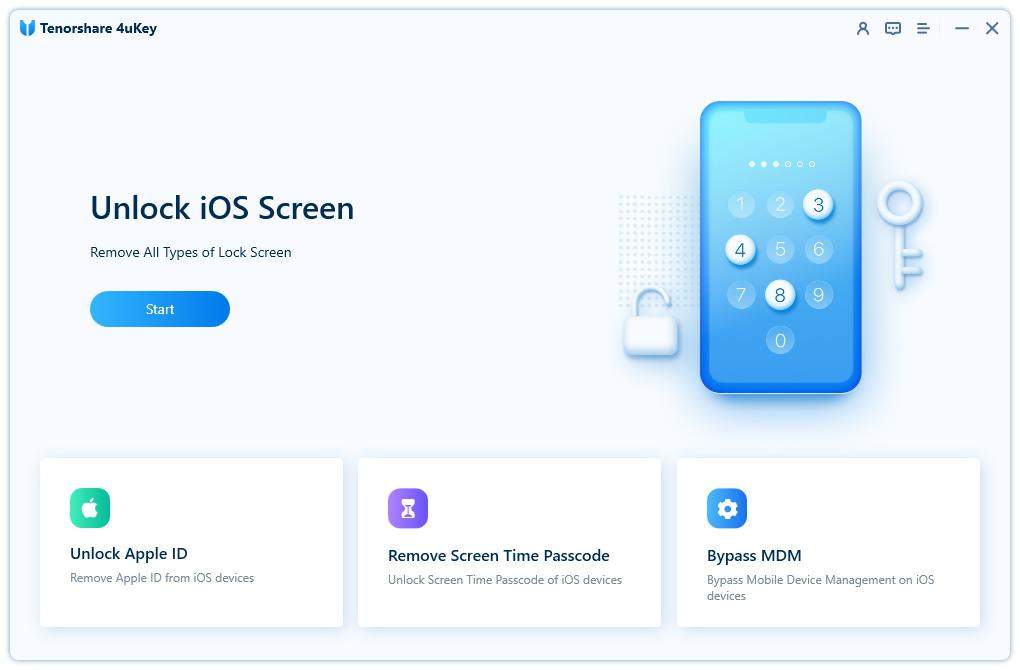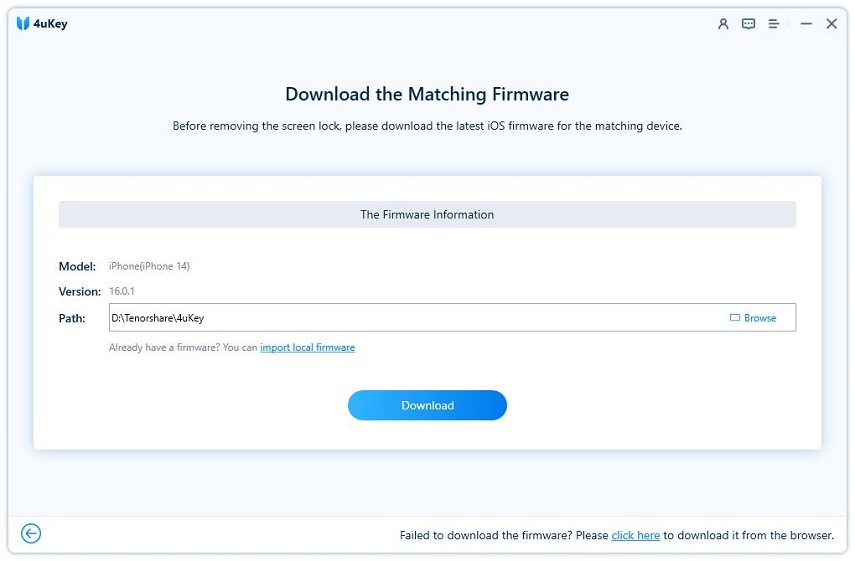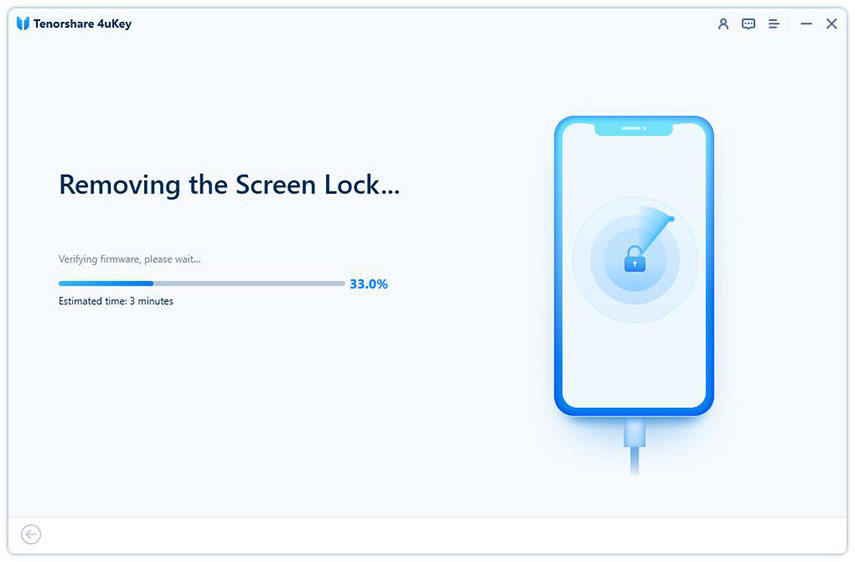How to Unlock iPhone without iTunes
Keeping entering wrong passcodes will lock your iPhone. This can make you panic because you may not have access to iTunes, which is used to restore iPhone in most situations. Thus, one must know how to unlock iPhone passcode without iTunes. We will go through some methods step by step, making sure that our iPhone finally is unlocked.
- Part 1: How to Unlock iPhone without Passcode or iTunes
- Part 2: How to Unlock iPhone Passcode without Computer or iTunes
- Video Guide: How to Unlock iPhone without iTunes
Part 1: How to Unlock iPhone without iTunes or Passcode
Forgot iPhone passcode? If you have access to a computer when facing this problem, then resorting to Tenorshare 4uKey, which helps unlock iPhone without passcode. No iTunes needed. Moreover, made with extreme care, 4uKey is a one stop solution for different sorts of iOS lock problems, like Apple ID password, Screen Time passcode, and MDM screen lock.
On your computer, download and install 4ukey. Run the software and click on Start.

Now connect your iPhone to your computer using a USB cable. 4uKey will detect it. Then click on next.

The next step is to download the appropriate firmware package. Choose the destination folder, make sure it has enough space and then click on Download.

Once the firmware has been downloaded successfully, it's time to begin the removal process. Click on Start Remove.

Finally, the lock will be removed and you will now have to set up your iPhone as a brand new one. This is how to unlock iPhone without iTunes.
Part 2: How to Unlock iPhone Passcode without iTunes or Computer
Having a computer at your disposal provided you the option of using 4uKey to unlock your disabled iPhone without iTunes. But what if you do not have a computer? How to unlock iPhone passcode without computer or iTunes? Luckily, there is still some hope.
a. Erase iPhone on iOS 15.2 and Later
The iOS 15.2 was released on last December with this "Erase iPhone" feature. This method requires that you remember the passcode of Apple ID on your iPhone. And without network, this method will not work either.
- Keep on entering wrong passcodes on your iPhone until it becomes unavailable and security lockout.
Then look at the right bottom corner of the screen. It says Erase iPhone. Tap on that.

You will be asked to enter the Apple ID password. And in a few minutes, the iPhone will be erased completely, all locks removed and then you can set up your iPhone as new.

b. Erase iPhone on iCloud.com
If this option of Erase iPhone is not coming up on your screen, or your iPhone is not running iOS 15.2 or later, you can use another mobile device on which you can log into iCloud.com to unlock iPhone without passcode or computer. Find My iPhone on your locked iPhone should be enabled.
- Login using your Apple ID or password. Then you will use the Find iPhone feature.
- In the All Devices list, you can see the devices linked to this account. Select your disabled iPhone.
- Then tap on Erase iPhone. It will start to reset your disabled iPhone and remove the lock.
Video Guide: How to Unlock iPhone without iTunes
Summary
When you forget the passcode on your iPhone, it might make you fuss over it and get worried. If there is no access to iTunes, other methods as explained make sure that you know how to unlock iPhone without iTunes. And Tenorshare 4uKey is the choice to remove the forgotten iPhone passcode.
- Unlock iPhone without Passcode instantly
- Remove iCloud activation lock without password/Apple ID/previous owner
- Remove Apple ID or iCloud account on iPhone/iPad without password
- Bypass MDM Screen from iPhone/iPad
- Remove screen time passcode in 3 simple steps
- Fix disabled iPhone/iPad without iTunes or iCloud
- Find and view stored passwords on iPhone and iPad
Speak Your Mind
Leave a Comment
Create your review for Tenorshare articles

4uKey iPhone Unlocker
Easily Unlock iPhone passcode/Apple ID/iCloud Activation Lock/MDM
100% successful unlock