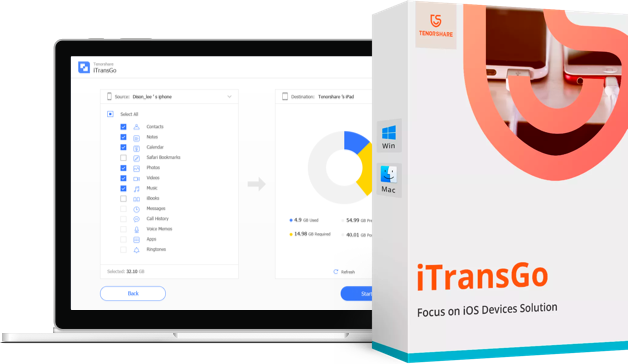How to Transfer Data from Android to New iPhone 16/17 [4 Ways]
I'm switching from my old Android to the new iPhone 16, but I'm stuck. What's the best way to transfer my contacts, messages, and photos without resetting my iPhone 16? Any tips or tricks?
Transferring data from an Android device to the newly released iPhone 16/17 can seem daunting, but it doesn't have to be. With the right methods, you can easily move your contacts, photos, messages, and more to your new iPhone. This article will explore various straightforward techniques to transfer data from Android to new iPhone 16/17.
- Part 1. Preparation Before Transferring Data from Android to iPhone 16/17
- Part 2. How to Transfer Data from Android to iPhone 16/17 After Setup [No Loss]
- Part 3. How to Transfer Data from Android to New iPhone 16/17 Wirelessly - Move to iOS
- Part 4. How to Transfer Data from Android to New iPhone 16/17 without Computer - Google Account
- Part 5. How to Transfer Data from Android to New iPhone 16/17 - iTunes
- Part 6. FAQs about Data Transfer from Android to iPhone 16/17
Part 1. Preparation Before Transferring Data from Android to iPhone 16/17
Take these crucial actions before you start transfer data from android to iPhone after setup :
- Make Sure You Charge Both Devices: Verify the battery life of your iPhone 16/17 and Android devices to ensure the data transfer is successful.
- Refresh Both Devices: Make sure your iPhone 16/17 is running the most recent iOS version and that your Android device is running the most recent version of its operating system.
- Stable Wi-Fi Connection: To avoid disruptions during the transfer process, connect both devices to a dependable Wi-Fi network.
- Disable iMessage on iPhone (If Previously Used): If you previously used iMessage on another iPhone with the same phone number, turn it off before transferring to avoid message delivery concerns.
Part 2. How to Transfer Data from Android to iPhone 16/17 After Setup [No Loss]
Best for: People who have already set up their iPhone 16/17 but need to transfer data from their Android device without resetting the iPhone.
If you’ve already set up your iPhone 16/17 and are wondering how to transfer data from your Android device without losing any existing data, Tenorshare iTransGo is your solution. It offers a simple and effective way to transfer your data without a factory reset. You can selectively choose the data you want to move, rather than doing a full restore, which saves time and energy.
Key Features of Tenorshare iTransGo
- Transfer data without erasing your iPhone.
- Choose exactly what you want to move, whether it's contacts, photos, or messages.
- Existing data on your iPhone won’t be overwritten, so you can keep everything intact.
- Works with over 8,000 Android devices and supports the latest iOS 18 and iPhone 16/17.
How to Transfer Data from Android to iPhone 16/17
Download and install iCareFone iTransGo on your computer, then open it. Click “Start” from the “Android to iOS” section.

Connect both devices to your computer using USB cables. Enabled USB Debugging on your Android phone, and Trust the computer on your iPhone 16/17 by following the on-screen instructions. Hit “Start”.

Select what kind of data you want to transfer. You may select one or more data types.

After the scan is complete, hit “Transfer Data”, and wait for it to complete.


And you’re done! You have successfully transferred data from Android to new iPhone 16/17, like photos, app, text messages, etc.

Part 3. How to Transfer Data from Android to New iPhone 16/17 Wirelessly - Move to iOS
Best for: Users who want a quick and easy way to transfer data wirelessly during the iPhone 16/17 setup process.
The Move to iOS app is Apple's official solution for users who are switching from an Android device to an iPhone. This method allows you to transfer photos from android to iPhone 16/17 wirelessly and also other data.
![]() Note:
Note:
Only a limited range of data types can be transferred, and the method requires you to reset your iPhone if you’ve already completed the setup process.
Steps
- Go to the Google Play Store on your Android device. Search for "Move to iOS" and install the app.
- Turn on your iPhone 16/17 and start the initial setup. When prompted, select "Move Data from Android".
- Make sure WiFi and Bluetooth are enabled on both devices. Launch the Move to iOS app on your Android device and tap "Continue" .
- On your iPhone, a one-time code will be displayed. Enter this code on your Android device to authenticate the connection.
- Once the devices are connected, choose the type of data you want to transfer. Wait for the transfer process to complete.

Pros:
- The app is free to download and use.
- Data transfer without cables.
Cons:
- Only basic data can be transferred; apps and media may face issues.
- Available only during the initial setup of a new iPhone, necessitating a reset if already set up.
Part 4. How to Transfer Data from Android to New iPhone 16/17 without Computer - Google Account
Best for: Users who already use Google services and want to sync their data across devices.
Using a Google Account is a straightforward way to transfer data from an Android device to a new iPhone 16/17 without the need for a computer. This method relies on Google Drive, where you can back up your important data such as contacts, calendar events, photos, and more.
![]() Tips:
Tips:
Not all data types may be transferred easily, and depending on your internet speed, huge backups may take a long time.
Steps
- Make sure your device is connected to a Wi-Fi network.
- Open the Google Drive app (if not pre-installed, download it from the Play Store). Sign in with your Google Account.
- Go to the Google Drive menu, then tap on "Settings".
- Select "Backup and reset" and choose the data types you want to back up (e.g., contacts, calendar events, photos).
- Tap "Start Backup" to upload your data to Google Drive. Download and open the Google Drive app on your iPhone 16/17.
- Sign in with the same Google Account you used on your Android device.
- Your backed-up data will automatically sync to your iPhone, where you can access or download it as needed.

Pros:
- It recovers data for iOS devices.
- It helps you transfer data from one device to the other.
- It recovers data with iTunes and iCloud backup.
Cons:
- Only 15GB is free; additional storage requires a subscription.
- Some data types may not transfer properly, and large backups can take time to upload and download.
Part 5. How to Transfer Data from Android to New iPhone 16/17 - iTunes
Best for: Users who prefer to use a wired connection and have access to a computer.
Using iTunes to transfer data from android to iPhone 16/17 after setup involves a more hands-on approach. This method requires copying your files from Android to a computer, and then syncing those files to your iPhone through iTunes. It can be time-consuming and somewhat complex, especially for those not familiar with iTunes.
Steps
- Connect your Android phone to your computer. Copy the songs, photos, and videos you want to transfer to a new folder on your computer.
- Disconnect the Android device and connect your iPhone to the computer. Open iTunes and add the folder with your media files to the iTunes library.
- Sync your iPhone with iTunes. For music, go to "Music" in iTunes, select the songs or library, and click "Sync Music".
- For photos and videos, go to "Photos," select the folder, and click "Sync Photos".
- Once syncing is complete, check your iPhone to confirm that the transferred files are available.

Pros:
- Familiar interface for long-time Apple users.
- No need for third-party apps.
- Allows selective data transfer.
- Integrates well with other Apple services.
Cons:
- Requires a computer with iTunes installed.
- Can be time-consuming, especially for large data transfers.
- Limited to certain types of data.
- May not transfer all app-specific data.
Part 6. FAQs about Data Transfer from Android to iPhone 16/17
Q1: How do I transfer everything from my Android phone to my iPhone 16/17?
Use Tenorshare iTransGo. It allows easy transfer data from Android to iPhone 16/17 after setup, without resetting.
Q2: How to transfer files from Android to iPhone 16/17 via Bluetooth?
Bluetooth isn’t supported for direct file transfers between Android and iPhone. Use alternative methods like cloud services or apps like Tenorshare iTransGo.
Q3: Can you move text messages from Android to iPhone 16/17?
Yes, you can move text messages using Move to iOS during setup or Tenorshare iTransGo after setup.
Conclusion
Transferring data from Android to the new iPhone 16/17 doesn't have to be complicated. Knowing how to transfer data from Android to the new iPhone 16/17 makes sure you keep all your important files. For a hassle-free experience, Tenorshare iTransGo is a great choice. It’s easy to use, quick, and you won't need to reset your iPhone.
- Transfer data from Android to iPhone
- Support Any iDevice, no factory reset after setup
- Switch from 8000+ Android devices to iPhone.
- Support the newest iOS 26 and iPhone 16
Speak Your Mind
Leave a Comment
Create your review for Tenorshare articles