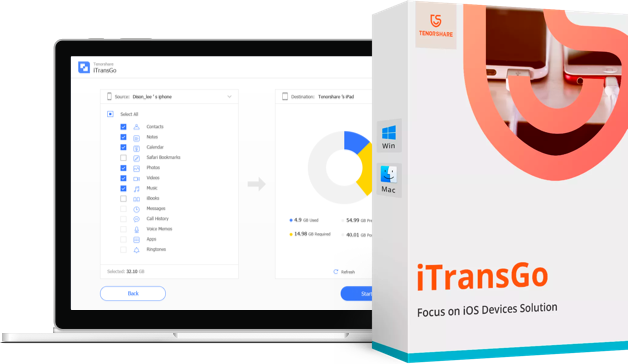CLONEit Review: Pros, Cons, and How It Works
In today's digital age, transferring data between devices has become a common necessity. One of the most popular tools for this purpose is CLONEit, a powerful app designed to facilitate the seamless transfer of data between Android devices. This CLONEit review will explore what CLONEit is, how to use it, its advantages and disadvantages, and recommend a reliable alternative.
- Part 1. What Is CLONEit
- Part 2. How to Use CLONEit App to Copy Data for Android
- Part 3. Is CLONEit Worth a Try
- Part 4. Best Alternative of CLONEit [Phone Transfer]
- Part 5. FAQs of CLONEit
Part 1: What Is CLONEit?
CLONEit is a popular Android app that simplifies data transfer between devices by allowing users to move contacts, SMS, call logs, photos, videos, apps, and more without needing a PC. It supports wireless transfers via a Wi-Fi hotspot, making it a convenient, cable-free solution for migrating to a new phone.
Major Features of CLONEit
CLONEit boasts several features that make it an appealing option for Android users:
- Fast Data Transfer: Transfer your data at speeds up to 20 MB/s, significantly faster than Bluetooth.
- No Internet Required: The app uses a direct Wi-Fi connection between devices, meaning no internet is required, ensuring a safe and private transfer.
- Supports Multiple File Types: From contacts and SMS to apps and media files, CLONEit can transfer various data types, making it versatile.
- Simple Interface: With a straightforward, user-friendly interface, the app makes it easy for anyone to transfer data without any technical know-how.
- Free to Use: The CLONEit app is available for free download on the Google Play Store, offering a cost-effective solution for data migration.
Part 2: How to Use CLONEit App to Copy Data for Android
To effectively use the CLONEit app for transferring data between Android devices, it's essential to follow a systematic approach. CLONEit simplifies the process by allowing users to copy various types of data, including contacts, messages, photos, and apps, seamlessly from one device to another. Below are the detailed steps to guide you through the process, complete with images for clarity.
- Download and Install: First, download the CLONEit appfrom the Google Play Store on both the old and new Android devices.
- Set Up the Devices: Open the CLONEit app on both devices. On the old device (the sender), tap on “Sender,” and on the new device (the receiver), tap on “Receiver”.
- Create a Connection: The sender device will create a Wi-Fi hotspot. Connect the receiver device to this hotspot to establish a secure connection.
- Select Data to Transfer: Once connected, the app will display the types of data that can be transferred. Select the items you wish to move to the new device.
- Start the Transfer: After selecting the data, tap on “Start” to begin the transfer process. The data will be quickly sent to the new device.
- Finish Up: Once the transfer is complete, disconnect the Wi-Fi connection. Your new device now has all the data from your old device!
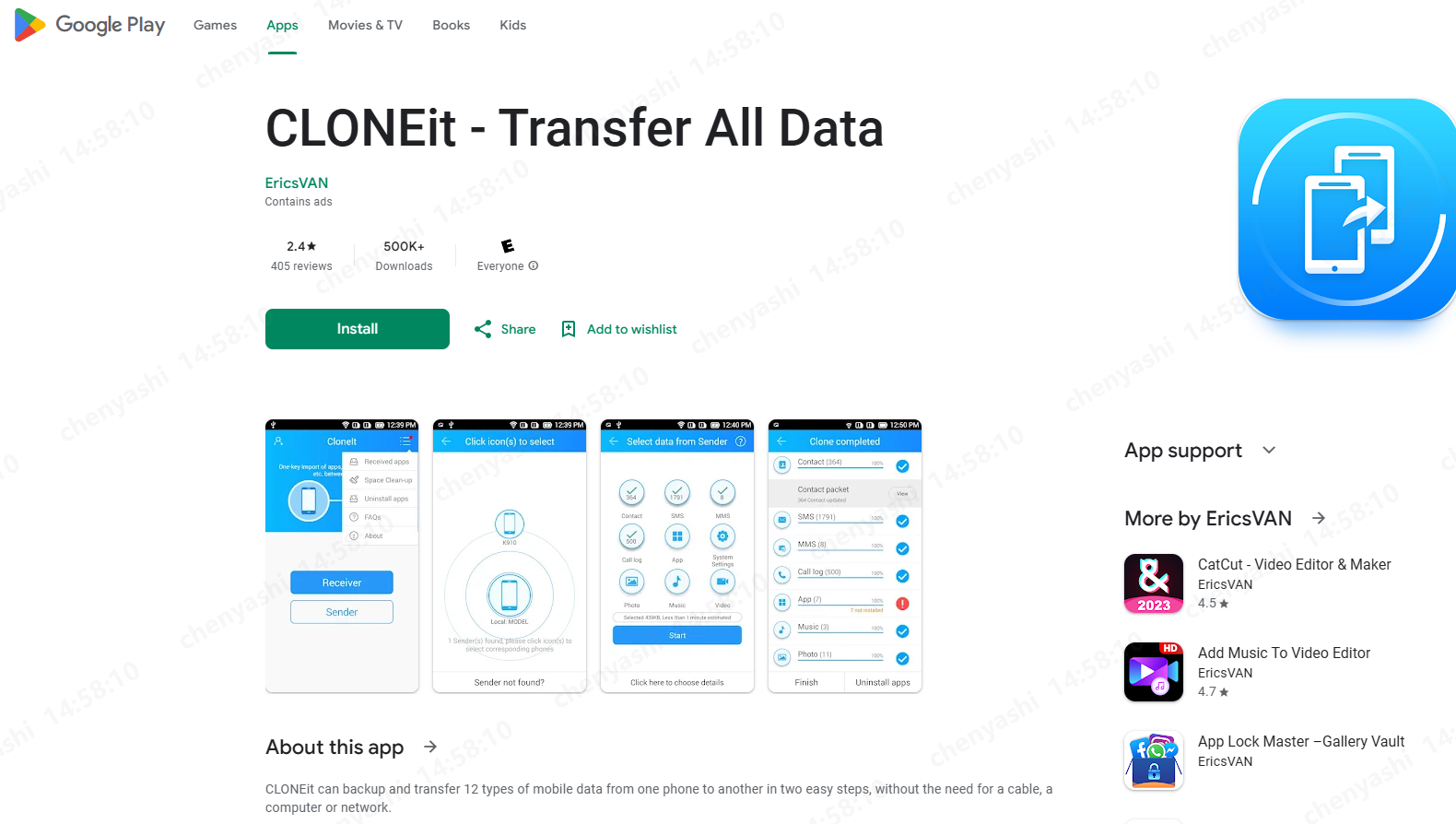
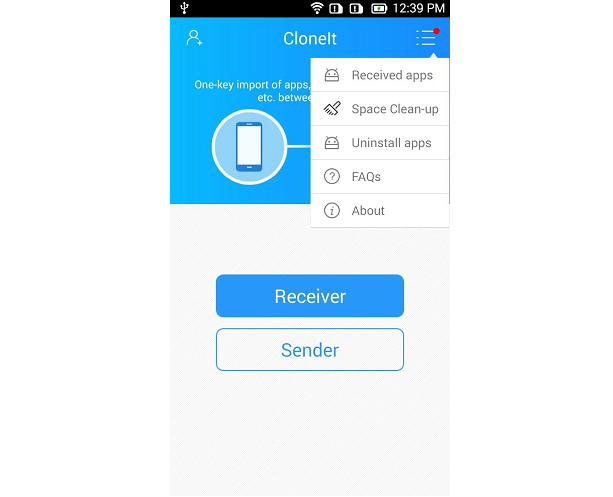
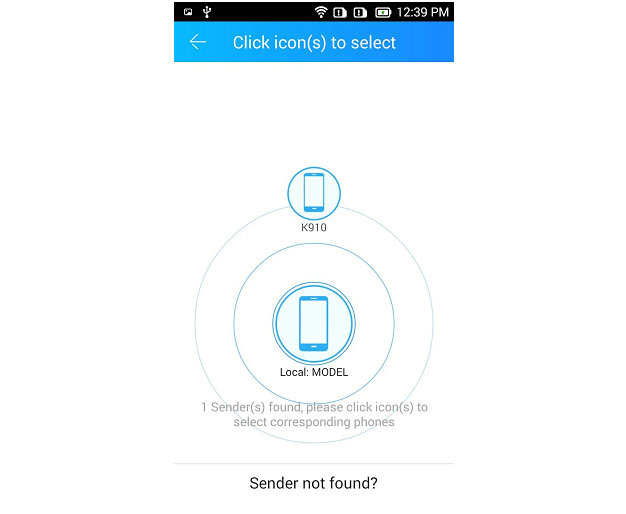
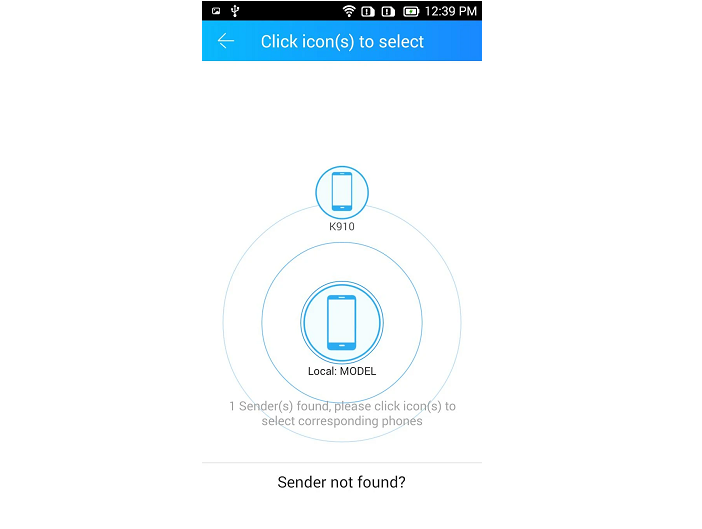
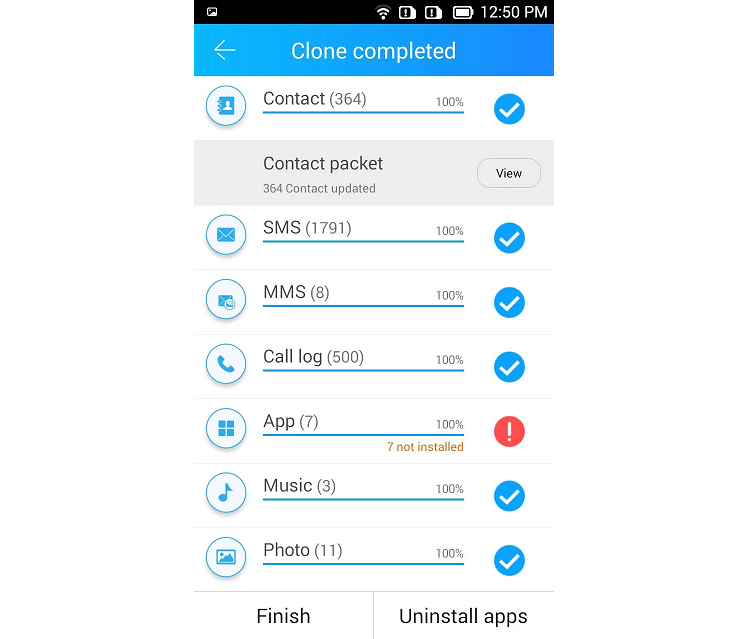
Part 3: Is CLONEit Worth a Try?
Like any app, CLONEit has its advantages and disadvantages.
Pros of CLONEit
- Speed: Transfers are quick, making it ideal for those in a hurry.
- No Internet Requirement: You don’t need an internet connection, which is great for users with limited data plans.
- User-Friendly Interface: The CLONEit app is easy to navigate, even for those who aren’t tech-savvy.
- Supports Multiple Data Types: Ability to transfer a wide range of data types, including apps and settings.
Cons of CLONEit
- Compatibility Issues: Some users have reported compatibility issues with certain Android models.
- Data Security: While the CLONEit app does not require internet, transferring sensitive data without encryption can pose a risk.
- No iOS Support: The CLONEit app is only available for Android, so it’s not suitable for users looking to switch between iOS and Android devices.
CLONEit Review Conclusion:
While CLONEit offers a convenient solution for Android-to-Android data transfers, its lack of support for iOS and potential security concerns might make some users wary. If you are transferring data between compatible Android devices and prefer a straightforward, free solution, CLONEit is worth a try.
Part 4: Best Alternative of CLONEit [Phone Transfer]
For users seeking an effective alternative to CLONEit, Tenorshare iTransGo stands out as an excellent choice. This software enables seamless data transfer from Android to iPhone without the need to reset either device, making it particularly convenient for those who have already set up their new iPhone. iTransGo supports the transfer of various data types, including photos, videos, music, contacts, messages, and calendars.
Advantages of Tenorshare iCareFone iTransGo
- Cross-Platform Support: Unlike CLONEit, Tenorshare iTransGo supports data transfer between Android and iOS.
- No Reset Required: Users can transfer data without resetting the target device, ensuring no loss of existing data.
- Intuitive Interface: iTransGo app provides a simple and intuitive user experience.
- Secure Transfer: Tenorshare iTransGo ensures data security during the transfer process.
- Wide Compatibility: The software supports over 8000+ Android devices, latest iOS 18 and iPhoen 16.
How to Transfer Data from Android to iPhone
Download and install iCareFone iTransGo on your computer, then open it. Click “Start” from the “Android to iOS” section.

Connect both devices to your computer using USB cables. Enabled USB Debugging on your Android phone, and Trust the computer on your iPhone by following the on-screen instructions. Hit “Start”.

Select what kind of data you want to transfer. You may select one or more data types.

After the scan is complete, hit “Transfer Data”, and wait for it to complete.

And you’re done! You have successfully transferred your data from the old phone to the new one!

Part 5. FAQs of CLONEit
Q1: Is Cloneit App Safe?
A: While CLONEit does not require an internet connection for data transfer, it does not provide encryption for the data being transferred, which can be a security concern, especially when transferring sensitive information. Be careful using the app.
Q2: Is CLONEit free to use?
A: Yes, the CLONEit app is completely free to download and use, which makes it an attractive option for users looking for a no-cost solution for data transfer. You can find it on the Google Play Store.
Q3: Is there a better app than Cloneit?
A: Tenorshare iTransGo is an excellent alternative. It offers enhanced functionality, including transferring data from Android to iPhone, which CLONEit app does not support.
Conclusion
CLONEit is a valuable tool for transferring data between Android devices, but it may not suit everyone's needs due to its limitations. For users transitioning from Android to iPhone, iCareFone iTransGo is highly recommended for its ease of use, speed, and ability to transfer data without resetting devices.
- Transfer data from Android to iPhone
- Support Any iDevice, no factory reset after setup
- Switch from 8000+ Android devices to iPhone.
- Support the newest iOS 26 and iPhone 16
Speak Your Mind
Leave a Comment
Create your review for Tenorshare articles