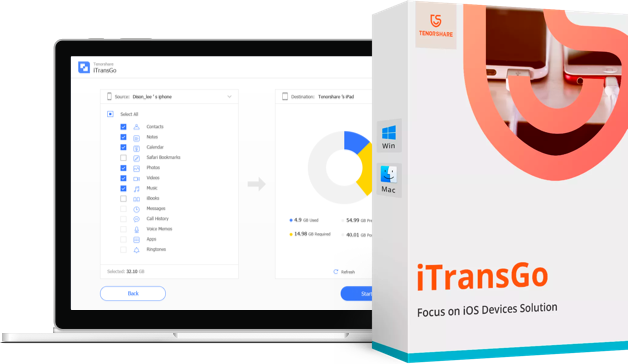How to Transfer App from Android to iPhone 16/17 [Effective]
With the iPhone 16/17 just around the corner, I'm planning to switch from my Android. I'm curious about how to transfer app from Android to iPhone 16/17!
----Apple Community
Switching from Android phone to iPhone 16/17? We are here to help! Moving your favorite apps is now easier than ever thanks to our simple instructions. Whether you're worried about losing your favorite apps or simply want to get things set up quickly, we've got you covered.
Follow these simple steps on how to transfer app from Android to iPhone 16/17 without missing a beat. Let's get started making your shift to iOS as smooth as possible!
- Part 1. Preparation Before Transferring App from Android to iPhone 16/17
- Part 2. How to Transfer App from Android to iPhone Without Resetting - Move to iOS
- Part 3. How to Move Apps from Android to iPhone 16/17 - SHAREit
- Part 4. How to Transfer Data from Android to iPhone 16/17 [No Loss]
- Part 5. FAQs about Android to iPhone 16/17 App Transfer
Part 1. Preparation Before Transferring App from Android to iPhone 16/17
Before you know how to transfer one app from Android to iPhone 16/17, here's what you need to do to make the process go smoothly:
- Charge both devices: To avoid interruptions during the transfer, ensure that your Android and iPhone 16/17 are completely charged.
- Connect to Wi-Fi: Check that both devices are linked to a reliable Wi-Fi network. This promotes a smooth and quick transfer.
- Update Your Apps: Check for updates on your Android device to ensure that you're transferring the most recent versions of your apps.
- Backup Your Android: To protect your data, backup your Android phone to Google Drive or another cloud storage provider.
- Sign in to Apple ID: After you have set up your iPhone 16/17, sign in with your Apple ID. If you don't already have one, set up an Apple ID before beginning the transfer.
- Install Move to iOS: Go to the Google Play Store and download the Move to iOS app for your Android phone.
- Prepare your iPhone 16/17: Start the setup process on your iPhone 16/17 and choose "Move Data from Android" when requested.
Part 2. How to Transfer App from Android to iPhone Without Resetting - Move to iOS
The Move to iOS software makes it easy to transfer data from Android handset to iPhone without using a PC or restarting your iPhone. It transfers data, such as apps, contacts, and photographs, over a secure, private Wi-Fi connection. This strategy guarantees that your data is transmitted directly and securely between devices.
Preparation:
- Charge Both Devices: Check that your Android phone and iPhone 16/17 are fully charged.
- Connect to Wi-Fi: Connect both devices to the same Wi-Fi network to make sure a smooth transfer.
- Install Move to iOS: Download and install the Move to iOS app from the Google Play Store on your Android device.
- Sign in to Apple ID: Make sure your iPhone 16/17 is logged in with your Apple ID.
Steps for Android to iPhone 16/17 Transfer App
- Select the data you want to transfer from your Android phone. You can choose contacts, photos, messages, and free apps.
- Tap continue” to start the transfer process.
- Wait for the transfer to complete. This may take some time depending on the amount of data. Once finished, complete the setup on your iPhone 16/17.
- After the transfer, finish setting up your iPhone.
- Don’t forget to erase all data from your old Android phone if you plan to sell or give it away.

Pros:
- Free: The Move to iOS app is free to use.
- No PC Needed: Transfers data directly without requiring a computer.
- Easy to Use: Simple and straightforward process.
- Secure: Data is transferred over a private Wi-Fi connection for added security.
Cons:
- One-Way Transfer: Data cannot be transferred back to Android devices using this method.
- First-Time Setup Only: Only works during the initial setup of your iPhone. If you’ve already set up your iPhone, you’ll need to reset it or transfer data manually.
Part 3. How to Move Apps from Android to iPhone 16/17 - SHAREit
SHAREit lets you quickly transfer apps from Android to iPhone 16/17, making it a versatile tool for moving data across different operating systems. It utilizes Wi-Fi Direct for high-speed transfers, up to 200 times faster than Bluetooth. The app is user-friendly and does not require a physical connection or internet access.
How to Transfer One App from Android to iPhone 16/17
- Download and install the SHAREit app on both your Android phone and iPhone 16/17 from the Play Store or App Store.
- Make sure Wi-Fi is enabled on both devices. Open the SHAREit app on both phones.
- On the SHAREit app, select which device will be the sender (Android) and which will be the receiver (iPhone 16/17).
- On the sender device (Android), tap “Send,” then choose the “Apps” section. Select the apps you want to transfer to the iPhone.
- Wait for the devices to connect. Your Android phone will scan for available devices and find your iPhone. Tap to connect.
- A one-time code may appear on the iPhone; enter this code on the Android device to authenticate the connection.
- Once connected, start the transfer. The progress will be shown on both devices. Wait for the process to complete. This may take a few minutes depending on the size and number of apps.
- After the transfer, check your iPhone to ensure all apps have been successfully moved. Complete any necessary setup for the apps on your new device.
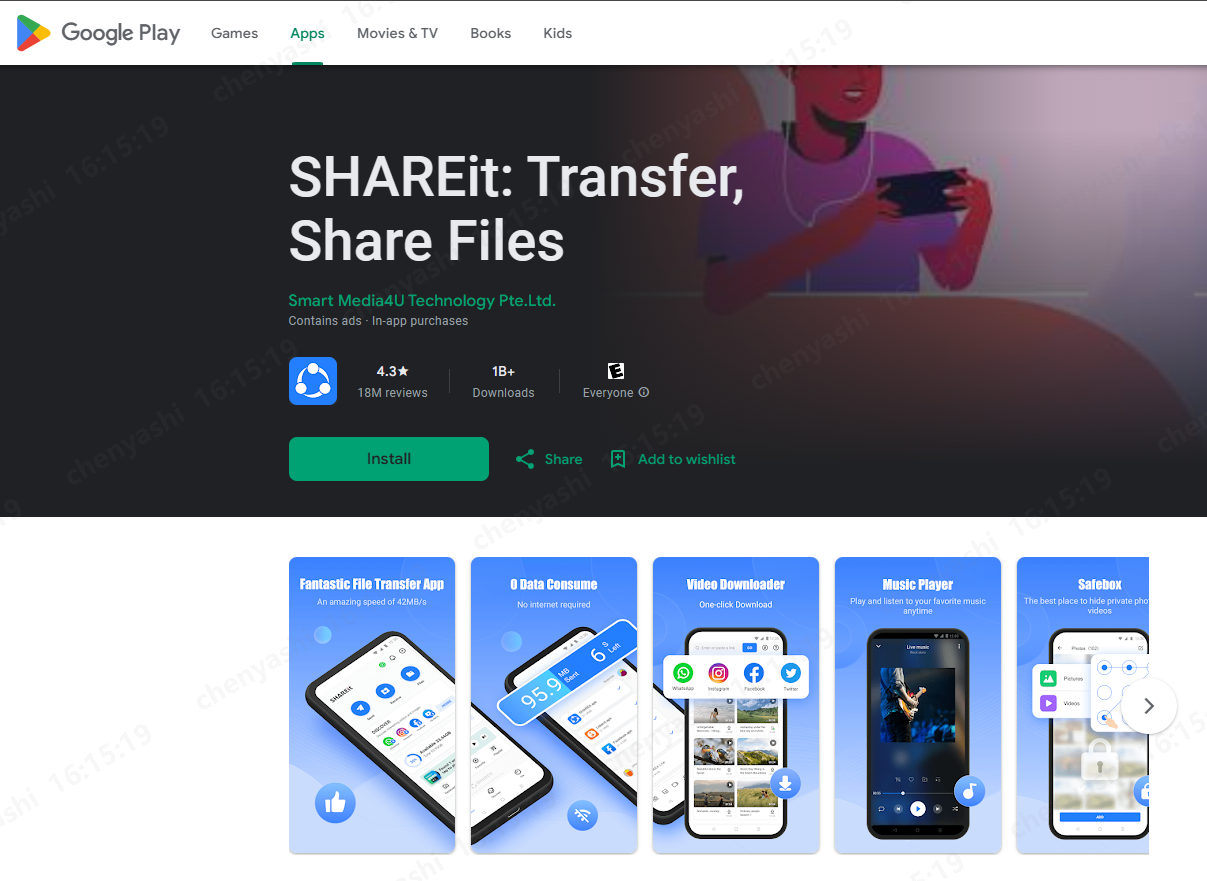
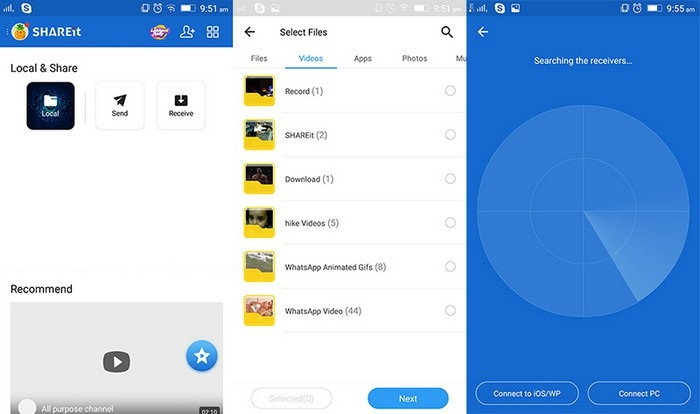
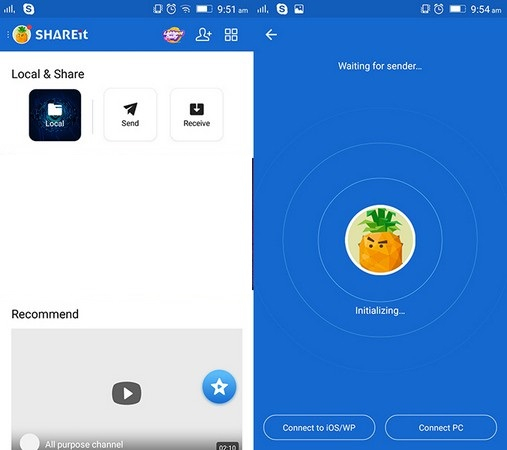
Pros:
- High Speed: Transfers data up to 20 MB/s, much faster than Bluetooth.
- Cross-Platform: Supports transfers between different devices and operating systems.
- No Cables Required: Uses Wi-Fi Direct, so no physical cables or internet connections are needed.
- Versatile: Can transfer various file types and sizes.
Cons:
- Storage Issues: It slows down devices with low storage capacity.
- Potential for Bugs: Transfers all files, including those that may contain bugs or viruses.
Part 4. How to Transfer Data from Android to iPhone 16/17 [No Loss]
Looking to transfer data from Android to iPhone 16/17 without resetting your new device? Tenorshare iTransGo is the perfect solution for you. Unlike the Move to iOS app, which requires a factory reset, iTransGo allows you to move your data after you’ve already set up your iPhone. It offers a seamless and efficient way to transfer photos, videos, music, contacts, messages, and calendars without losing any information.
Advantages:
- No Reset Required: Transfer data from Android to iPhone even after initial setup.
- Selective Transfer: Choose specific data types to transfer, avoiding a full restore.
- Merge Data: Integrates new data with existing content on your iPhone, preventing any overwrites.
- Compatibility: Works with over 8000 Android devices, and the latest iOS 18 and iPhone 16/17.
How to Transfer Data from Android to iPhone 16/17
Download and install iCareFone iTransGo on your computer, then open it. Click “Start” from the “Android to iOS” section.

Connect both devices to your computer using USB cables. Enabled USB Debugging on your Android phone, and Trust the computer on your iPhone 16/17 by following the on-screen instructions. Hit “Start”.

Select what kind of data you want to transfer. You may select one or more data types.

After the scan is complete, hit “Transfer Data”, and wait for it to complete.


And you’re done! You have successfully transferred data from Android to new iPhone 16/17, like photos, app, text messages, etc.

Part 5. FAQs about Android to iPhone 16/17 App Transfer
Q1: How do I transfer my apps to my new iPhone 16/17?
You can do an Android to iPhone 16/17 app transfer using the Move to iOS app or SHAREit. Both methods allow for a seamless transfer, though Move to iOS is the official Apple method, while SHAREit offers faster, cross-platform sharing.
Q2: Why didn't all my apps transfer from Android to iPhone 16/17?
Not all apps may transfer due to compatibility issues. Some Android apps may not have iOS versions, or the transfer might not have been completed fully. If you don't see your apps after using Move to iOS, they may not be compatible with iOS.
Q3: How long does it take to transfer apps from Android to iPhone 16/17?
It usually takes a few minutes to many hours. For example, it could take up to 30 minutes to upload 2 GB of WhatsApp data, but larger transfers might take longer.
Conclusion:
Transferring apps from Android to the iPhone 16/17 can be a smooth process with the right tools and preparation. By utilizing methods like Move to iOS and SHAREit, you can ensure a successful transition. For a hassle-free experience, consider using Tenorshare iTransGo, which allows for data transfer without resetting your device.
- Transfer data from Android to iPhone
- Support Any iDevice, no factory reset after setup
- Switch from 8000+ Android devices to iPhone.
- Support the newest iOS 26 and iPhone 16
Speak Your Mind
Leave a Comment
Create your review for Tenorshare articles