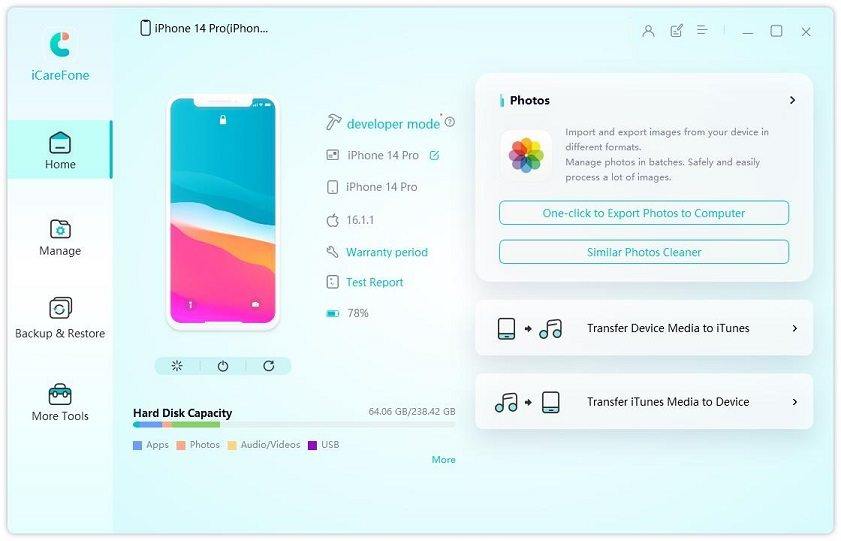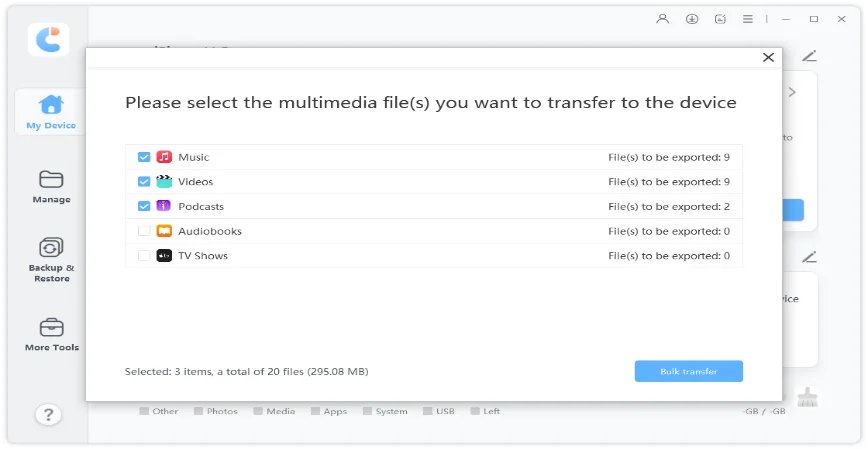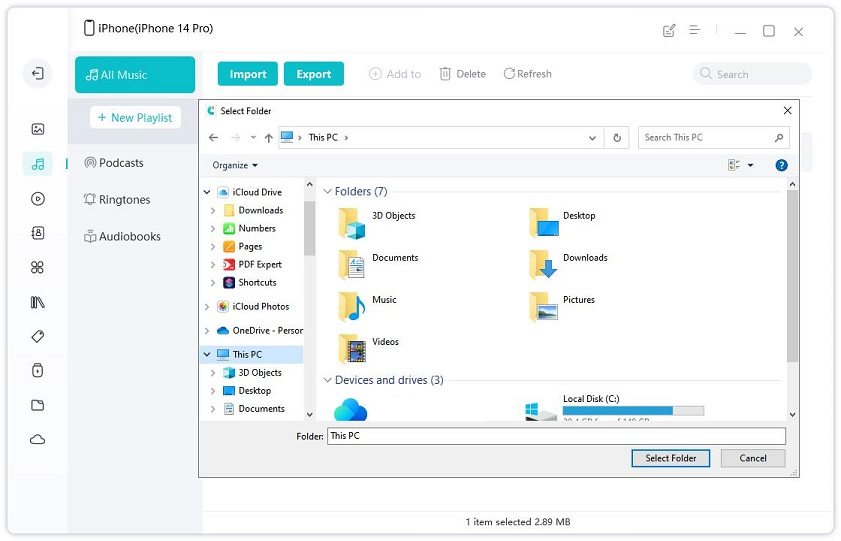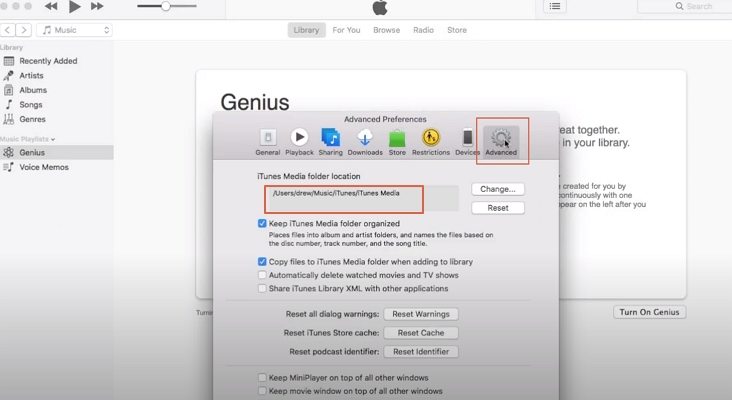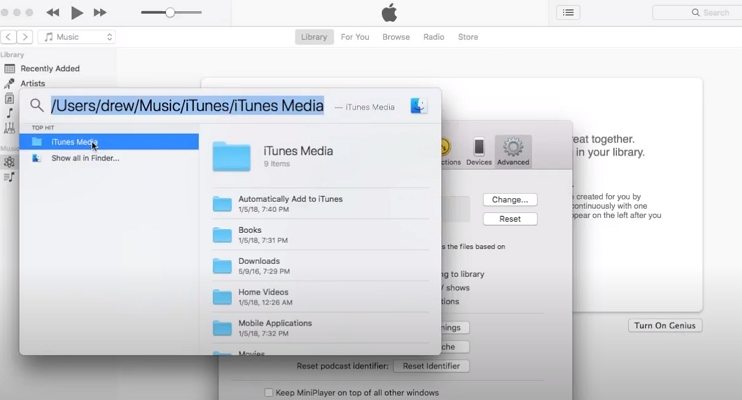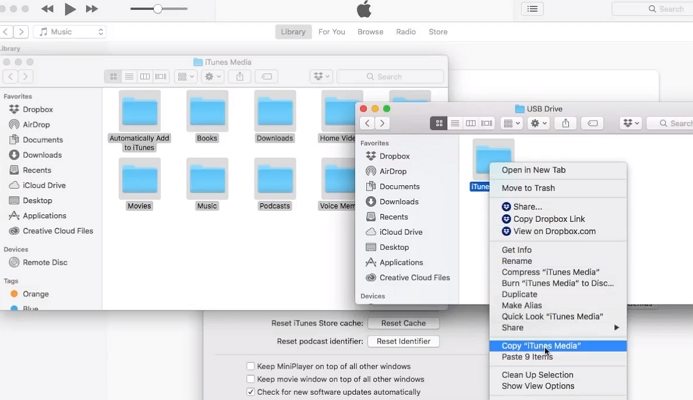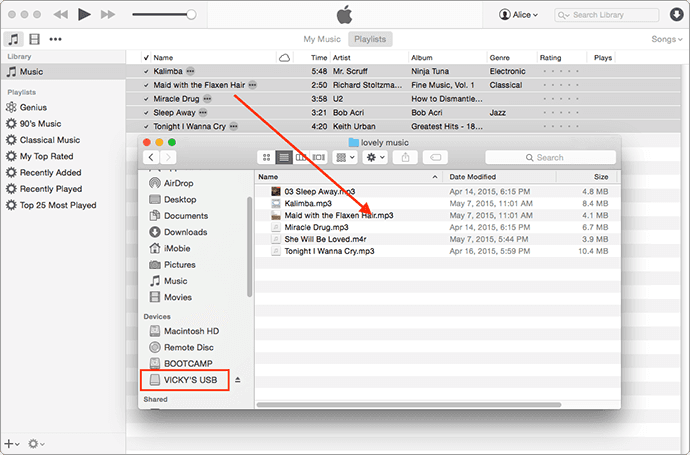How to Transfer Music from iTunes to USB Flash Drive on a Mac/PC-Best 3 Methods
How do I transfer tunes/albums from my MacBook Pro iTunes to a USB drive?"
-- Apple Community
How to transfer music from iTunes to USB flash drive on a Mac or PC? This question is asked by a lot of Apple users as they want to listen to their iTunes music on the car, on other devices, or just store it. If you have the same annoyance, check tutorials presented here!
- Part 1. How Do I Transfer Music from iTunes to my USB Stick with Tenorshare iCareFone?
- Part 2. How to Transfer Music from iTunes to Flash Drive on PC/Mac Directly?
Part 1. How Do I Transfer Music from iTunes to My USB Stick with Tenorshare iCareFone?
Tenorshare iCareFone is a third-party tool that allows you to download music from iTunes to USB easily. It is a simple tool and easy to use. More importantly, it supports to transfer and manage other data such as pictures, videos, files, etc and backup and restore your data. Here is how to transfer music from iTunes to flash drive with this professional tool.
Note: Guides of Mac method and Windows way on how to add music to flash drive from iTunes are similar by using Tenorshare iCareFone. We will take Mac as an example in this article.
Download Tenorshare iCareFone and install it on Mac. Double click iCarefone icon to launch it.

Using a USB cable to connect your iPhone with Tenorshare iCarefone. Select “Transfer iTunes Media to Device”. Then, unselect those you do not want to copy.

Click “Start ” to Transfer. All files will be on your iPhone.

Plug your USB flash drive to your computer. Go to “Manage” at Tenorshare iCareFone. Click “Music” and choose the music files which were transferred from iTunes. Select “Export”.

Choose your USB flash drive as location, click “OK” to start to put iTunes music on a flash drive. You can find all your music on your USB once the transfer process is completed.

As mentioned before, Tenorshare iCareFone is a third-party tool that can help you download iTunes music to USB flash drive. You may ask “Can I transfer music from iTunes to a USB stick with an official method? ” Yes, sure. Go ahead to read below official method.
Part 2. How to Transfer Music from iTunes to Flash Drive on PC/Mac Directly?
For the official method, there are two different ways to copy the iTunes playlist to a flash drive.
Note: Steps for PC and Mac ways are the same, here, only show Mac steps.
Method 1: How to Transfer iTunes Playlist to USB Flash Drive via Finding iTunes File Location
Go to iTunes, click “Advanced”, find “iTunes Media folder location” to check file location. Copy that path.

Open Finder on Mac and search that path. You will find the “Music” under “iTunes Media”.

Plug your USB to Mac. Select "Music" folder at the iTunes Media file location. Right-click to copy all files, then, go to USB drive file location to paste "Music" file there to transfer music to USB from iTunes successfully.

If you do not know how to find a location to quickly copy and paste all your music to the USB drive, the below method on how to download music from iTunes to USB is another choice for you.
Method 2: How to Copy Music from iTunes to USB in iTunes Directly?
It is not difficult to use iTunes to copy music from iTunes to USB. Go with the below steps.
- Insert your USB flash drive. Open it like a folder on your Mac or PC.
- Open iTunes, click "Music" > "Playlists"
- Click to select one song. If you want to select more ones, then hold the Command (Ctrl on Windows) on the keyboard and select. If you want the whole list, simply hold Command+A(Ctrl+A for Windows).
After this, just drag and drop the selection to the USB drive folder. Voila! Your job is done.

Bottom Line
With these three methods, how to transfer music from iTunes to USB flash drive on a Mac or PC is not a problem to you any more. No matter you use the official method or use Tenorshare iCareFone, it is really simple to finish your job. Compared with other two methods, Tenorshare iCareFone is a much more powerful tool. It allows you to manage your iPhone Music before transferred to iTunes, you can delete these you do not want or duplicate ones. It also allows you to clearly check and select your music. Moreover, you can transfer WhatsApp between Android and iPhone with it. Anyway, You never know without a try. Just go and download to use it on your own.
FAQS on iTunes Music Transfer to a USB Stick
1. How do I take music from iTunes and put it on a flash drive?
You can transfer music from iTunes to USB by following below steps:
- Open the iTunes app on Mac or PC. Find "Music" > "Playlist".
- Insert the USB to your computer. Open USB.
- Go back to iTunes, select the music you want to transfer to USB. Then, drag and drop them to USB file location. Then, it is transferred successfully.
2. Is there a device other than my computer that I can use to play my music using my thumb drive?
Yes. You can use OTG cable to help you play your music on your phone or tablet. Moreover, you can listen to your music in your car.
3. Can you transfer music from iPhone to flash drive?
Yes. You can use iTunes to copy music from iPhone to USB. Connect your iPhone to the computer with a USB cable. Open iTunes, go to find "Files" > "devices" > "transfer purchases from 'device name'". Find iTunes file location on the computer, "C:Users/Administrator/Music/iTunes/iTunes Media" for PC and "~/Music/iTunes/" on Mac. Plug your USB to PC or Mac. Copy all music files from the iTunes file location to USB directly.
- Transfer WhatsApp between Android and iPhone;
- Restore WhatsApp from Google Drive to iPhone;
- Backup WhatsApp iPhone to PC/Mac Freely & Easily;
- Supports 6000+ Android & iOS phone models, like iOS 26 & iPhone 16.
Speak Your Mind
Leave a Comment
Create your review for Tenorshare articles

Tenorshare iCareFone
Best Free iPhone Transfer & iOS Backup Tool
Easily, without iTunes