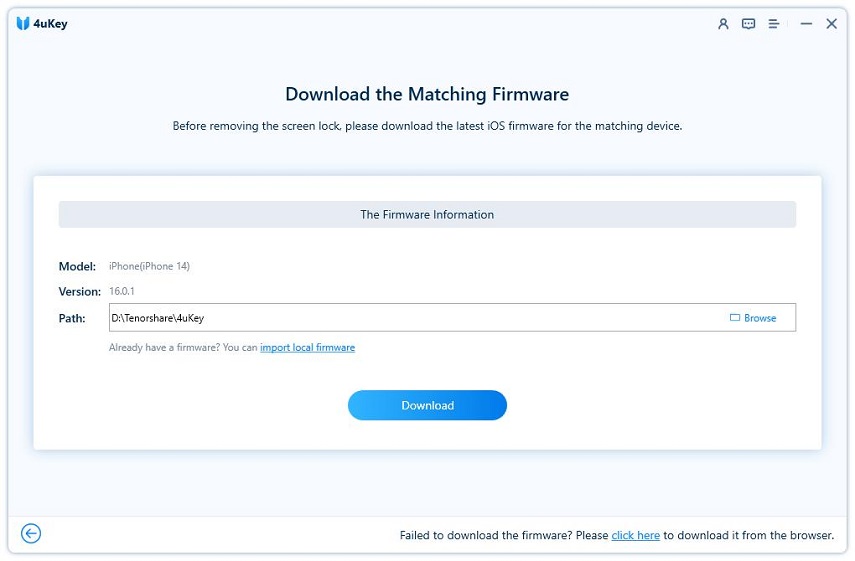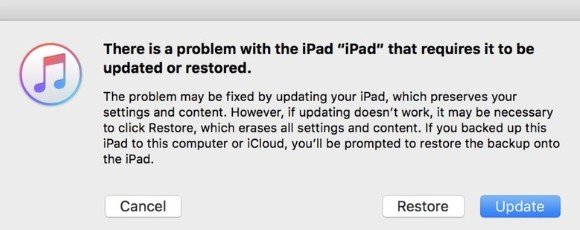iPad Unavailable Fix without Computer 2025
iPad can get stuck on the lock screen that says iPad unavailable because you enter the wrong passcode a lot of times. This protects your iPad from others but locks yourself out of iPad too. What if the iPad is now unavailable and you don’t have a computer? How to fix iPad unavailable without computer? Let's figure it out in 3 methods here.
- Part 1: Erase iPad Unavailable without Computer Directly
- Part 2: Fix iPad Unavailable without Computer via iCloud
- Part 3: Fix iPad Unavailable without Computer with Find My App
- Part 4: 2 Ways to Unlock iPad Unavailable with Computer
Related Read: Fix iPhone Unavailable without computer
Video Tutorial on iPad Unavailable Fix without Computer
Part 1: Erase iPad Unavailable without Computer Directly
We are now going to explore the methods to fix iPad unavailable without computer. The first method is the Erase iPad option. The prerequisites of this method are that you need to have the the iCloud account logged in your iPad, connect the iPad to network and update it to iPadOS 15.2 and later.
- At the bottom of the lock screen under iPad unavailable, you will see Erase iPad option after wrong passcode attempts.

- Tap on that and you will be asked to enter the Apple ID password.
- Do that and iPad will be erased.
Part 2: Fix iPad Unavailable without Computer via iCloud
Staying on the topic of iPad unavailable how to reset without computer, we have our second method. This utilizes iCloud and you have to use any other mobile if not a computer.
- Open iCloud.com on any browser and sign in using the Apple ID logged in on the iPad.
- Tap on Find iPhone and then go to All Devices tab.
- Select your locked iPad, and then tap on Erase iPad option.

- Confirm this action with your Apple ID password and it will erase the lock and your iPad.
Part 3: Fix iPad Unavailable without Computer with Find My App
This method for iPad unavailable without computer is the same with the second one. But for those people who utilize the Apple ecosystem and buy both iPhone and iPad, they can directly erase iPad in Find My app instead of signing into iCloud website.
- Open the Find My App and go to the Devices option located at the bottom.
- Look for the unavailable iPad you are trying to fix. Tap on it.
- Tap on Erase this device and that's it.

As you can see, all the above three methods take the advantage of Apple ID to bypass iPad unavailable without computer. If there is no Apple ID on your locked iPad, then keep reading how to fix it with a computer.
Part 4: 2 Ways to Unlock iPad Unavailable with Computer
We were dealing with how to fix iPad unavailable without computer above. But let's get into this part too since using a computer makes things easier for some people. There are two very common ways to fix iPhone unavailable with computer.
1. Bypass iPad Unavailable with 4uKey
Tenorshare 4uKey is a powerful tool to fix lock screen and passcode issues of all iPhones and iPads. So 4uKey can bypass iPad unavailable screen quickly and easily. Download and install 4uKey on your computer and see how it works here.
Run 4uKey on your computer and click on Start on the main interface to start directly.

Connect your iPad to the computer via a USB cable. After your iPad is recognized, click on Next.

Now you need to download the latest matching firmware package. Wait for a few minutes to complete.

After that, click on Start Remove. The program erases your iPad and removes iPad unavailable screen.

2. Bypass iPad Unavailable with iTunes
You can also use iTunes to bypass iPad unavailable screen. iTunes is reliable to restore iPad on the computer when it is locked.
- Open iTunes on your computer and connect iPad to it.
- Turn off your iPad and put it into recovery mode.
After iTunes notifies your that the iPad has been put into recovery mode, your can restore iPad and re-access it as new.

Conclusion
iPad unavailable screen is an issue to be addressed. You can fix this problem like using a computer via Tenorshare 4uKey. And you should also know how to fix iPad unavailable without computer via iCloud, Find My App and the direct Erase iPad option, which are all explained above in detail. Hope this article helps you out and gets your iPad back again.
- Unlock iPhone without Passcode instantly
- Remove iCloud activation lock without password/Apple ID/previous owner
- Remove Apple ID or iCloud account on iPhone/iPad without password
- Bypass MDM Screen from iPhone/iPad
- Remove screen time passcode in 3 simple steps
- Fix disabled iPhone/iPad without iTunes or iCloud
- Find and view stored passwords on iPhone and iPad
Speak Your Mind
Leave a Comment
Create your review for Tenorshare articles

4uKey iPhone Unlocker
Easily Unlock iPhone passcode/Apple ID/iCloud Activation Lock/MDM
100% successful unlock