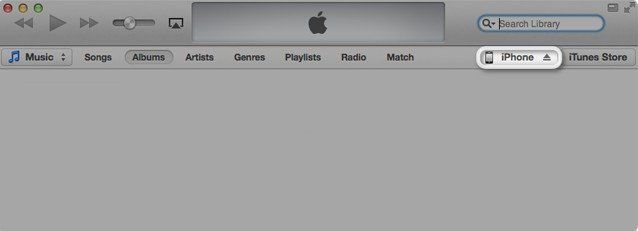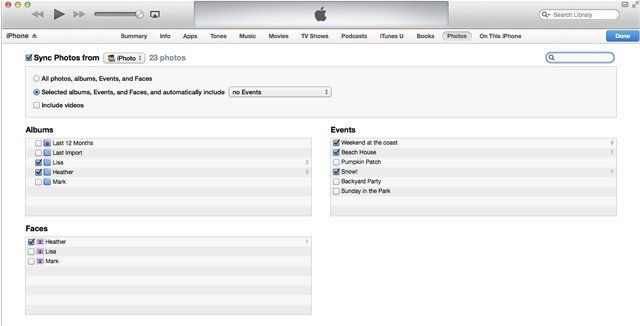Top 2 Ways to Transfer iPhoto Album from Mac to iPhone
Can I Transfer Photos from iPhoto to iPhone?
"I built a photo album in iPhoto and now I want to upload it to my iPhone. How can I transfer a photo from iPhoto on the Mac to iPhone? Anyone can help? Thanks a lot."
Looking for the way to sync photos from iPhoto to iPhone? You're lucky! We include 2 ways to import photos from iPhoto to iPhone 6/6 plus/5s/5c/5/4s.
Way 1: Sync iPhoto Photos from a Mac to your iPhone using iTunes
In fact, iTunes allows you to do so. However, you can't preview them before transferring. You can choose a better way. If you insist on trying this way, see the steps.
- Step 1: Open iTunes and connect your device.
- Step 2: Click the "Device" button in the upper right corner. (If viewing the iTunes Store, click the "Library" button in the upper-right corner first.) If you don't see your device, choose Hide Sidebar from the View menu.

- Step 3: Click the "Photos" tab. Select "Sync Photos from". Choose iPhoto as the application you want to sync photos from in the pop up menu. Choose to sync all photos or selected photos.

- Step 4: Click "Apply".
Way 2: Transfer Photos from iPhoto to iPhone on Mac
Tenorshare iCareFone includes a more convenient iOS file management tool to transfer photos and other files like music, contacts, videos from Mac to iPhone and from iPhone to Mac. You can preview files before transferring, which help you to finish the task more convenient and more accurately. Here's how to use it to transfer iPhoto photos from Mac to iPhone.
- Step 1: Connect your iPhone with your Mac via a USB cable. And click "Trust" when "Trust this computer" message pops up in your device.
- Step 2: Select "File Manager" on the main interface.

- Step 3: Select "Photos" as your target file types.

- Step 4: Click "Add". Click "Photos" under Media and choose iPhoto. And import photos from iPhoto to iPhone.

Formats can Import from iPhoto Library to your iPhone
By the way, you should figure out what file formats will import from your iPhoto library to your iPhone On a Mac. They are:
BMP, GIF, JPEG, JPG, JPG2000 or JP2, PICT, PNG, PSD, SGI.
Speak Your Mind
Leave a Comment
Create your review for Tenorshare articles

Tenorshare iCareFone
Best Free iPhone Transfer & iOS Backup Tool
Easily, without iTunes