How to Sync iPhone Calendars Between iPhones
"Hi am thinking about syncing my iPhone calendar with another iPhone. If somebody out here is familiar with merging two iPhone calendars, kindly let me know the steps required. Thanks in advance."
From time to time, when you get a new iPhone, you have to move data from old phone to it. In this case, you can easily synchronize your iPhone calendar with another iPhone using 2 different tools: iCloud and iCareFone. iCloud is a kind of cloud computing service and cloud storage from Apple Inc. iCareFone is a piece of software provided by Tenorshare which can be used to transfer data from iOS device to another with ease. Now you are going to see how to sync iPhone calenders with another iPhone with them.
- Way 1: Sync iPhone Calendar with Another iPhone Using iCloud
- Way 2: Share iPhone Calendar Between iPhones via iCareFone
Way 1: Sync iPhone Calendar with Another iPhone Using iCloud
(1)To Share Calendar with iCloud on iPhone:
Step 1: On iPhone from which calendar is to be shared, tap "Settings" and then "iCloud".
Step 2: Enter your Apple ID and password on the prompted screen.
Step 3: Tap "Calendars". Click on the calendar you want to share.
Step 4: Tap "Add Person". Enter the email Id of person you want to share the calendar with.
Step 5: Click on "Add" and then on "Done"
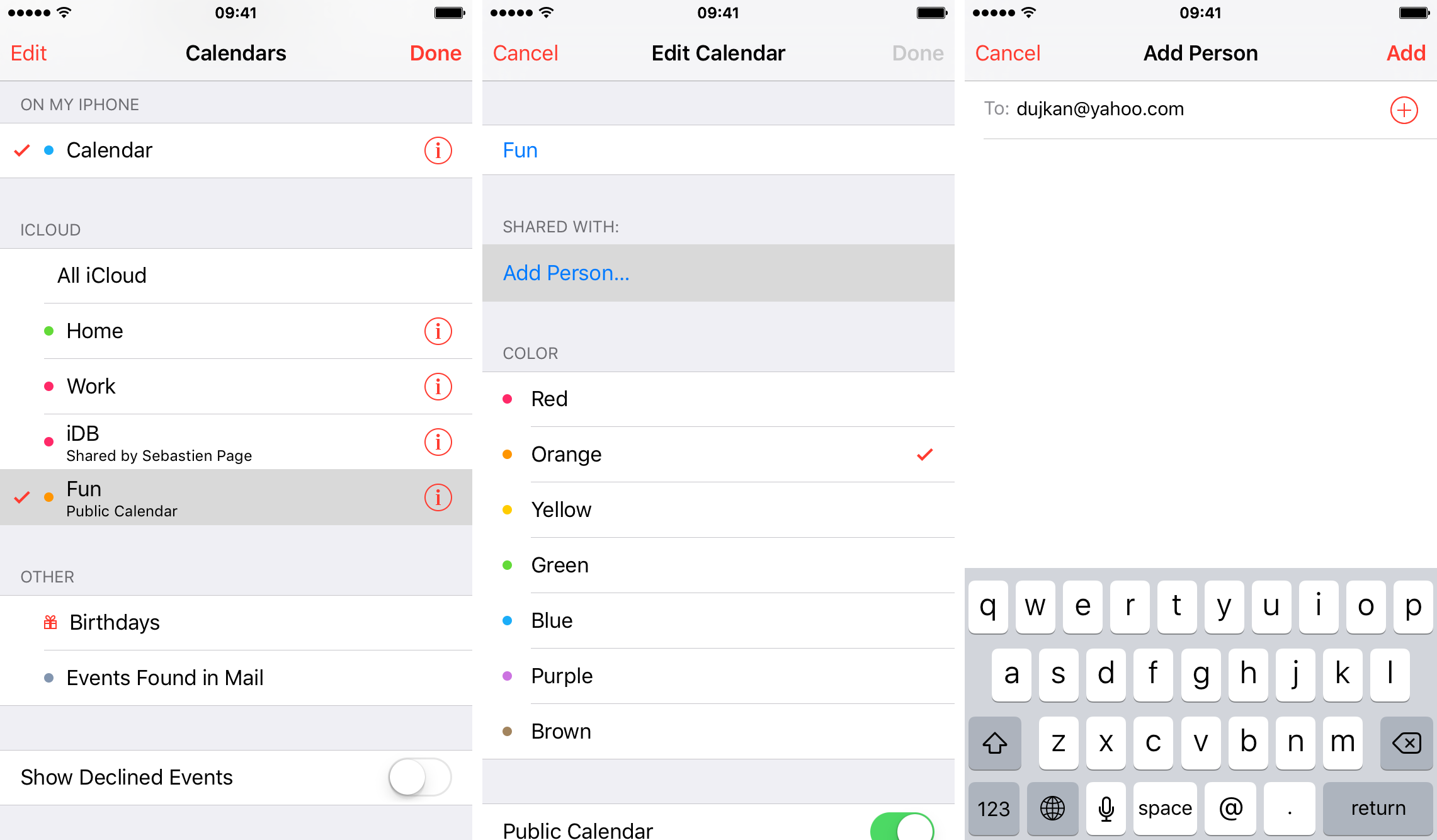
The calendar will be shared.
(2) To Share Calendar with iCloud on PC/Mac:
Step 1: Login to the iCloud app.
Step 2: Next to the calendar's name to be shared will be share button, click on it.
Step 3: Select "Private Calendar" and add person's email id and click OK to save.
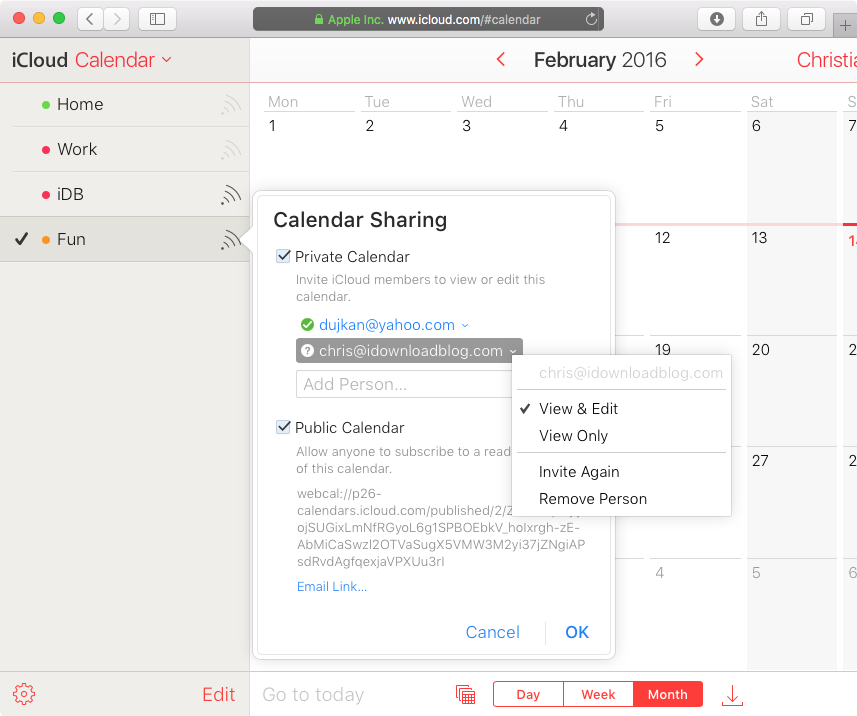
The calendar will be shared.
Way 2: Share iPhone Calendar Between iPhones via iCareFone
Tenorshare iCareFone allows you to transfer iPhone calendar with another iPhone with ease. It is a high-performance phone to phone transfer tool for easy transfer of data between iOS devices.
The key features of iCareFone are:
- 1. Using it, you can import the whole content from one iPhone to another with just a single click.
- 2. You can transfer selected files from one iOS device to another using it.
- 3. The transfer rate is very fast. 128GB of data can be transferred in several minutes.
- 4. The user interface is easy to understand and use.
- 5. With it, you can share and sync the purchased music files with iTunes and devices.
- 6. It is fully compatible with all the iOS devices and versions.
Below are the simple steps to transfer calendars between iPhones with iCareFone:
Download and start iCareFone on your computer, then connect your source iPhone to it via a USB cable. Click Backup & Restore on the left menu.

Select Calendar or other files which you want to transfer and click on Backup. The backup process will complete in a few minutes.


Connect the another iPhone to it at this time, and in the Restore part, select the backup you just did. And then click on View.

Click on Calendars. Select the Calendars you want to transfer, and click on Restore to Device. That's it.

After completion of this process, the calendar is transferred.
That's all about how to sync iPhone calendars between iPhones. Sometimes during synchronizing, your iOS device can malfunction or get stuck. In that case you can use Tenorshare iCareFone to recover its processing. This amazing tool can manage your data and can speed up your iOS device. It can also be used to restore your data in the case of data loss due to any reason.
Speak Your Mind
Leave a Comment
Create your review for Tenorshare articles

Tenorshare iCareFone
Best Free iPhone Transfer & iOS Backup Tool
Easily, without iTunes













