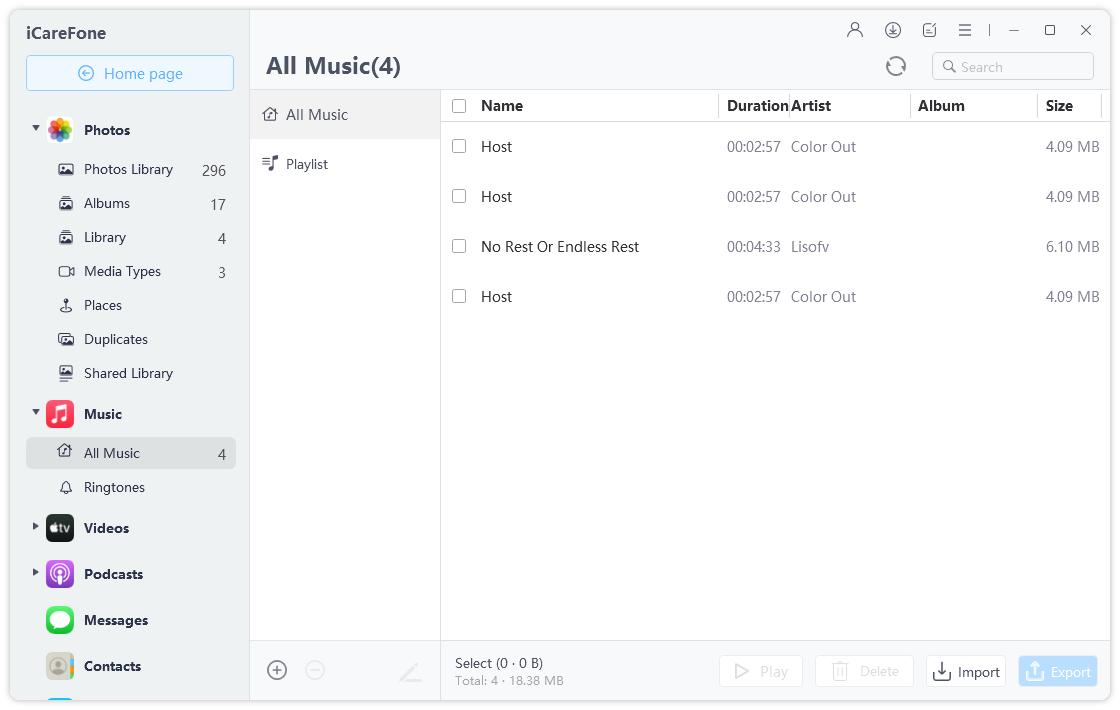How to Sync Ringtones to iPhone 15/14

Sometimes we are getting tired of the default ringtones on our iPhone and want to customize it on our own. Purchasing ringtones in iTunes or converting songs to ringtones are both good choices. However, for those who just bought a new iPhone 15/14, they may wonder how to transfer ringtones to new iPhone. Actually, adding ringtones to iPhone is pretty simple. Here we'll show you easy methods to import ringtones to new iPhone from both computer and iOS devices safely.
- Part 1: How to Copy Ringtones from Old iPhone to New iPhone
- Part 2: How to Add Ringtones to iPhone 15/14/13/XS/XR/X/8 from Computer
Part 1: How to Copy Ringtones from Old iPhone to New iPhone
Adding ringtones from iPhone to iPhone directly seems to be a hard task for many users. Luckily, with Tenorshare iCareFone, a professional iOS data transferring tool, you are able to move ringtones as well as other files between iOS devices with only simple steps. Moreover, unlike iTunes syncing or restoring, Tenorshare iCareFone allows you to select file types to transfer, which is much more convenient.
Download and install the program on your PC or Mac, run the software and connect your old iPhone to computer.

Click "Backup & Restore" > "Backup" and the program will start scanning the contents in old phone. Choose Music media type or any type on the list you need and click "Backup". You are also allowed to select all items from source iPhone if you want.

Now the software will start backing up your old iPhone. The whole process will complete within seconds. After that, you can view backup list in the Restore section. Connect your new iOS device at this time.

Choose your latest backup and all the data are selected by default. You can select what you want too. Then click on Restore to Device now.

- The restoring process will finish in a few minutes and your ringtones will be transferred successfully.
Part 2: How to Add Ringtones to iPhone 15/14/13/XS/XR/X/8 from Computer
Sometimes you find great ringtones online and download to computer, so what to do if you make to put ringtones to your iPhone X/8 and enjoy everyday? In the following part, we will introduce 2 simple ways do it.
Add Ringtone to iPhone via iTunes
If you have purchased some ringtones via iTunes, you can also import ringtone to iPhone X from iTunes directly. Make sure you are running iTunes 12.7 or later and then follow the steps below to add custom ringtones to new iPhone.
Also check How to Make iPhone Ringtones in iTunes.
- Connect iPhone to computer and run iTunes. Click on the device icon in the top left of corner of iTunes once the device is detected.
- Now from the left column, click "Tones", drag and drop the ringtones into Tones section in iTunes.
- When the ringtones appear in iTunes, it will also be transferred to your iPhone as well.

Add Ringtones to iPhone via iCareFone
iCareFone is a great transferring tool that you can use to get ringtones from computer to iPhone. The whole operations is quite easy to follow, and compared with iTunes, there is less risk of data loss. We all know that iTunes syncing will replace the existing data on your device, while with iCareFone, things are different. There is no worry to lose your data after transferring. Below steps will how you how to do.
- Also, run iCareFone on your computer. Connect your iPhone to it and click on Manage.
It will firstly scan the data on your iPhone in categories. Click Music at the left menu.

Click on Ringtones, and then click Import button at the top, which will open a window for you to choose ringtones on the computer. Choose the ringtones you prepared.

4. And that's it, the ringtones will be added to your iPhone and you are free to set the favorite one. If you don't want to take risk with iTunes, we highly recommend your to give iCareFone a try!
Summary
This article tells you how to transfer ringtones to iPhone from iPhone and computer. By the way, if you want to move other files like videos, photos, contacts and more from old iPhone to new iPhone, Tenorshare iCareFone is also your best choice. You are always welcomed to contact us by commenting below if you have any further questions.
Speak Your Mind
Leave a Comment
Create your review for Tenorshare articles

Tenorshare iCareFone
Best Free iPhone Transfer & iOS Backup Tool
Easily, without iTunes