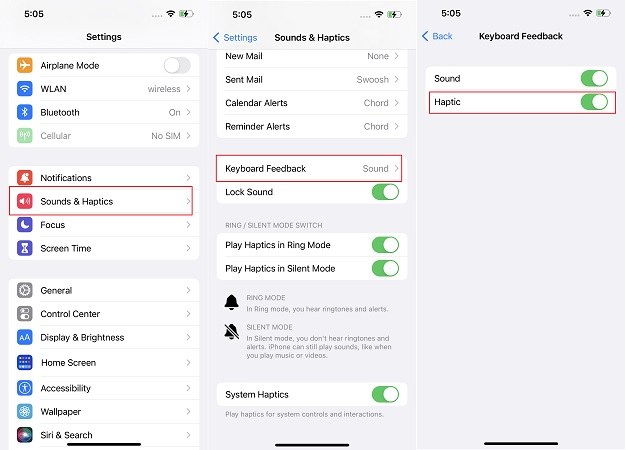How to Fix Haptic Keyboard in iOS 17/16 Not Working
iOS 17/16 has come out recently, so has the new iPhone 14 range arrived. And with new updates come the new features that were not available before. For example, the Haptic Keyboard in iOS 17/16.
The iOS 17/16 Haptic Keyboard has been a new trending tpoic on social media. Some ask for what it is while some people complain that Haptic Keyboard feedback is not working. This article will bring you answers.
- Part 1: What is Haptic Keyboard Meaning
- Part 2: How to Enable and Disable Haptic Keyboard iOS 17/16
- Part 3: 4 Tips to Fix Haptic Keyboard in iOS 17/16 Not Working
- Part 4: Fix Haptic Keyboard Not Working Caused by iOS 17/16 Software Issues
Part 1: What is Haptic Keyboard Meaning
Haptic Touch is essentially a very rapid and slight vibration. Haptic Keyboard in iOS 17/16 let the users feel slight vibration when they type. Every time you hit a key, there is keyboard haptic feedback.
This haptic feedback feature has been used on Android phones for a while, and iPhone users can feel the same when they touch the flashlight symbol on your Lock Screen. And iOS 17/16 finally enabled Haptic Keyboard.
Part 2: How to Enable and Disable Haptic Keyboard iOS 17/16
The iOS 17/16 haptic keyboard is disabled by default. And if you want to use the haptic touch, then enable it in Settings.
- On your iPhone, open Settings and tap on Sound & Haptics > Keyboard Feedback.
When you see the toggle for Haptic, tap to turn it on, and tap again to turn off.

Also, unlike the sounds for keyboard, haptic touch does not turn off once enabled when your phone goes to silent mode. You have to toggle off Play Haptics in Silent Mode option.
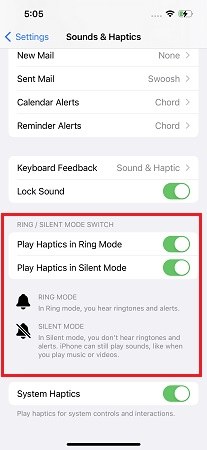
Part 3: 4 Tips to Fix Haptic Keyboard in iOS 17/16 Not Working
Although Haptic Keyboard is a simple and easy-to-use feature, some people say that Haptic Keyboard feedback in iOS 17/16 is Not Working on their iPhones. Let's take matters into our own hands to fix this issue.
1. Disable and Enable it Again
It’s a common practice that if something is not working, you turn it off and on one time. As for Haptic Keyboard not working, you can also disable and enable it in the way we have just explained above. Hope it can solve the problem.
2. Restart iPhone
To fix haptic touch not working, you can just restart your iPhone. Restarting fixes a lot of your iPhone problems. To restart iOS 17/16 devices:
- Press and release the Volume Up button, then the Volume Down button.
Press and hold the Side button until your see the Apple logo.

3. Reset All Settings
When the haptic keyboard setting is not working, you can try to reset all settings on your iOS 17/16 device. Anyway, it will not erase the data, but the settings like home screen layout, wallpapers and keyboard.
- Go to Settings, tap on General > Transfer or Reset iPhone > Reset.
Select Reset All Settings. And enter the iPhone passcode to complete.

4. Update from iOS 17/16 Beta to iOS 17/16
The official version of iOS 17/16 has been come out. If you are still using iOS 17/16 beta that was installed to experience iOS 17/16 new features including the haptic keyboard in advance. You can now get your iPhone to the stable official iOS 17/16. Here is the step-by-step video tutorial below:
Part 4: Fix Haptic Keyboard Not Working Caused by iOS 17/16 Software Issues
iOS 17/16 is still pretty new. It brings new features, but also has bugs and errors. Users have also been facing iOS 17/16 Haptic Keyboard problems. And before Apple sends new iOS updates to fix it, let Tenorshare ReiBoot do everything for you. It fixes most of the iOS system problems. You can use standard repair option which causes problems to vanish, and the plus point is that your data is safe and secure.
For those who have not updated to iOS 17/16 on their iPhones and get stuck at the beginning of installing, ReiBoot can also help fix it and update your iPhone to the latest iOS 17/16.
Download and install ReiBoot on your PC. Launch the program and click Start.

Connect your iPhone to the computer. Then select the Standard Repair mode.

Click the download button to download the latest iOS 17/16 firmware package.

After that, click Start Standard Repair. It will start to fix the iOS 17/16 software issues.


Conclusion
Haptic touch feedback has finally come to iPhone in iOS 17/16, just like the always on display that finally came to iPhone 14 Pro. With this feature on, you will feel slight vibration while typing. If the iOS 17/16 Haptic Keyboard is not working, use the above tips or Tenorshare ReiBoot to fix.
Speak Your Mind
Leave a Comment
Create your review for Tenorshare articles