How to Put iPad in Recovery Mode with/without Home Button
Apple users are well aware with the term "iPad recovery mode." This mode helps to solve the issues if your device is stuck due to some or the other reasons. Putting your device in the recovery mode can assist in solving this issue most of the time. If you are new to Apple device, certainly you will be unknown to recovery mode. If so is the case, we are going to help you out with this.

- Part 1: What is iPad Recovery Mode?
- Part 2: When to Put iPad into Recovery Mode?
- Part 3: How to Put iPad into Recovery Mode (With Or Without Home Button)
- Part 4: What If iPad Stuck in Recovery Mode
Part 1: What is iPad Recovery Mode?
iPad recovery mode screen is a failsafe in iBoot that is utilized to reflash the iPad with a fresh operating system, whether the present installed OS is somehow not functional or the device is going through an upgrade via iTunes. If updating your iPad software simply is not being successful, you are trying to remove a bad beta, or your iPad has just become unresponsive, recovery mode is just what you require to keep things going on.
Part 2: When to Put iPad into Recovery Mode?
Users might search the need to know how to put iPad in recovery mode a number of times. There is long list of factors that can cause user to start using recovery mode. Some of them are:
- iPad stuck due to one or the other reason
- iPad software update gone wrong
- iPad encountering a bad beta
- iPad screen turns black/white/blue due to some or other reason
- iPad not charging or not unlocking
- And many more reasons
These are just few from the plethora of reasons that can cause you to use iPad recovery mode.
Part 3: How to Put iPad into Recovery Mode (With Or Without Home Button)
Now that you have a basic idea about iPad recovery mode, let us have a look on how to put iPad into recovery mode. Here is a great video that will walk you through the entire process!
Way 1: Manually Enter Recovery Mode on iPad
There are two methods to put an iPad into recovery mode with/without home button. You can manually put your iPad in recovery mode. Just follow the given below steps.
Type 1. How to Put An iPad in Recovery Mode with Home Button
- Connect your iPad to your PC and run iTunes.
While your iPad is still connected to the computer, switch off the device and hold down the Home button.

Let go off the home button when you see Connect to iTunes screen. Your device is in recovery mode. To exit the mode, you will need to force restart the device. This can be done by long pressing the Home and Sleep button till the screen goes off and Apple device appears once again.
Type 2. How to Put iPad in Recovery Mode without Home Button
On iPad models without home button, you need to press but quickly release the volume up button, then press the volume down button. Lastly press and hold the top button, don't release until the iPad enter into recovery mode.
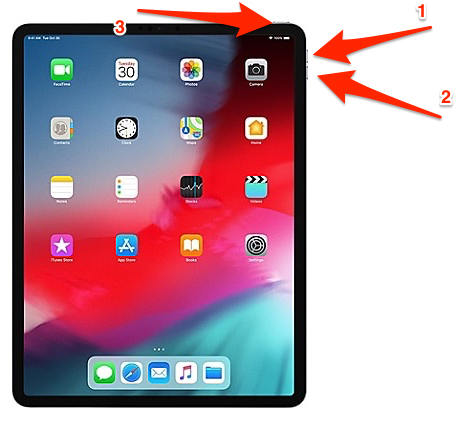
Way 2: One Click to Put iPad into Recovery Mode Freely
You can also put your iPad into recovery mode by just a single click. This is possible using Free iPhone Recovery Mode Software ReiBoot. This tool offers a single click solution not only to exit/enter recovery mode, but also to solve a series of iPad issue. Here are the steps that you need to follow.
Run the software and connect your iPad to the computer. On the main interface, click "Enter Recovery Mode" option. Your device is now in recovery mode.

-
You are all done for the day. As stated above, the tool uses just a single click to put your device in the recovery mode.

Part 4: What If iPad Stuck in Recovery Mode
There are times when user face iPad recovery mode stuck issue. In order to solve this kind of issue, we have solutions for them as well. Here are some solutions.
Way 1: Force Restart iPad
Performing force restart on your iPad might remove the iPad stuck in recovery mode. Follow the given steps below to solve the issue.
Step 1: Long press the Sleep button and the Home button of iPad for almost 8–10 seconds.
Step 2: Hold the combination till the screen will go off and the Apple logo appears on the screen

Way 2: Use ReiBoot to Exit Recovery Mode
If your device is stuck in recovery mode, then you can use the software to exit recovery mode in the same manner as you used it to enter the recovery mode. Here are the steps to follow.
Step 1: Connect your iPad to the PC and launch the tool.
Step 2: To exit the mode, click "Exit Recovery Mode" option present below the "Enter Recovery Mode" option. That's it. Your device has been removed from recovery mode.

Way 3: Restore iPad from iTunes
Restoring iPad using iTunes is also one of the methods that can help you if your iPad stuck in recovery mode and iTunes won't recognize. All you need to do is follow the steps given below.
Step 1: Open iTunes and connect your iPad to the computer.
Step 2: Select your device when it appears in iTunes. Click on "Restore iPad" option.

The only drawback of this solution is it will restore the iPad and your data will be erased.
Looking at big picture, we just had a look on iPad recovery mode. We saw how you can put your iPad into recovery mode. Tenorshare ReiBoot is highly recommneded among the above methods, as it also helps to fix many iPad issues, like iPad won't turn on, iPad keeps restarting, iPad DFU Mode and more. We also had a look on few solutions that can be used when your device is stuck in recovery mode. You can force restart your device, use Tenorshare ReiBoot, or restore the device using iTunes.
- Downgrade iOS 26 to iOS 18 ;
- Fix iPhone won't restore in recovery mode, my iPhone is stuck on the Apple Logo,iPhone black screen of death, iOS downgrade stuck, iPhone update stuck, etc.
- Support all iPhone models and the latest iOS 26 and earlier.
Speak Your Mind
Leave a Comment
Create your review for Tenorshare articles













