How to Generate App-Specific Password for iCloud
by Jenefey Aaron Updated on 2024-04-18 / Update for iCloud Tips
An app specific password is an added layer protection for your Apple account as it allows you to have a password different than your Apple password for the third-party apps that wish to use your iCloud account.
What that means for an end user like you is that if you have an app that requires logging-in to your iCloud account, then you can generate an app specific password from iCloud and enter it into the app asking for it and the app should be able to log-in without actually knowing your actual iCloud user password.
If you ever find that an app is misusing your iCloud account, then you can simply revoke the password from your iCloud account and the app will not be able to log-in to your account. Apple strongly recommends its users to only use app specific passwords for the third-party apps requesting access to iCloud on your devices.
If you’re new to these kind of passwords, please take a moment to follow below guide and it will help you set up an app specific password for your iCloud account.
Generating an App Specific Password for iCloud
Before you proceed, you must know that the two factor authentication should be enabled for your iCloud account to generate app specific passwords. If it isn’t enabled, first enable it and then proceed with the below guide.
Head over to official Apple website and log-in with your Apple ID login credentials. Once you’re in, you will see all the options that you can use for your Apple account.
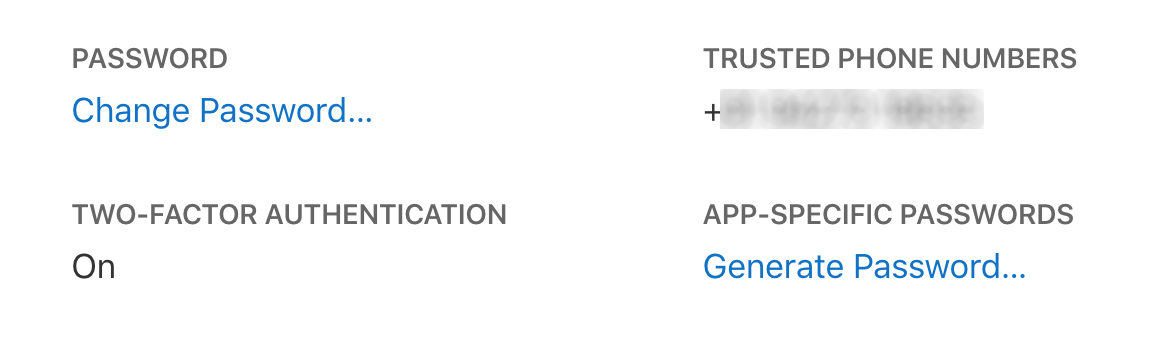
The option you want to click on is called Generate Password just below App Specific Passwords. Clicking on it will let you generate a new app specific password for your Apple account.
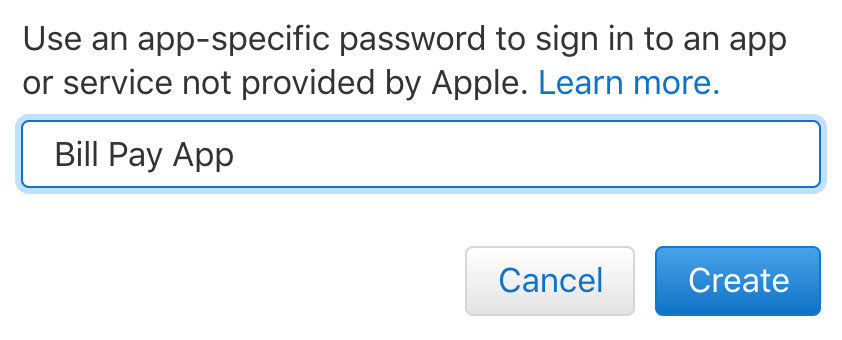
You will see a dialog box as shown above when you click on the password generate link. Enter in the name of the app you will be using this password for and hit Create. It will then create a new and unique password for your chosen app. You can then use that password to log-in to your Apple account from your chosen app on your device.
Revoking an App Specific Password for iCloud
If you ever find that an app no longer needs access to your iCloud account, then you should immediately revoke the password it and it will no longer be able to log-in to your account. Revoking an app specific password for iCloud is as easy as creating one and here’s how to do that:
Head over to the official Apple website and log-in to your account. Click on the Edit button next to Security and the security menu will expand. From the expanded menu, click on the link that says View History and it will let you see your generated app specific passwords.
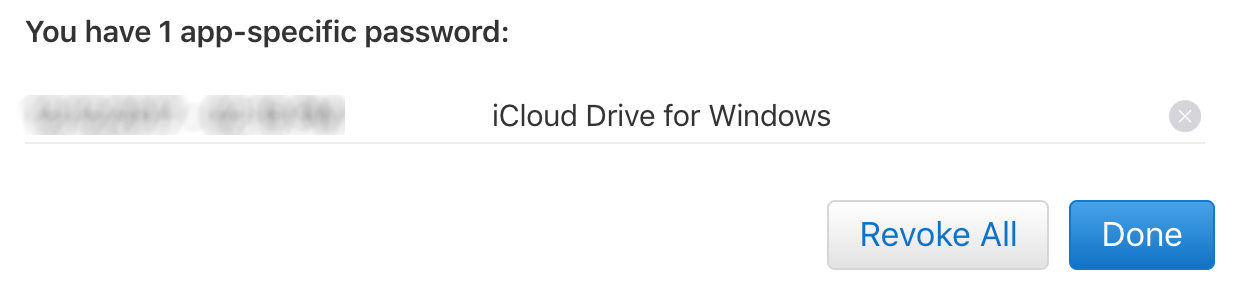
You can see all the app specific passwords you have ever created in your Apple account. If you wish to revoke one, simply tap the X sign next to the password and the password will be revoked. You can also click on Revoke All to revoke all the passwords at once. This is quite useful when you feel there’s an issue with the security of your account and you don’t want for any apps to access your account.
Also, if you ever change the primary password for your Apple account, all the app specific passwords will automatically be revoked. So yeah, that’s another way of revoking passwords in your account.
If you ever use an app like Tenorshare iCareFon to backup and restore your Apple devices, you can have an app specific password for it so that it connects to your account using the specific password it has been assigned with.


