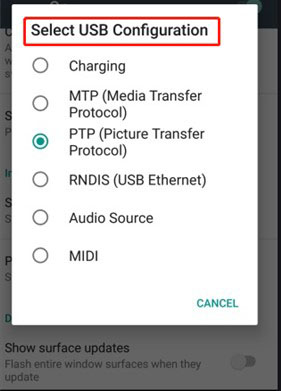LG AirDrive is Busy? How to Fix
Let’s imagine that you have installed LG Bridge on your PC and connected your phone with an appropriate USB connection to start working. However, LG Bridge reports an error like ‘lg airdrive is busy’. Do you want to know why this error occurs and how to fix? Well, if you are facing this or related errors with your LG Bridge, we have got you covered! In this blog, we will tell you the reasons why you encounter this error. Additionally, we will guide you on how to fix ‘lg airdrive is busy’ by following some simple techniques.
So, let’s get started!
Part 1: What is LG AirDrive / LG Bridge
LG Bridge, created by LG, is a software application that can help you process, manage, update, back up and recover your LG phones and tablets on your PC after a successful physical connection. And LG AirDrive is used to manage all the data on your LG devices with a PC.
Part 2: Why LG AirDrive is Busy
While you are using LG Bridge, it may sometimes show errors like “lg airdrive is busy” or “lg airdrive is busy, disconnect lg air drive and try again later”. If you have faced any of these issues, then there might be several reasons behind it.
- LG Bridge does not support your LG phone.
- LG Bridge does not allow software updates for LG smartphones from AT&T, Tracfone, Sprint, and other third-party platforms.
- LG AirDrive is not installed on your device.
Part 3: How to Fix 'LG AirDrive is Busy'
No worries. Following methods can help you resolve LG Airdrive is Busy and other related issues:
1. Check the USB Cable or the Network
If the LG Bridge connot detect your device or notify you that "LG AirDrive is busy", then you can check if your network is connected well and change another USB cable if needed.
2. Check If You Need to Update Your LG Bridge
If the LG Bridge reports "lg bridge no mobile device connected" or "lg airdrive is busy try again", then upgrading the Bridge may resolve the issue. So first launch LG Bridge and navigate to Software update to check whether the updates are available or not.
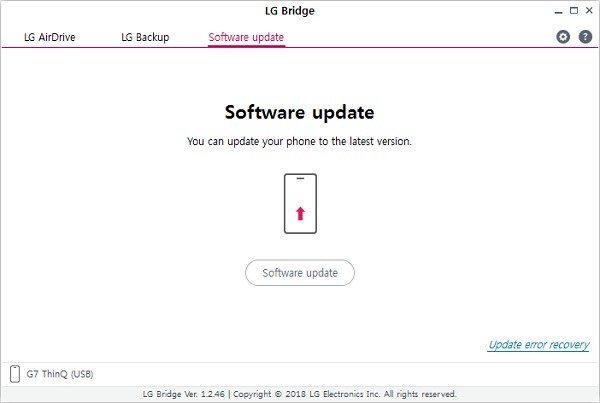
If there is no update available, we suggest you remove and reinstall the Bridge on your computer.
3. Use LG PC Suite Instead
LG Bridge works with LG phones produced after the LG G4. Therefore, you should first determine the model of your phone. If it is an old LG device, then LG Bridge will not be able to recognize it. You can use the alternative - LG PC Suite. So use LG PC Suite to help transfer files for earlier versions of LG.
4. Choose MTP Mode on Device
Selecting USB Debugging or MTP mode on your LG phone may also assist you in resolving the “lg airdrive is busy” issue. To accomplish this, you need to follow some simple steps.
- First, navigate to the Settings and enable USB Debugging on your LG phone.
Swipe down the notification bar from the top. Fine the USB options and select the MTP mode.

Part 4: How to Recover Lost Data on LG phone
If you accidentally deleted some data on your device while using LG Airdrive to manage and backup your LG smartphone, then use Tenorshare UltData for Android.
It is the best program for Android data recovery that can help you retrieve deleted and lost information such as messages, videos, call history, documents, and contacts from your LG android device. All you need to do is to download Tenorshare UltData for Android on your computer. Then follow the following simple steps to retrieve deleted files.
Launch the program on your computer. To recover your lost data from the LG phone, you need to select the option “Recover Lost Data”.

Connect your phone to the computer with USB cable. In the next screen, where you will see some instructions to enable USB debugging for further continuing the process.

UltData for Android will start the scanning process when you hit the “Start” option.

Now the software will show you complete files of your smartphone. All you should do is select the files you want to recover and proceed by clicking “Recover”.

FAQ: How to Use LG Airdrive
LG Airdrive connects all of your LG devices and manager them wirelessly. Here’s how you can use LG Airdrive:
First, open LG Bridge and tap on the Airdrive tab on your computer and simply sign in.

- Now you need to go to your mobile settings. Click on “Network tab” option, and then the “Airdrive” option.
- Open the file explorer on your computer and check your connected device drive. Now you can manage the file of your mobile device.
Conclusion
When LG Bridge is unable to connect to your LG phone and showing you an error like “lg airdrive is busy,” you have the option of manually resolving the issue or instantly using an LG Bridge alternative to manage your phone entirely. It will save you valuable time and is compatible with the majority of LG phones and tablets.
Speak Your Mind
Leave a Comment
Create your review for Tenorshare articles

Tenorshare UltData for Android
Best Android Data Recovery Software
Highest Data Recovery Rate