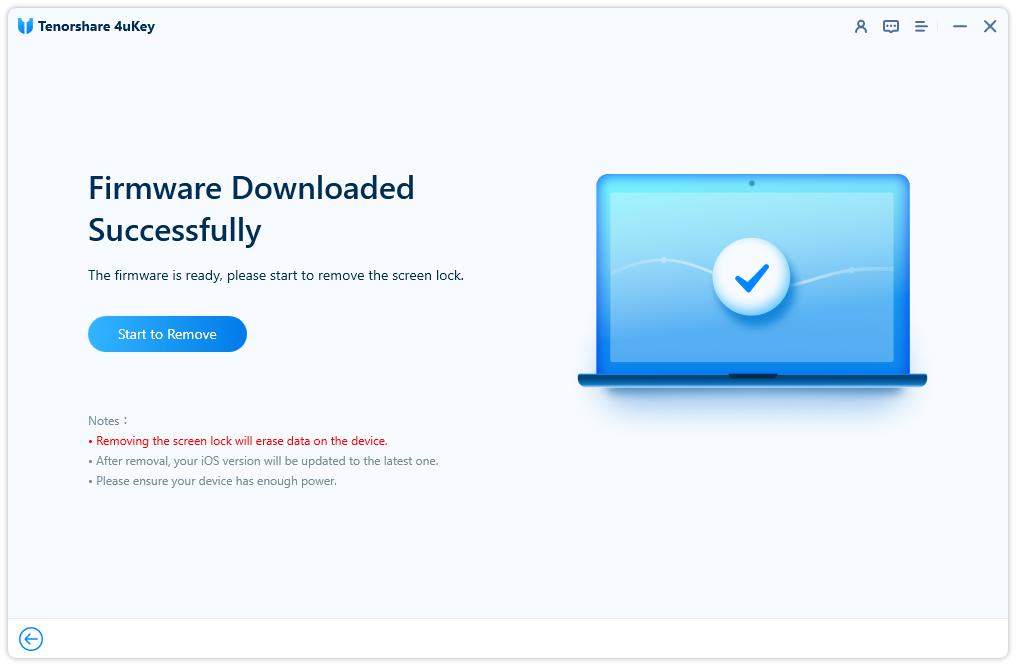How to Factory Reset Locked iPhone without iTunes 2025
Forgot iPhone passcode and got locked out of your device? Many people may find themselves get stuck in such a situation. This can happen due to various reasons like, you just forgot the password and mistakenly enter the wrong password. The only way here is to factory reset your locked iPhone. In case iTunes is not available, there are still several methods can help you factory reset locked iPhone without iTunes conveniently.
- Solution 1: Reset Locked iPhone without iTunes or iCloud
- Solution 2: Factory Reset Locked iPhone without iTunes via iCloud
- Solution 3: Factory Reset Locked iPhone without iTunes by Apple ID
Solution 1: Reset Locked iPhone without iTunes or iCloud
When you are locked out of iPhone and look for the best way to bypass iPhone passcode, there is an iTunes alternative way to factory reset locked iPhone without iTunes and passcode if forgot. Yes, please use this iPhone passcode removal tool - Tenorshare 4uKey. Unlike the commom iTunes or iCloud way, 4uKey is capable of removing forgotten password including Touch ID and Face ID in a few steps and minutes.
Download and install Tenorshare 4uKey on your PC/Mac to get started.
Launch Tenorshare 4uKey and simply hit Start to remove iPhone passcode.

Connect your iPhone to the computer via a USB cable. Once your device has been detected, click Next to go on.

Before unlocking, you have to download the latest iOS firmware package. When the firmware is downloaded, click on "Start Remove" to start factory resetting iPhone without passcode.


When iPhone restarts successfully, you can enter your iPhone without entering lock screen passcode.

Solution 2: Factory Reset Locked iPhone without iTunes via iCloud
Besides the professional passcode removal tool, iCloud is also a solution to factory reset locked iPhone. You can use this method if you have enabled Find My iPhone on your device before. It should be able to help you wipe out all the data including the forgotten passcode on your iPhone. To do this:
Head over to icloud.com and sign in your Apple ID on another device or computer.

Then click "Find iPhone", and hit "All Devices" at the top. Choose your locked iPhone from which you want to erase passcode and click "Erase iPhone".

- Enter you Apple ID password to confirm the erasing process. After this, all the settings and passcode will be reset. And you can restore iPhone from backup or set it up as new.
Solution 3: Factory Reset Locked iPhone without iTunes by Apple ID
In case you need to factory reset locked iPhone without iTunes or computer, Apple has improved the erasing process with Apple ID password. There is an Erase iPhone option on the iPhone Unavailable/Security Lockout screen. You can now directly unlock iPhone passcode with no computer as long as your iPhone is updated to iOS 15.2 and later.
- Enter the wrong passcodes on lock screen to activate the Erase iPhone feature.
- Tap on it and tap again to confirm erasing all contents and settings.
In the next screen, enter your Apple ID password to start erasing process. Your locked iPhone will be factory reset in a few minutes.

Summary
So there are basically 3 ways to factory reset locked iPhone without iTunes. If you fear to make some tweaking to your iPhone, don't mess up with it and bring it right away to an experienced troubleshooter - Tenorshare 4uKey to reset locked iPhone and have your forgotten passcode problem resolved.
Speak Your Mind
Leave a Comment
Create your review for Tenorshare articles

4uKey iPhone Unlocker
Easily Unlock iPhone passcode/Apple ID/iCloud Activation Lock/MDM
100% successful unlock