How to Bypass Face ID and Passcode on iPhone iPad
Unlocking iPhone by entering the passcode might be a bit tedious for some people. Thus, Apple created Touch ID, and later updated to Face ID. But Face ID does not work well every time. So in turn, can you bypass Face ID and use passcode? And when you forget the passcode too, how to bypass Face ID and passcode on your iPhone or iPad? Let's figure them out.
- Part 1: Can You Bypass Face ID without Passcode
- Part 2: How to Bypass Face ID and Use Passcode
- Part 3: 3 Ways to Bypass Face ID and Passcode on iPhone
Part 1: Can You Bypass Face ID without Passcode
After setting a Face ID, you can use it to unlock your iPhone without entering the passcode. But a passcode is a must as a backup unlocking option to set the face id successfully. And there are some situations where you have to enter passcode instead of Face ID.
So it is possible to use Face ID to replace passcode and unlock your iPhone. But a passcode is a must. And your iPhone will not be opened without Face ID or passcode.
Part 2: How to Bypass Face ID and Use Passcode
Besides iPhone Unlock, Face ID also works for iTunes, App Store, Safari, and etc. If you do not want to use Face ID to unlock iPhone but still use it for other purposes, you can just opt out of using Face ID to unlock your iPhone and use passcode. Toggle off iPhone Unlock in Face ID & Passcode in Settings and you are good to go.
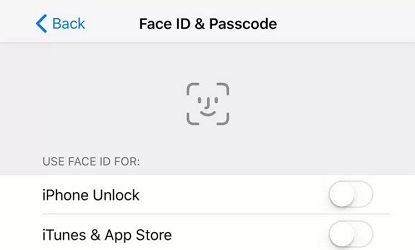
Part 3: 3 Ways to Bypass Face ID and Passcode on iPhone
Lets say that you cannot use either Face ID or passcode to unlock your iPhone. Then what can you do to bypass Face ID and passcode? Coming towards the solutions, there are a few methods that work.
1. Bypass Face ID and Passcode on iPhone via 4uKey
If you know about 4ukey, you already know how to bypass Face ID. Tenorshare 4uKey is one of the reliable third party solutions out there to unlock iPhone or iPad without Face ID, passcode, or Touch ID. It’s quite easy to use and let’s look at the directions given below.
On your computer download and start the 4uKey program. Click Start to bypass iPhone passcode or Face ID.

Connect your iPhone to the computer via a lightning-fast cable. After 4uKey detects the device, click Next to proceed.

Click Download to download the latest firmware package. It takes a few minutes to complete. After that, click on Start Remove.

The process will finish in a few minutes. And that is how to bypass Face ID and passcode on iPhones and iPads.

2. Bypass iPhone Face ID and Passcode with iTunes
To bypass Face ID, you could also resort to a second method i.e., iTunes. iPhone users backup their iPhones on the computer with iTunes regularly and also restore the devices to remove Face ID or passcode if needed.
- Open iTunes on your computer and connect your iPhone using the lightning fast cable.
Now go to the Summary tab and then click on Restore iPhone.

- A pop will confirm the action. This way the Face ID and passcode will be bypassed.
3. Bypass iPhone Face ID and Passcode with Apple ID
For iPhone is running iOS 15.2 or later, you can bypass Face ID without relying on any other device or software. All of this can be done staying on the lock screen. You need the password of Apple ID that is signed in on your iPhone with available network.
- Firstly get your iPhone in iPhone unavailable or security lockout black screen with multiple failed passcode attempts.
- At the right bottom corner, you will see option of Erase iPhone. Tap that.
Enter the Apple ID and password. After that, your iPhone will reset and you can set it up again.

Conclusion
Face ID or passcode is required to unlock your iPhone. How to bypass Face ID and passcode? This article leads you to a path that provides solutions to bypass Face ID on iPhone or iPad. Thus, using either iTunes, Apple ID or Tenorshare 4uKey to fulfill the task successfully.
- Unlock iPhone without Passcode instantly
- Remove iCloud activation lock without password/Apple ID/previous owner
- Remove Apple ID or iCloud account on iPhone/iPad without password
- Bypass MDM Screen from iPhone/iPad
- Remove screen time passcode in 3 simple steps
- Fix disabled iPhone/iPad without iTunes or iCloud
- Find and view stored passwords on iPhone and iPad
Speak Your Mind
Leave a Comment
Create your review for Tenorshare articles

4uKey iPhone Unlocker
Easily Unlock iPhone passcode/Apple ID/iCloud Activation Lock/MDM
100% successful unlock














