A Full Guide for How to Unlock iPhone to Use Accessories
Hey there! I'm trying to connect my iPhone with the PC but the message of "Unlock iPhone to Use Accessories" occurs. How do I make the connection? Please, help!
Ever since upgraded to iOS 13/12, most of the users have experienced an issue of unlocking iPhone to use USB accessories in order to let your PC access your iPhone/iPad. Well, this is actually a safely measure rather than an issue. Apple recently added this functionality to avoid unattended access to the iDevices. But sometimes, it can be a tiresome problem, for instance, you've forgotten your passcode and wish to take backup of it prior to performing a factory reset. You won't be allowed to do so, because you're locked out of device now due to "Unlock iPhone to use USB accessories" safety measure. Fret not! If you are wondering the possible solutions to help you out, then you've come to the right junction as we are going to cover some of the best ways to fix unlocking iPhone to use USB accessories even if you forgot passcode.
- Part 1: When and Why the Issue "Unlock iPhone to Use Accessories" Comes?
- Part 2: Resolving the "Unlock iPhone to Use Accessories" Message without Passcode
- Part 3: How to Disable the USB Accessory Unlock Message on iPhone or iPad
- Part 4: What is Restriction of USB Accessory on iPhone/iPad
Part 1: When and Why the Issue "Unlock iPhone to Use Accessories" Comes?
As you've updated to the new iOS version, Apple aims to take the security reason a little too seriously. Whenever, one tries connecting iPhone to any computer PC or Mac, their iPhone will beam with the "Unlock iPhone to Use USB accessories" message. You just have to ensure to approve your computer to access the contents of the device. This ensures no third party tries to come to the pathway and enjoy undue leverages in your device.
Part 2: Resolving the "Unlock iPhone to Use Accessories" Message without Passcode
The one-stop solution to cater all kinds of problems ranging from removing iPhone passcodeApple ID password to or fixing down disabled iPhone is very much possible by Tenorshare 4uKey. It is one of the best ways of mending the "Unlock iPhone to use USB accessories" and regaining access to locked iPhone. Tenorshare 4ukey is designed to fully support the latest iOS 12.1, iPhone XS/XS Max/XR in a hassle free manner. Let us now learn about the functionality to get rid of USB accessories that won't charge easily.
Step 1 Download Tenorshare 4uKey on your working PC/Mac, connect your iPhone with it, select "Unlock Lock Screen Passcode" option from the program interface.

Step 2 Click the "Start" button and then allow the software to detect your device.

Note: If in case, you notice that your device isn't detected thereof, then you may put your device into recovery mode according to the on screen instructions.
Step 3 Click the "Download" button to download the firmware package.
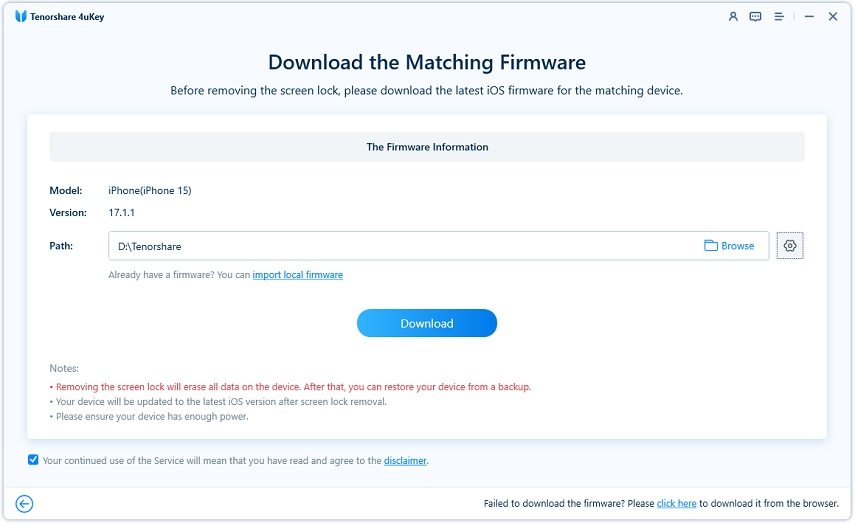
Step 4 Tap on "Start Unlock" button to start removing passcode.

Within a fraction of seconds, you can accomplish to unlock your iPhone and gain access to it.
Part 3: How to Disable the USB Accessory Unlock Message on iPhone or iPad
There might be an ample of ways to resolve or disable the USB Accessory Unlock Message over iPhone or iPad device. However, one of the organic methods of removing it can be done right from Settings. But before you proceed to it, eradicating this security feature from your iPhone can have its own set of drawbacks. Just perform the steps to unlock iPhone to use USB accessories that is not charging.
Step 1. Visit "Settings" from the app drawer. Look out for "Face ID & Passcode" (or "Touch ID & Passcode") option.
Step 2. Look out for "USB Accessories" settings. Slide that on for disabling the USB security restriction protection.
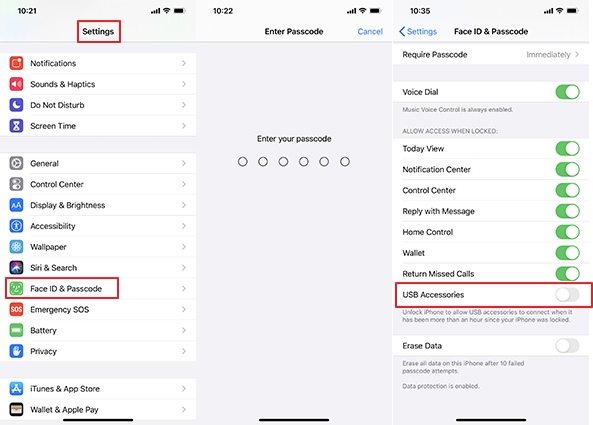
Once you enable this setting, again try to establish connection of your iPhone with the PC and you're all sorted. Now, you no longer have to experience any of the following message "USB Accessory – Unlock iPhone to use accessories" or the "USB Accessory Unlock iPad to use accessories"
Part 4: What is Restriction of USB Accessory on iPhone/iPad
Without any speck of doubt, the restriction of USB Accessory is irritating as it becomes the barricade in unlocking iPhone to use USB accessories that won't charge and fails to connect with the system. But, ever since the cybercrimes have taken a toll, the need of taking some security measures has become necessary. Prominent examples like GrayKey box and some agencies embodies ways to gain unauthorized access to locked iPhone as well as other Apple devices. Keeping that in mind, Apple promises out in keeping data security in its highest pedal of priority. The restriction imposed to users aims to halt any unintendedaccess of a device via USB connection.
Conclusion
In this article, we've covered up some of the certain methods useful in unlocking iPhone to USB accessories that does not take charge. We collated some hacks that you can possible make use of. However, if you wish to have a method that guards you fully, Tenorshare 4uKey is the method you should look up to. Apart from removing the restrictions, it can execute removing Apple ID or bypass iPhone instantly.
- Unlock iPhone without Passcode instantly
- Remove iCloud activation lock without password/Apple ID/previous owner
- Remove Apple ID or iCloud account on iPhone/iPad without password
- Bypass MDM Screen from iPhone/iPad
- Remove screen time passcode in 3 simple steps
- Fix disabled iPhone/iPad without iTunes or iCloud
- Find and view stored passwords on iPhone and iPad
Speak Your Mind
Leave a Comment
Create your review for Tenorshare articles

4uKey iPhone Unlocker
Easily Unlock iPhone passcode/Apple ID/iCloud Activation Lock/MDM
100% successful unlock








