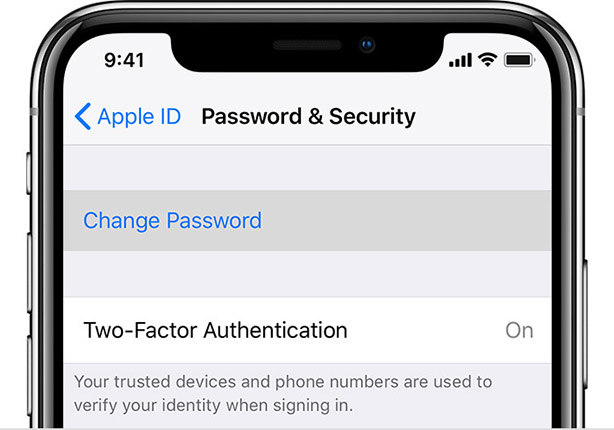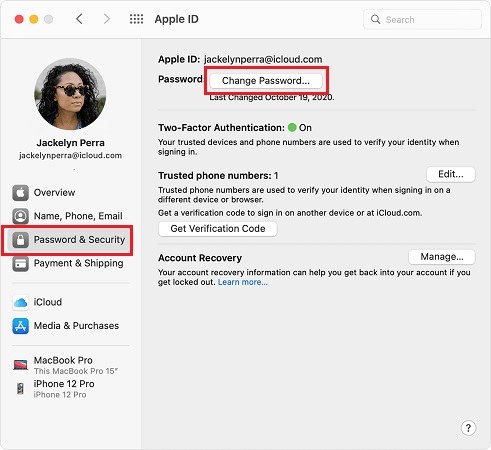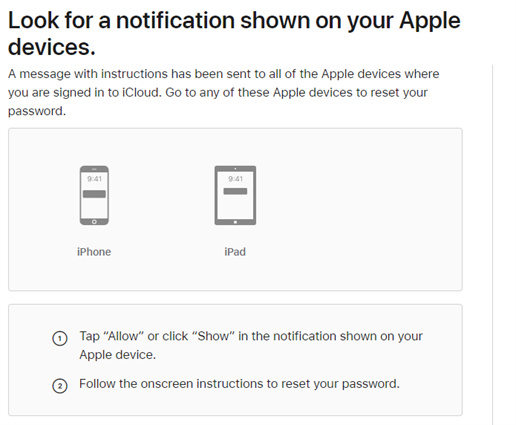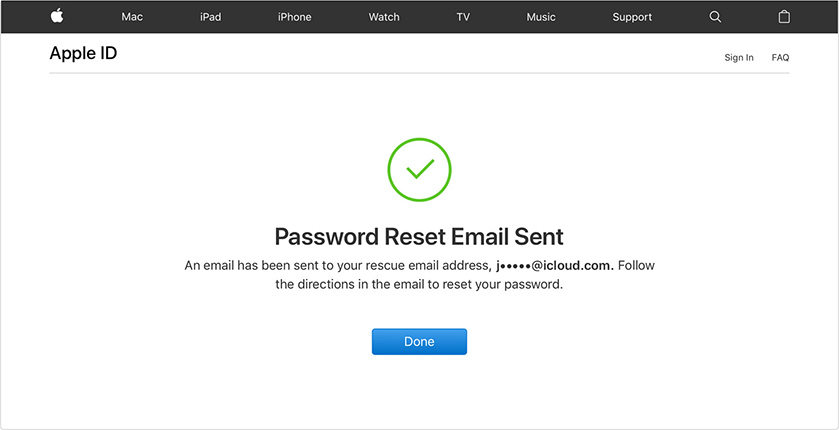If You Forgot Apple ID Password, What Can You Do
Few days back I forgot my Apple ID password and was really anxious. I spent a whole day searching for the solution online and finally solved the issue. Later I found that there are lots of Apple users who face the same problem as mine. So this article is here to introduce the ways that work when you forgot Apple ID password.
- Part 1: Reset Apple ID Password with Two-factor Authentication
- Part 2: Forgot Apple ID or Password? Reset A Forgotten Password
- Part 3: Forgot Apple ID Password? Use 4uKey to Remove
- Part 4: Ask Apple Support for Forgot Apple ID Password
Part 1: Reset Apple ID Password with Two-factor Authentication
The first method when you forgot Apple ID password is to change password with Two-factor authentication on. If you have provided your phone number when asked for the security purpose, then two-factor authentication should be enabled. And you can reset password from any of your trusted iDevice or Mac that have been logged with iCloud account.
On iPhone, iPad, or iPod touch:
- Go to Settings, and tap on [your name]. Go to on Password & Security > Change Password.
Enter your iPhone passcode to process. And then set and confirm your new passcode.

On Mac with macOS Catalina or later:
- Open your Mac and go to Apple menu > System Preferences and then click on iCloud.
Next click on Password & Security > Change Password. And enter the password that you used to unlock the Mac.

- Now set a new password and do remember it this time.
Part 2: Forgot Apple ID or Password? Reset A Forgotten Password
Forgot Apple ID password? If you set any security question, recovery email or recovery key during the account creation, then it will be easy to reset your Apple ID password. And the three choices can be used to recover the password on iforgot.apple.com with your Apple ID account.
Visit appleid.apple.com or icloud.com on your browser and click on "Forgot Apple ID or password", or directly go to iforgot.apple.com.
Enter your Apple ID account and and click on Continue button. Then you need to provide our phone number too if you have enabled two-factor authentication.

Check your other devices that have signed in with the Apple ID and follow the steps to reset the password.

- You may also have other options: send a password reset email, answer the security questions, or provide the recovery key (with two-factor authentication enabled).
- Select the option that you prefer and go through the process as shown on screen.
Then create a new password. Finally select Reset Password and you are done.

If you forget the Apple ID login account on your iPhone or iPad, click on look it up on the iforgot page and enter your name and email to find. Or easier, use Tenorshare 4uKey - Password Manager to find back Apple ID account or any of the important passwords saved on your devices. Then you can use the account to reset password.
Part 3: Forgot Apple ID Password? Use 4uKey to Remove
When your iPhone notices that you need to enter the forgotten Apple ID password, what can you do? What if I say you can easily remove the Apple ID password from your iPhone just in few clicks? Yes, this is possible and all credit goes to Tenorshare 4uKey. This tool helped me out and finally I was able to log in to a new Apple ID.
To use 4uKey, you have to unlock your iPhone first. And the steps are the same for iPhone and iPad.
First install and open 4uKey on your PC or Mac, and connect your iPhone using USB cable. Click on "Unlock Apple ID" on the main interface.

Tap Trust this computer on your device and on the program, click Start Remove to continue.

If Find My iPhone is off, 4uKey will directly remove the Apple ID from your iPhone. You just need to wait for it to finish.

If Find My iPhone is on, but your iPhone is iOS 11.4 and below, then reset all settings in Settings app.

- If Find My iPhone is on, and your iPhone is above iOS 11.4, then first check if your iPhone has set a screen lock and enabled Two-Factor Authentication.
Go on to download the matching firmware package. Choose where you want to save the firmware and click on "Download" button.

When it finishes, click Start Remove to make the final removal of the forgot Apple ID.
It takes a few minutes for this process to complete. And after your iPhone restarts and you set it up, do follow the on-screen steps to set up.

Part 4: Ask Apple Support for Forgot Apple ID Password
You can also reset Apple ID password on Apple Support app if forgot. And finally, if the above ways still do not work for you or you do not want to remove the Apple ID from your iPhone, contact with Apple Support. Describe your problem and provide the needed verification, and the Apple staff will help you with solutions.
Conclusion
In this article, I have shown how to get back the Apple password when we forgot Apple ID password. You can recover it with Apple ID account, or go for Tenorshare 4uKey when you want to remove the forgot Apple ID without password from your iPhone. Choose the best one that will make your work easy, fast and reliable.
- Unlock iPhone without Passcode instantly
- Remove iCloud activation lock without password/Apple ID/previous owner
- Remove Apple ID or iCloud account on iPhone/iPad without password
- Bypass MDM Screen from iPhone/iPad
- Remove screen time passcode in 3 simple steps
- Fix disabled iPhone/iPad without iTunes or iCloud
- Find and view stored passwords on iPhone and iPad
Speak Your Mind
Leave a Comment
Create your review for Tenorshare articles

4uKey iPhone Unlocker
Easily Unlock iPhone passcode/Apple ID/iCloud Activation Lock/MDM
100% successful unlock