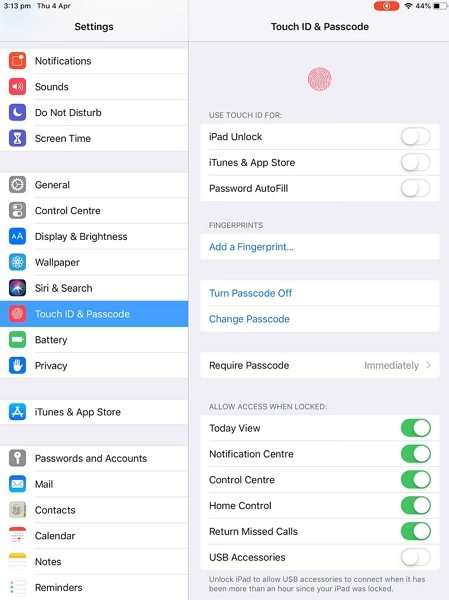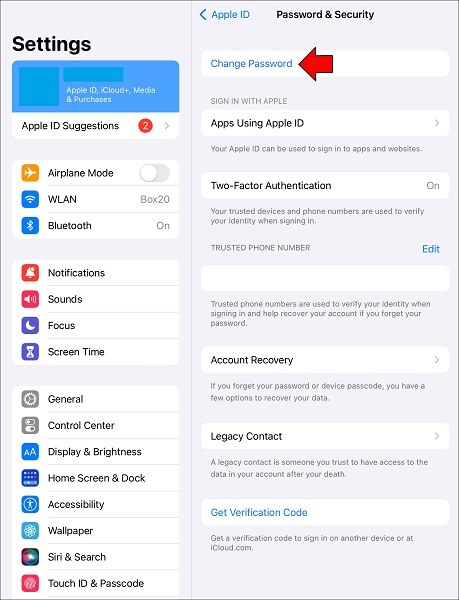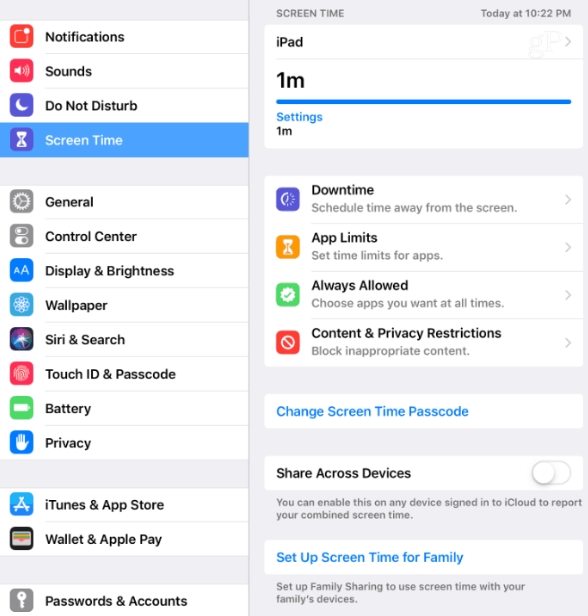How to Change Password on iPad iPhone 2025
We set passwords on iPad and iPhone, and it is simple to change them. But we all forget our passwords sometimes, which brings us to the query, how to change password on iPad when forgotten.
In the following sections, we'll look at several ways to change your iPad password and what to do if you cannot remember your password.
- Part 1: How to Change Your iPad Password
- Part 2: How to Change iPad Passcode When Forgotten
- Part 3: FAQs on iPad Passcode Changing
Part 1: How to Change Your iPad Password
We are at first going to focus on the first scenario where you want to change the iPad passcode to a newer or more stronger one. And it includes the three most frequently asked passwords: screen lock, Apple ID and screen time.
1. How to change iPad lock screen password
Provided that you know the current lock screen passcode, change it easily from Settings. The default iPad passcode is a 6-digit one, and you can change it 4 digits, cutomized numbers and letters.
- Open Settings on your iPhone and tap Touch ID & Passcode (or Face ID & Passcode) section. Enter the current passcode to gain entry.
Find ‘Change Passcode’ option. Enter the old passcode and you will be able to enter a new passcode for your iPad.

- You can choose which kind of passcode you want to set, whether numerical, alpha numerical, a 4-digit or 6-digit PIN.
2. How to change Apple ID password on iPad
The second is Apple ID password. You can change your Apple ID password in several ways and here we talk about the most direct way. Let’s find this answer.
- Open Settings on iPad and tap on your Profile in the top.
Choose the Password & Security tab. On the next page, tap on Change Password.

- Proceed by your password, Face ID or Touch ID. Now enter the new password to your Apple ID and enter it again to confirm.
3. How to change Screen Time passcode on iPad
Screen Time is used less than screen lock and Apple ID but many people also ask about how to change screen time passcode. So follow the instructions given below.
- Go to Settings > Screen Time > Change Screen Time Passcode.
Enter in the old screen time passcode and then replace it with a newer one as you like.

Part 2: How to Change iPad Passcode When Forgotten
Wondering how to change password on iPad if forgotten? Well, if you get Tenorshare 4uKey, then you have the tool to fix all. It supports removing screen lock, Apple ID and screen time passcode, and even bypassing MDM lock without passcode.
Here we list the steps to unlock iPad without passcode in detail. If you are looking for other passcode removal, read the following articles.
Download, install and run 4uKey on your computer. Just click Start to begin the process of removing screen lock.

After connect your iPad to the computer and 4ukey detects it, click Next. You will see the "download firmware" interface. Download the latest firmware package.

As soon as the firmware is downloaded, click on Start Remove. The process completes in a few minutes.

- Set up a new passcode or Touch ID / Face ID so you don’t lock yourself out again.
Part 3: FAQs on iPad Passcode Changing
Q1: How to Change Apple ID on iPad without Password?
You have to sign out the current Apple ID on iPad and change it to another one. Without password, check out Tenorshare 4uKey as said above.
Q2: Can you change iPad password from iPhone?
No, you cannot change the passcode of your iPad remotely on iPhone. There is one exception. If you have the same Apple ID on your iPhone and iPad, change Apple ID password on your iphone and it will be synced to your iPad.
Summary
You might want to change the passcodes on your iPad. If you know the current passcode, the thing is not very simple and you do so in Settings. However, if you forgot the passcode to your iPad and want to change it, resorting to Tenorshare 4uKey would definitely be your best bet.
- Unlock iPhone without Passcode instantly
- Remove iCloud activation lock without password/Apple ID/previous owner
- Remove Apple ID or iCloud account on iPhone/iPad without password
- Bypass MDM Screen from iPhone/iPad
- Remove screen time passcode in 3 simple steps
- Fix disabled iPhone/iPad without iTunes or iCloud
- Find and view stored passwords on iPhone and iPad
Speak Your Mind
Leave a Comment
Create your review for Tenorshare articles

4uKey iPhone Unlocker
Easily Unlock iPhone passcode/Apple ID/iCloud Activation Lock/MDM
100% successful unlock