Best Ways to Remove Apple ID from iPad Without Password
Apple ID on an iPhone or iPad is an universal account that allows users to utilize various Apple services and apps. Every iPad user needs to have an Apple ID and password if they want to install applications from App Store, use iCloud services like Photo Library, sync their iOS devices with Mac and iCloud, buy music, e-book, apps or other media from iTunes store. So, you can say that Apple ID is the backbone of every iOS device including iPad without which any iOS device cannot work to its full potential.
However, there are many users who want to know how to remove Apple ID from iPad without password. If you are among them, then follow this article to know the solution to this problem. But first, let's know the reasons why someone would want to remove Apple ID from iPad without password.
- Part 1: Why You Want to Remove Your Apple ID from Your iPad
- Part 2: 1-Click to Remove Apple ID without Password on iPad with 4uKey
- Part 3: How to Remove Apple ID Without Password on iPad with iTunes
Part 1: Why You Want to Remove Your Apple ID from Your iPad
There are more than one reasons why anyone would want to remove Apple ID from iPad without password. These are -
- Buying second-hand iPad - When you buy a secondhand iPad and the seller didn't remove his/her Apple ID. So, you need remove Apple ID so that you are able to use your own Apple ID on the iPad.
- Selling your iPad - While selling your iPad, you should remove your Apple ID from it so that you may not have to pay for services that you didn't use. Your Apple ID may contain your credit card information, so, it is better to remove Apple ID from your device before selling it.
- Need to change Apple ID - You may also want to remove the old Apple ID from the iPad so that you can use your new Apple ID on it. But if you find that you don't remember the old Apple ID password, you need to learn how to remove Apple ID from iPad mini without password.
So, these are the reasons why you may want to remove Apple ID from iPad without password. Aside from these, there may be other reasons, but whatever the reasons may be, we will tell the best solutions on how to remove Apple ID from iPad mini without password below.
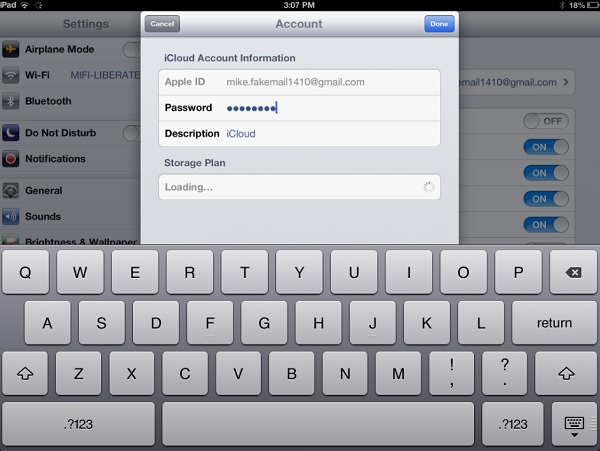
Part 2: 1-Click to Remove Apple ID Without Password on iPad with 4uKey
Tenorshare 4uKey is an iOS unlocker tool that allows you to remove Apple ID from iPhone/iPad without the password. Besides, it can help you unlock iPhone without passcode and remove MDD profile iPad. Follow the below steps to know how to remove Apple ID password from iPad without password on a locked iPad using Tenorshare 4uKey.
Download and install Tenorshare 4uKey on PC. Open the program, choose "Unlock Apple ID" then click the "Start" button.

Connect your iPad to your computer with a USB cable and unlock your iPad. Once there's a pop-up on your iPad, tap on "Trust" to allow the computer to access your data.


When your iPad is connected, click "Start Remove".

- Case 1: Find My iPad is off (iPadOS 15.4 is supported)
- Case 2: Find My iPad is on and iPadOS version is below 11.4
- Case 3: Find My iPad is on and iPadOS version is 11.4 or later
The follow-up steps will vary depending on whether you have turned on "Find My iPad" or Not.
Situation 1: Find My iPad is off (iPadOS 15.4 is supported)
When your iPad is detected by 4uKey, it will start to remove the Apple ID from your iPad without data loss.

The whole process will take a few seconds so please wait patiently. You'll end up with the following interface when the Apple ID has been removed successfully.

Case 2: Find My iPad is on and iPadOS version is below 11.4
If your iPad is running iPadOS 11.3 or earlier and the "Find My iPad" feature has been turned on, you'll need to reset all of your iPad's settings. When you finished, 4uKey will start to remove your Apple ID from your iPad.

You can login into a different Apple ID or create a new account on your iPad once the Apple ID is removed successfully.

Case 3: Find My iPad is on and iPadOS version is 11.4 or later
If your iPad is running iPadOS 11.4 or later and the "Find My iPad" feature has been turned on, you'll have to make sure that the screen lock passcode has been setup and the Two-Factor Authentication is enabled on your iPad. Click "Yes" to move to the next step.


Now, click the "Download" button to get the latest firmware package for your iPad.

When the firmware package is successfully downloaded, click on "Start Remove".

A progress bar will be displayed on your PC screen during the Apple ID removing process.

At the end, your iPad will restart and you'll need to follow the instructions on the screen to activate your iPad.

That's all the steps to remove Apple ID from iPad without password using Tenorshare 4uKey.
Part 3: How to Remove Apple ID Without Password on iPad with iTunes
iTunes, the official iOS management tool, can be used to remove Apple ID from iPad without password. This is done by restoring the device to the factory settings with iTunes, which doesn't require you to enter Apple ID password. To know how to remove Apple ID from iPad without password using iTunes, follow the below steps -
Step 1: Launch iTunes on your computer and then connect iPad to it with a compatible USB cable.
Step 2: Wait for the device to sync with iTunes and then click on the Device icon at the top of the iTunes Window.
Step 3: Now, click on the Summary tab on the left pane and it will display basic information about the device at the right-hand side.
Step 4: Here, you need to click on Restore iPad button beside the Update option.
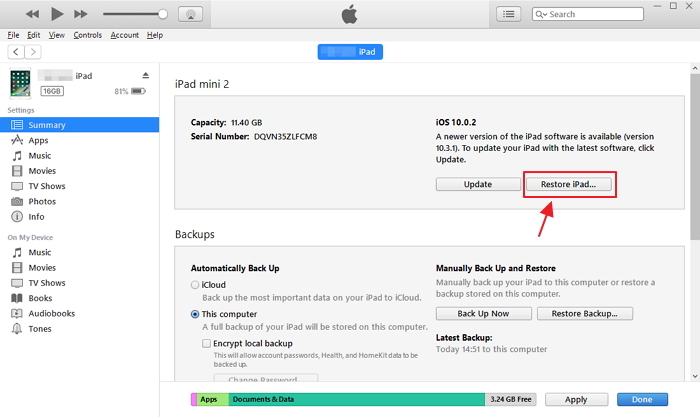
Step 5: At the confirmation popup, click "Restore" option to confirm and the iTunes will begin restoring the device to its factory settings and it wipe off all data on it including Apple ID.
Cons of Removing Apple ID from iPad using iTunes
Removing Apple ID from iPad with iTunes is a fairly simple process, in the case that iTunes works properly. iTunes is a chunky program, users have reported it often stops working from time to time. Moreover, iTunes is slow and you may need to wait for over an hour or half for the process to complete. There is also a condition that you can't use iTunes to restore iPad because the iPad is locked and you haven't synced with iTunes before. Thus, you will want a method that will allow you to remove Apple ID from iPad without password even from a locked device. For this purpose, you can use Tenorshare's 4uKey to remove iPad passcode by restoring it.
Conclusion
Apple ID is a very integral part of an iOS device, without it you cannot do anything on your iDevice. To access iCloud, install Apps from App Store, buy music from iTunes or to use other services, you need to sign in to iPad with your Apple ID and password. But, when you need to sell your iPad, or if you need to change Apple ID on iPad, then you will need to remove the Apple ID on it first. But, if you don't remember the Apple ID password, then, in this article, we have given the best solutions to remove Apple ID from iPad without password. Go for Tenorshare 4uKey and you won't be disappointed!
Speak Your Mind
Leave a Comment
Create your review for Tenorshare articles

4uKey iPhone Unlocker
Easily Unlock iPhone passcode/Apple ID/iCloud Activation Lock/MDM
100% successful unlock











