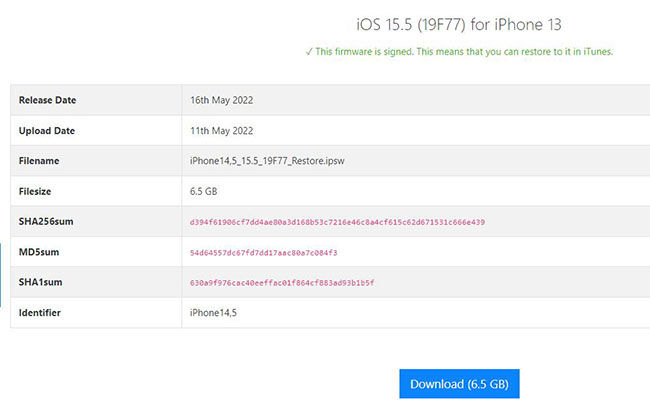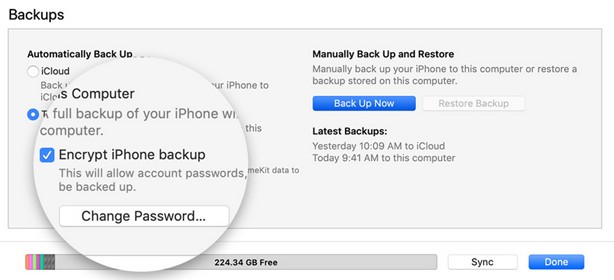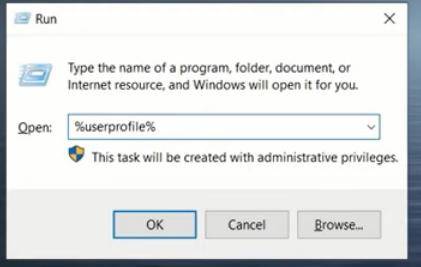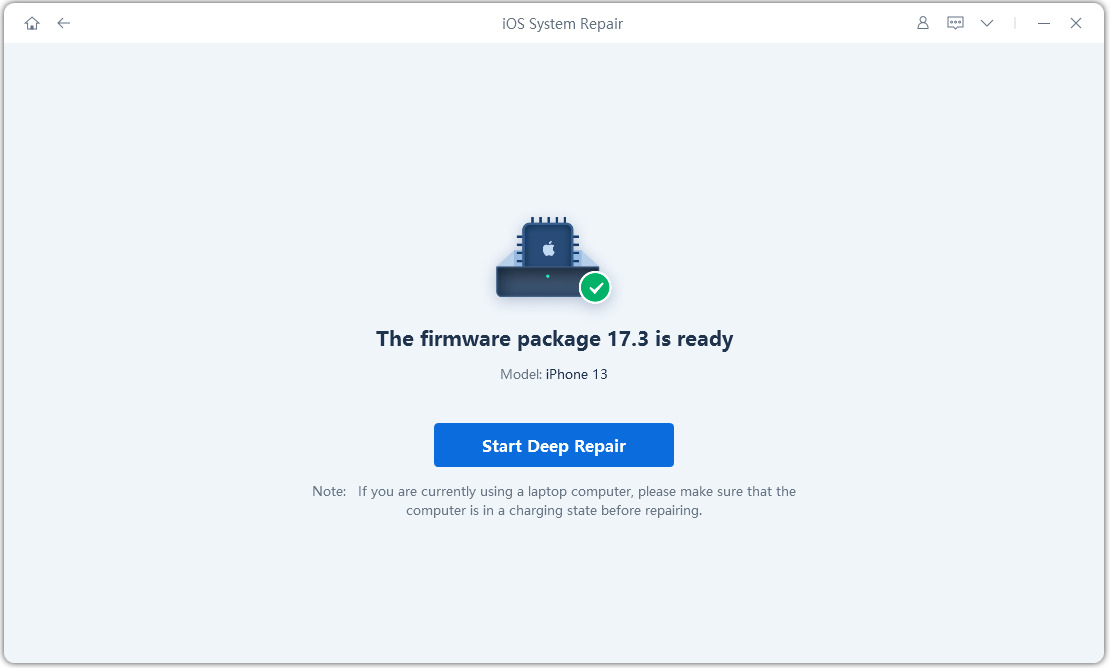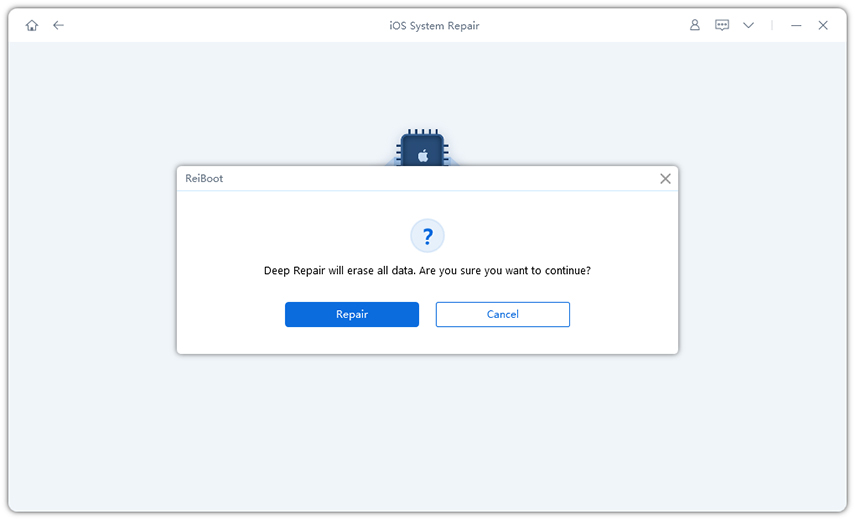Free iOS 16 Downgrade Tools You Should Know
Talking about the iOS updates, every year Apple comes up with new and exciting features and improvements. A large number of users try to update to the latest iOS 16 Beta and later downgrade due to the reason the iOS beta version is filled with bugs and issues affecting their normal use. Here are the top 3 iOS 16 downgrade tools that let you downgrade your iOS version for free.
- 1. iTunes - iOS 16 Downgrade Tool for Windows
- 2. Finder - iOS 16 Downgrade Tool for Mac
- 3. ReiBoot - Downgrade Tool for iPhone/iPad
1. iTunes - iOS 16 Downgrade Tool for Windows
Apple’s iTunes is undoubtedly one of the easiest tools used to downgrade your iOS version. The iTunes app allows you to download the firmware of the iOS of your choice so you can install an older version of the iOS firmware on your phone.
Remember that using iTunes will not ensure data security as it will erase all the data stored on your device. For that, you need to backup your device. Moreover, you will need the AppleID and passcode to download and install the firmware on your device.
This is how you can downgrade iOS 16 using iTunes.
- In the first step, connect your iPhone with your PC.
- Go to ipsw.me and Choose your iPhone model.
Now, choose the iOS version IPSW file and click the download button. Wait for the downloading to finish.

- Once done, launch the iTunes app.
Make a backup of your device using iTunes before downgrading. Click on the Back Up Now button to start the backup process.

When the backup is complete. Go back to the iTunes backup folder. Press win+R keys and then type %userprofile% in the command box.

Navigate to Apple > MobileSync > Backup and find your backup folder. Scroll down to the bottom of the folder and find the info.plist file. Open it in Notepad.
- Now hold ctrl+F and type ‘Product. Now click ‘Next’ three times in a row.
- You will see iOS 16 below. Change it to 15.5 as you have downloaded the IPSW file for iOS 15.5. Now, save the file.
- Make sure to turn off Find My iPhone in the settings so it won’t be causing any problems.
- Once it is turned off, go back to iTunes. Hold the shift button and click on the Restore iPhone button at the same time.
- From your computer, choose the IPSW file that you downloaded for your iOS version. This process might take some time so wait patiently for the process to complete.
- Once done, your iPhone will restart itself. When it comes to the App & Data page. Tap on the Restore from Mac or PC. You will see the backup selection in iTunes on your PC. Choose Restore from this backup option and click Continue.

- Once done, the data will be restored on your iPhone.
Pros:
- Free
- Does not require jailbreak
Cons:
- Long Process to downgrade
- Running slow issues or stuck sometimes
2. Finder - iOS 16 Downgrade Tool for Mac
Finder is an efficient tool to downgrade from iOS 16 to an older version. It is a suitable tool for Mac users. The process of downgrading using Finder is basically the same as that of downgrading with iTunes.
- Connect your iPhone with your PC. Go to ipsw.me and download the iOS 15.5 IPSW file.
- Once done, launch Finder on your Mac.
Again, we need to make a backup of the device. Click Back Up Now and wait for the process to complete.
- Now click the manage backup options. Right-click on the backup file and select Show in Finder.
Open the backup folder and locate the file named info.plist file. Open it and press the command key + F and search for the word ‘Product’. Modify 16.0 to 15.5 to match the iOS firmware version. Save the file and move back to Finder.
Now hold the option key and click on the Restore iPhone option. Select the IPSW file that you downloaded from ipsw.me.
- Click Restore to start the downgrading process.
- Once done, your iPhone will reboot. On the App & Data page. Tap on Restore from Mac or PC. Now, go back to the Finder and select the backup you create. Click Continue.
- Your data will be back on your iPhone and your iPhone is downgraded to iOS 15.5.
Pros:
- Works for Mac, similar to iTunes
- Provides backup option
Cons:
- Long process
- No firmware download within the software
3. ReiBoot - Downgrade Tool for iPhone/iPad
Tenorshare ReiBoot is one of the most used and effective downgrade tools for iPhone/iPad. Along with several other features, it allows you to downgrade iOS with ease. It is available for both Mac and Windows.
Here’s how to use ReiBoot to downgrade iOS.
Download and install the ReiBoot software on your Windows or Mac.
Plug your iPhone with the PC. Run the Tenorshare ReiBoot software. It will recognize the connected iOS device. When detected, click on the green ‘Start’ button.

You will have two options. Standard Repair and Deep Repair. Select Deep Repair and click on the ‘Deep Repair’ button.

Download the iOS 15.5 firmware.

When done with the downloading, click ‘Start Deep Repair’. Confirm the alert message you see.

Once done, click the ‘Repair’ button to start the process. No need to worry about the data, you just make a backup that you can restore later.

The process will take a few minutes. Once done, your iPhone will reboot.

For recovering the data, tap on the Restore from Mac or PC when the App & Data page comes. You will see the backup selection in iTunes on your PC. Choose Restore from this backup option and click Continue.
- That’s it! Your iPhone is now downgraded to iOS 15.5.
Pros:
- It is much easier as compared to other tools
- Fast. Downgrade done in just a few clicks
- Downgrade to older stable iOS version without jailbreak
- Secure and safe to use
Cons:
- Paid tool
Summary
If you are searching for a decent iOS downgrade tool, you can see there are several options to choose from. However, you should go for the one that fits your needs and with which you are familiar. We sincerely recommend you use Tenorshare ReiBoot as it is easy to use, secure, and fast.
- Downgrade iOS 26 to iOS 18 ;
- Fix iPhone won't restore in recovery mode, my iPhone is stuck on the Apple Logo,iPhone black screen of death, iOS downgrade stuck, iPhone update stuck, etc.
- Support all iPhone models and the latest iOS 26 and earlier.
Speak Your Mind
Leave a Comment
Create your review for Tenorshare articles