Top 8 iOS 15 Wifi Issues and Fixes on iPhone 12/11/X
by Jenefey Aaron Updated on 2021-08-25 / Update for iOS 11
I’ve been facing this issue with every beta on iOS 14. My phone shows I’m connected to WiFi but it randomly stops working and the only way to fix it is to wait for it to start working again."
iOS 15 really brings us a lot of new features, improvements and bug fixes while also causing some new troubles. Is Your iPhone not connecting to Wifi or Wifi randomly dropping out after iOS 15 update? If you are also facing iOS 15 Wifi issue, worry not, here we collect the top 8 iOS Wifi issues on iPhone X/8/7/6S/6 and how to fix them efficiently.
- Part 1: Top 8 iOS 15 Wifi Problems on iPhone X/8/7/6S/6
- Part 2: Top 10 Ways to Fix iOS 15 Wifi Not Working Efficiently?
Part 1: Top 8 iOS 15 Wifi Problems on iPhone X/8/7/6S/6
1. iOS 15 Wifi Keeps Turning On
A lot of users have taken to various forums to complain that their iOS 15 Wifi turns on automatically. Why Wifi turns on by itself on iOS 15/14/13/12/11? It seems to be that you only turn off Wifi from the Control Center, which just disconnects from the current Wifi network. To completely turn off Wifi, you need to go to Settings -> WLAN -> Switch the button off.
2. iPhone/iPad Keeps Dropping Wifi on iOS 15/14/13/12/11

iPhone/iPad Wifi keeps dropping signals/disconnects randomly after iOS 15 update? In most times, iOS update will go through smoothly but sometime it will cause problems. There can be various reasons why your iPhone Wifi is turning off itself automatically. In Part 2, we go over a few ways to fix this issue if your iPhone keeps dropping Wifi on iOS 15.
3. iPhone/iPad Unable to Join Wifi After iOS 15 Update
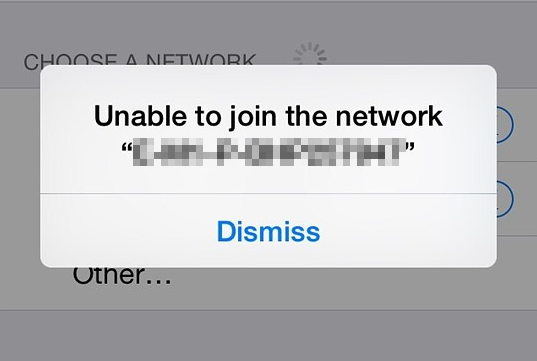
Many iPhone users are facing issue to join WIFI network after upgrading to iOS 11. It's hard to know exactly what cause the problem, the Network or your device is, but for most cases you can resolve the issue by resetting the routers or resetting Network setting your device. For more available solutions, you can go to Part 2.
4. iPhone Not Connect to Wifi After iOS 15 Update

Your iPhone won't connect to Wifi after iOS update? Is it able to connect to all other networks except for one, or it cannot to connect all network? Or all other devices are able to connect to this Wifi but your iPhone isn't. If you get the error messages "Not Connected to Wifi", firstly make sure you have turned on the Wifi and enter the Wifi password. If it still has issues to connect Wifi, refer to Part 2 for more help.
5. iPhone Disconnects from Wifi When Locked on iOS 15/14/13/12/11
"I am using an iPhone 8 on iOS 15. My iPhone will disconnect from Wifi when I lock my iPhone for greater than 10 seconds. I will wake my iPhone and will see the WiFi signal cut out and go into cellular (LTE) mode." Some users reveal their iPhone disconnects from Wifi when iPhone goes into sleep mode/is locked. For most cases you can resolve the issue by resetting Network setting your device.
6. Slow Wifi Problem On iOS 15
A lot of iPhone and iPad users complained about poor Wifi performance issues after updating to iOS 15. If you are having this issues, firstly test your network speed on your wired PC to make sure if it is the network problem. If the network speed is ok but iPhone is still slow on Wifi, try to turn off and on Wifi assist, reset Network setting or change iOS Default DNS to Google DNS.
7. iPhone/iPad Wifi Greyed out After iOS 15 Update
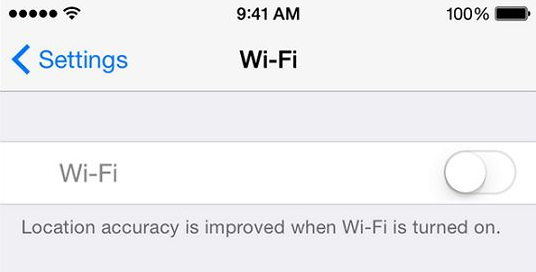
Wifi button is grayed out and you can't turn it back on after iOS 15 update? If the problem is caused by the bugs of the iOS version, system issues on your device, try to reset Network setting or update iOS to the latest version. If the issue is due to the hardware problem with the Wifi antenna on your iPhone, you have to replace your entire iPhone since Apple won't repair just a Wifi antenna on an iPhone.
8. iOS 15 Wifi Keeps Saying "Incorrect Password"
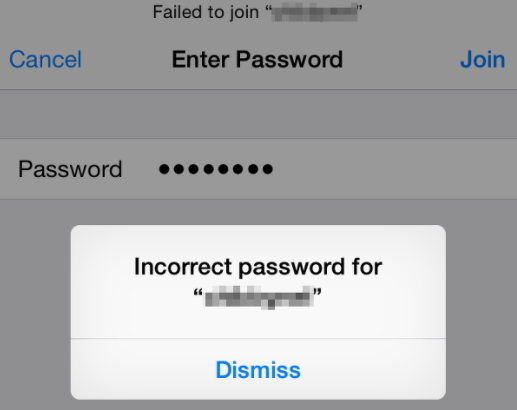
Some users have reported a problem, after updating to iOS 15, when they connect to Wifi, it constantly states, "Incorrect Wifi Password" even though they 100% certainty sure that it is correct. If you have the same issue, firstly try to reset Network setting, forget Wifi network or change iOS Default DNS to Google DNS. If nothing works, refer to Part 2 for more help.
Part 2: Top 10 Ways to Fix iOS 15 Wifi Not Working Efficiently?
If you have iOS 15 Wifi issues like Wifi keeps turning on/off, iPhone won't connect to Wifi, Wifi dropping on iPhone X/8/7/6S/6, the following solutions can help you solve your problem easily.
Solution 1. Force Restart
Force restart is the simplest way to fix many iOS issues including iOS 15 Wifi not working.
iPhone X/8/8 Plus: Volume Up + Down button + Side Button.

iPhone 7/ 7 Plus: Sleep/Wake Button + Volume Down button.
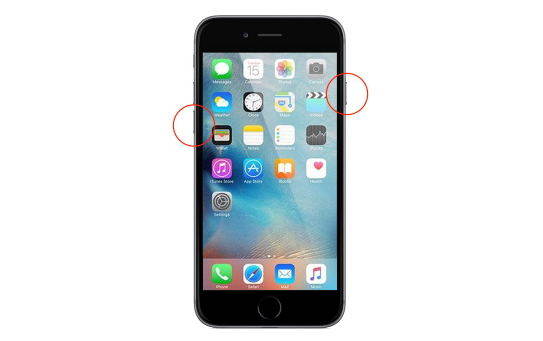
iPhone 6S and Earlier: Sleep/Wake button + Home button until you see the apple logo on the screen.
Solution 2. Reboot Modem and Router
Sometimes the Wifi issues isn't due to your iOS Device but the problem of your modem/router. If your Wifi speed is getting slower, keeps dropping or iPhone constantly asks for correct password, restart your modem/router, and try to connect again. And if it is possible, update your router's firmware to the latest version.
Solution 3. Forget and then Rejoin Wifi Network
If your iPhone won't connect to Wifi after iOS update or constantly asks for correct password, you can forget the Wifi network, and join the network again in following steps:
Go to Settings > WiFi > Tap on the blue "i" next to the name of your network >Tap Forget This Network > Rejoin the network by entering the password.

Solution 4. Turn Off Wifi Assist
Wifi Assist automatically help you switch to cellular when you have a poor Wifi connection. If your iPhone/iPad Wifi keeps dropping , you can also attempt to fix this problem by turn off Wifi Assist .
Go to Settings > Cellular and scroll all the way down > Toggle Wifi Assist OFF.
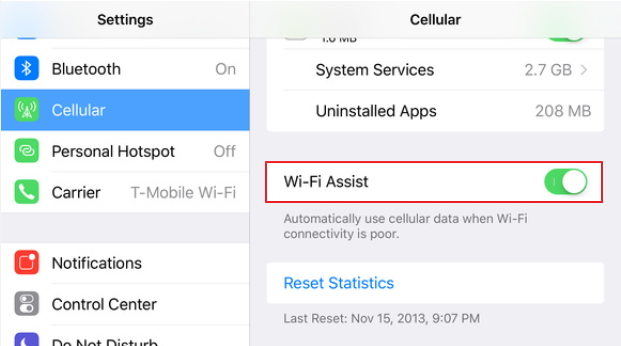
Solution 5. Reset Network Settings
Resetting these settings is able to flush caches and clear DHCP settings and other networking related info. You can also attempt to fix iOS 15 Wifi not working by resetting the Network Settings. Go to Settings > General > Reset > Reset Network Settings.
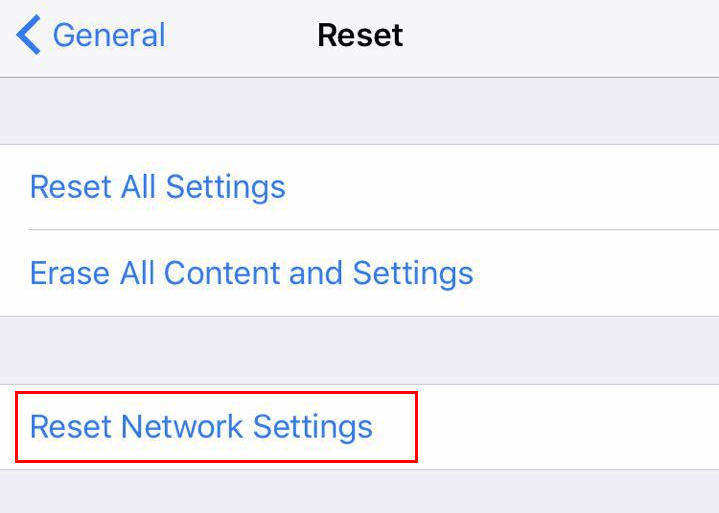
Solution 6. Disable Any VPN Apps on Your iDevice
If you have any VPN app enabled on your iPhone, iPad, try to disable it to see if the Wifi issues solved since sometimes unstable VPN service will also affect the Wifi network on your iDevice.
Solution 7. Disable Wifi Networking Services
Wifi is very slow on your iPhone or iPad? You have to take a long time to load a webpage, download an App, or watching videos via Wifi on your iDevice? You can fix this problem by disabling Wifi Networking. By some reports, disabling Wifi Networking on iOS devices restored faster Wifi speeds.
Go to Settings > Privacy > Location Services > System Services > Turn off Wifi Networking.
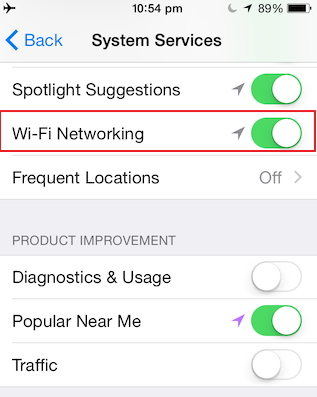
Solution 8. Change iOS Default DNS to Google DNS or OpenDNS
Sometimes the Wifi problems especially the weak signals, low speed or Wifi dropping could be due to problematic DNS servers from your ISPs. In such cases, you could switch to Google DNS or OpenDNS to resolve the problem.
- Go to Settings > Wifi > Tap on the blue "i" next to the name of your network >Tap DNS.
- Take note of the current DNS numbers then delete them.
- Enter "8.8.8.8, 8.8.4.4" for Google's DNS or "208.67.222.222, 208.67.220.220" for Open DNS.
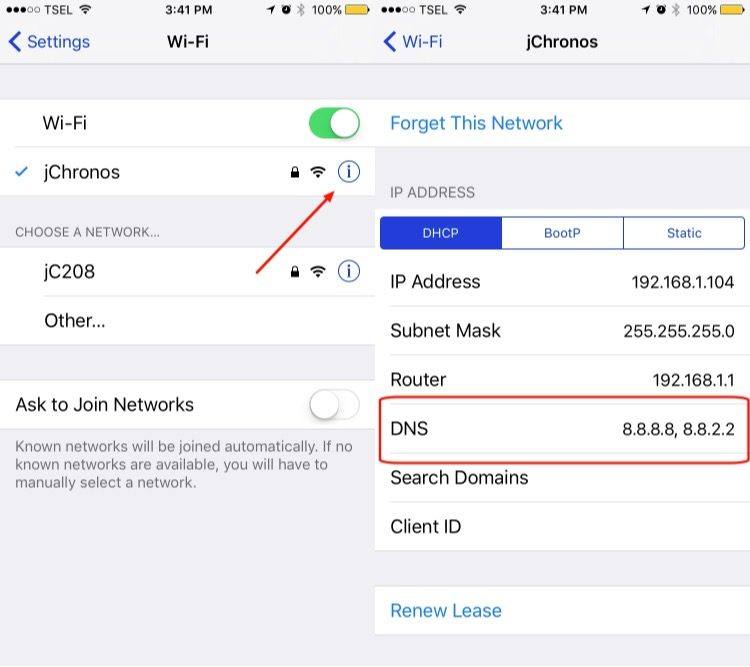
Solution 9. Disconnect Unnecessary Devices
If there are too many device connected on the same Wifi network, it will affect your Wifi connection as well for most average home routers just work well for 8 wireless devices. Check how many devices have connected to the same Wifi network and disconnect the devices you don't use currently to speed up the Wifi on your iPhone/iPad.
Solution 10. Fix iOS 15 Wifi Not Working on iPhone or iPad with Tenorshare ReiBoot
After trying all the solutions listed above but the Wifi still not working on your iPhone, iPad? The last resort is to repair the corrupted operating system which may lead the Wifi problems with a professional iOS restore tool – Tenorshare ReiBoot. It can help you fix various iOS problems such as Wifi not working, iOS stuck.
- Run ReiBoot after installing and connect your device to that computer with an USB cable.
After Tenorshare ReiBoot detect your device, Click "Start", then select "Standard Repair" to continue.

-
Once the firmware package is downloaded completed and successfully. Click "Start Repair" to start system recovery. After the repairing process, check if the Wifi problems is solved on your device.

That's all about the top 8 iOS 15 Wifi issues on iPhone X/8/7/6S/6 and how to fix iOS 15 Wifi not working efficiently. Let us know in the comments if you have any other Wifi issues after upgrading to iOS 15/14/13/12/11.





