This iPhone/iPad is Supervised By Another Computer [Fixed]
Is your iPhone/iPad is supervised by another computer? Don’t know how to fix this issue? We have got you covered! In this post, we will guide you how to solve this iPhone/iPad is supervised by another computer issue with different tips. Let’s get started!
- Part 1: What Does This iPhone/iPad is Supervised By Another Computer Mean
- Part 2: How to Know Who is Supervising Your iPhone/iPad
- Part 3: How to Fix This iPhone/iPad is Supervised By Another Computer
Part 1: What Does This iPhone/iPad is Supervised By Another Computer Mean
If you get a prompt message that, “This iPhone is Supervised by Another Computer and cannot be used with this computer” it means your iPhone is restricted from using some applications by a school or company. And you won’t be able to use different software and connect with other computers, either. All this process is known as Mobile Device Management (MDM) and is used by many school and offices. Once your device is locked with MDM, you can’t connect it with other devices which sometimes can be frustrating.
Part 2: How to Know Who is Supervising Your iPhone/iPad
If you have a phone and don’t have any idea about who is supervising it. Here is the guideline that you can follow:
- Open Settings on your iPhone, you will see whether your device is supervised or not, and know the name of the person or company.
- Or go to General > VPN & Device Management to see more details.
Part 3: How to Fix This iPhone/iPad is Supervised By Another Computer
If your iPhone is supervised by another computer, here are some simple methods that you can try to resolve this problem. Remove the device management profile from your iPhone or iPad easily if you know the username and password.
Find the management profile in General > VPN & Device Management. Tap on it, you will see the Remove management option. Enter the login verifications.
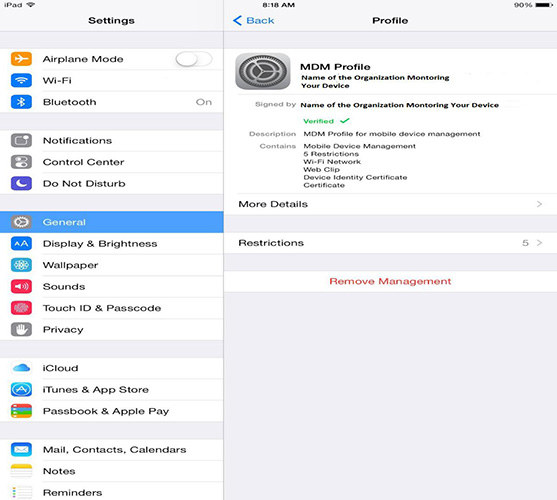
1. Fix This iPhone/iPad is Supervised By Another Computer with 4uKey
But if you have no idea about the passwords, the solution left is bypassing Mobile Device Management with Tenorshare 4uKey. It works on almost all the iPhone and iPad devices, that can remove MDM with no hassle. No need passwords or usernames, and no data will lost after the process.
Download Tenorshare 4uKey. Once you have installed the application, click the “Bypass MDM” option from the screen.

Connect your iPhone with the PC. You can use a USB cable for that.

After connecting the device, click the “Start” option. Also, don’t forget to read the important instructions on the screen.

Wait for a few minutes until the MDM lock is removed. You will see the MDM bypassed successfully message on the dashboard.

Now you will not see “This iPhone is Supervised by Another Computer and cannot be used with this computer” or "This iPhone is Supervised" message.
However, remember that don’t factory restore your iPhone or iPad because the MDM lock will be activated again. If this happens, you have to use 4uKey to bypass it again.
2. Fix This iPhone/iPad is Supervised By Another Computer via Apple Configurator 2
The last tip we have for you is using the Apple Configurator 2 application. It’s a free macOS tool that can control your iPhone via USB connection. Using this software, you can quickly remove iPhone supervision. But it will erase all your data on the iPhone, so don’t forget to backup your iPhone.
- Connect your iPhone with Mac using a USB cable.
Launch Apple Configurator 2 desktop application, and choose Actions > Advanced. Click on Erase All Content and Settings option then.

Conclusion
If you are facing This iPhone is Supervised by Another Computer problem, do not worry now. There are quick and efficient ways that you can try to solve iPhone/iPad supervision problem. If you are looking for a reliable tool, we suggest using Tenorshare 4uKey that will remove the MDM lock with one-click.
- Unlock iPhone without Passcode instantly
- Remove iCloud activation lock without password/Apple ID/previous owner
- Remove Apple ID or iCloud account on iPhone/iPad without password
- Bypass MDM Screen from iPhone/iPad
- Remove screen time passcode in 3 simple steps
- Fix disabled iPhone/iPad without iTunes or iCloud
- Find and view stored passwords on iPhone and iPad
Speak Your Mind
Leave a Comment
Create your review for Tenorshare articles

4uKey iPhone Unlocker
Easily Unlock iPhone passcode/Apple ID/iCloud Activation Lock/MDM
100% successful unlock













