3 Tested Fixes for Passcode Not Working on iPhone 2025
"Correct iPhone Passcode Doesn't Work. One minute I was on my phone and after a few minutes when I went to open it, my phone wasn't recognizing the correct Passcode."
You've just entered your iPhone passcode for the umpteenth time, and yet again, it's rejected even you put the correct password as the same thing users asked for help on Apple forums. You're starting to feel frustrated and locked out of your own device. Passcode not working on iphone are more frequently occurs on those who just update their iPhone.
But no worries! We have already known the root causes and solutions to Passcode not working on iPhone, stay tuned!
- Why Is My Passcode Not Working On iPhone?
- Fix The Passcode Not Working On iPhone With Tenorshare 4ukey [Easy and Quick]
- Fix The Passcode Not Working On the iPhone with iPhone Erase Feature [Apple ID Required]
- Fix Passcode On iPhone Not Working With Find My iPhone
- Passcode Not Working On iPhone After Update?
- FAQS About Passcode Not Working On iPhone
Why Is My Passcode Not Working On iPhone?
The software update error is the most common reason for the Passcode not working on the iPhone. Sometimes, when you update their iPhones, the iOS version may not support your device well. Moreover, if you recently edited your Passcode, you might have forgotten it and entered it incorrectly. In such cases, your device fails to recognize the Passcode and disables you from accessing your iPhone.
Fix The Passcode Not Working On iPhone With Tenorshare 4ukey [Easy and Quick]
When you enter the correct password but failed to access to your iPhone, you’d better not to input the password many times as it may lock you out after exceeded number of unlock attempts. In this case, you can try to bypass your password to unlock iPhone, then reset a new password again. In this way, you can fix Passcode not working on iPhone issue.
You can try Tenorshare 4ukey, which can remove your iPhone's 4-digit Passcode, Face ID, and Touch ID in few steps.
Let’s see how to fix passcode on iPhone not working by removing iPhone password with Tenorshare 4ukey:
- Download and launch Tenorshare 4ukey on your PC.
- Connect your mobile to the computer with a data cable. And then click the Start button under Unlock iOS Screen.
- Now, download the Firmware package by clicking the Download button.
- You can remove the screen passcode after downloading the firmware.
- Click Done after the screen passcode has been reset.




Now screen password can be removed, after access to your iPhone, reset a new screen password, passcode not working on iPhone will not happen again.
Fix The Passcode Not Working On the iPhone with iPhone Erase Feature [Apple ID Required]
You can also reset iPhone screen password in this way. After the user enters the incorrect Passcode several times, the iPhone Unavailable or Security Lockout message appears on the screen. Luckily, iOS 15 and above have an Erase iPhone feature that you can use to reset the Passcode hassle-freely without any third-party tool.
The following steps will help you resolve the Passcode on iPhone not working glitch:
Please note that this method is applicable for iOS 15 and above users. Also, you need to remember your Apple ID and password to proceed.
Enter the Passcode repeatedly unless the Erase iPhone option does not appear.
Now, click on the Erase iPhone. It will inform you about erasing your iPhone and losing data.
Enter the password associated with Apple ID.

If you enter the correct password, the system will reset the Passcode. Once the process is completed, you can use your iPhone without entering the passcode.
Pros:
- No firmware is involved
- Fast and easy process
- All you need is your iPhone
Cons:
- Your iPhone should run iOS 15.2 or later, including iOS 17.
- It requires a good WIFI connection.
- You should have an Apple ID Signed in.
Fix Passcode On iPhone Not Working With Find My iPhone
You can also fix the Passcode on iPhone not working error by enabling Find My across your devices. But for this, you need an Apple ID login and network. To follow this method, your iPhone must be turned on and connected to the Internet.
The following are the steps that you can follow to fix the passcode issue on your iPhone with the Find My iPhone feature:
- Go to iCloud.com and Sign in with your Apple ID.
- Now, click on Find My iPhone and re-enter the iCloud password.
- From All devices, choose your iPhone and select the Erase iPhone option.
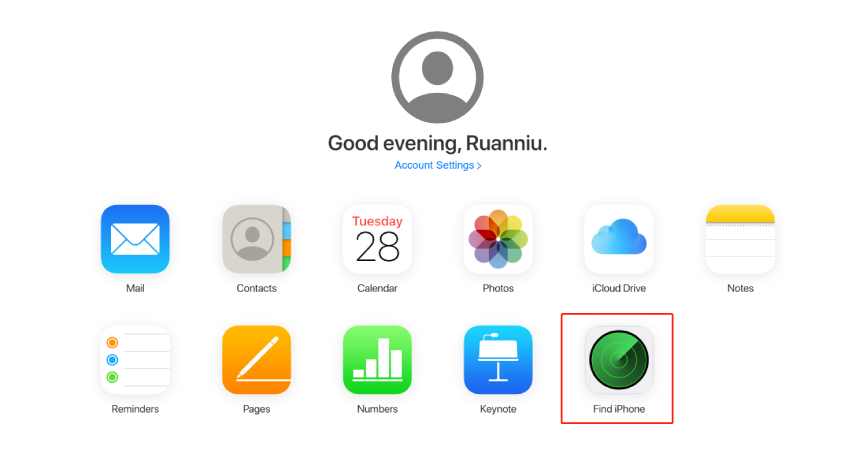
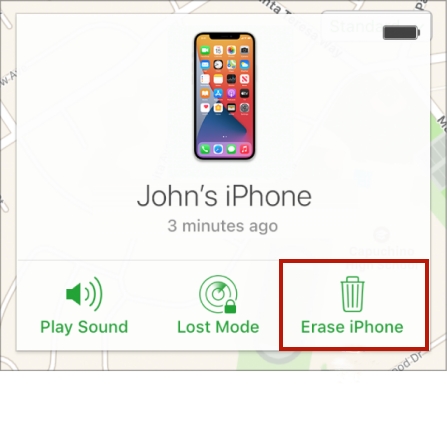
Pros:
- No firmware is involved.
- Fast process
Cons:
- It requires an Apple ID login and network.
- Deletes all your data along with the settings.
Passcode Not Working On iPhone After Update?
Many users also reported that they faced iPhone passcode not working after update issue on the different platforms. Some also reported data loss during this process. Also, this glitch does not accept the correct Passcode from the connected devices such as the Apple watch.
Related read Fix iPhone Passcode not Working after Update.
FAQS About Passcode Not Working On iPhone
1.What happens after 10 failed passcode attempts on iPhone?
If you enter the wrong passcode more than 10 times, you will see the message "iPhone Unavailable or Security Lockout screen" on your iPhone. It means your iPhone is locked now, and you can no longer enter the passcode to protect your data.
2.How to unlock iPhone passcode without computer?
Using the Erase feature, you can easily unlock iPhone passcodes without any computer. After entering the wrong passcode several times, an Erase iPhone option appears.
Summary
After updating the iPhone, you sometimes notice minor glitches in the system, which get resolved in subsequent updates. One of the most common and problematic glitches reported after an iPhone update is the passcode on iPhone not working.
In this article, we have discovered why is my passcode not working on iPhone and discussed some of the best ways to fix it. Among which Tenorshare 4ukey is the easiest method, so feel free to try!
Speak Your Mind
Leave a Comment
Create your review for Tenorshare articles

4uKey iPhone Unlocker
Easily Unlock iPhone passcode/Apple ID/iCloud Activation Lock/MDM
100% successful unlock








