How to Resolve 'iTunes Could Not Restore the iPhone Because the Password was Incorrect' Issue
While connecting iPhone to iTunes via USB cable and trying to restore iPhone, you may have got a pop up message saying that “iTunes could not restore the iPhone because the password was incorrect”. In this post we shall discuss the effective and workable solutions on this problem in details.
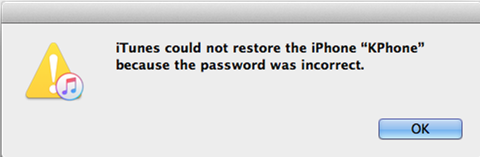
- Case 1: iTunes Couldn’t Restore iPhone Because Passcode was Incorrect, How to Resolve?
- Case 2: iTunes Cannot Restore iPhone Backup Because Backup Password Was Wrong, How to Fix?
Case 1: iTunes Couldn’t Restore iPhone Because Passcode was Incorrect, How to Resolve?

Trying to restore but iTunes says enter passcode, but iPhone was disabled from too many password attempts? Under that circumstance, I would highly recommend Tenorshare iPhone Unlocker to you, which is a brand new product to bypass or unlock iPhone/iPad/iPod passcode within minutes. With this program in hand, there’s no need to worry about forgetting passcode on Apple device any more. Now let’s see how to unlock passcode in order to restore iPhone from iTunes as below:
Step 1. Download, install and launch this software to any Windows/Mac based computer. Connect your device to that desktop or laptop.


Step 2. It will guide you to click on “Start” button and continue to next screen.

Step 3. Just hit on “Download” button and try to download iOS firmware package online. Ensure that wireless connection is ready.

Step 4. For a while, you will receive prompt noticing that downloading is completed to computer. Just hit on “Unlock Now” to remove iPhone passcode. Finally, you are going to restore iPhone with iTunes at ease.

Case 2: iTunes Cannot Restore iPhone Backup Because Backup Password Was Wrong, How to Fix?
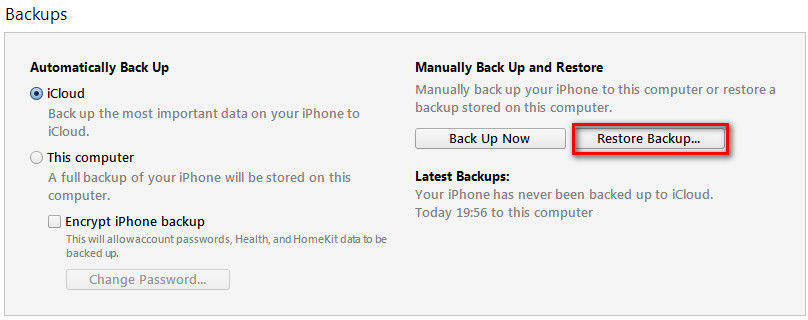
iTunes could not restore backup password incorrect? If you are eager to restore iPhone backup but iTunes asks for a password to unlock backup that you never set, or else, it is lost or forgotten, I would suggest you to make use of iPhone Backup Unlocker to unlock encrypted backup for iPhone, iPad or iPod touch. Here’s how:
Step 1. To get started, get this program and launch it from accessible Windows PC. Connect your device to that machine.

Step 2. Now you need to import backup file of your phone by clicking “Add” button. Choose a kind of password attack types from Dictionary, Brute Force and Brute Force with Mask. The tool will recognize your password complexity. Tap on “Start” button to start recovery.
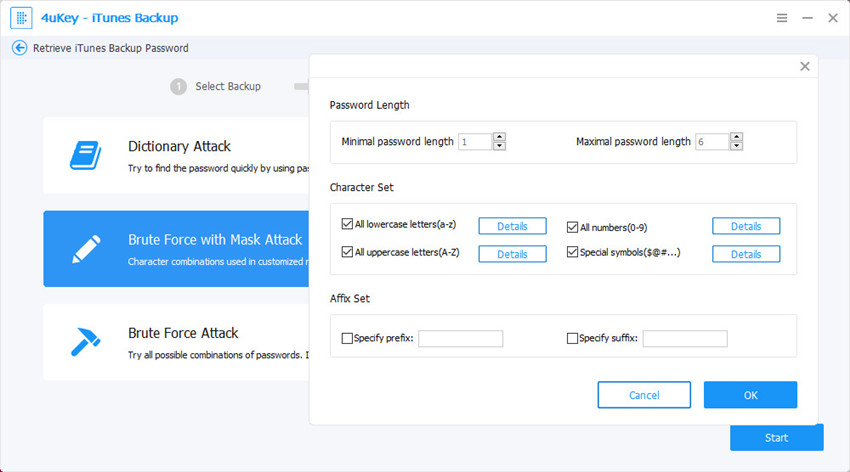
Step 3. Your backup password would be figured out in the end and displayed in a pop up window.
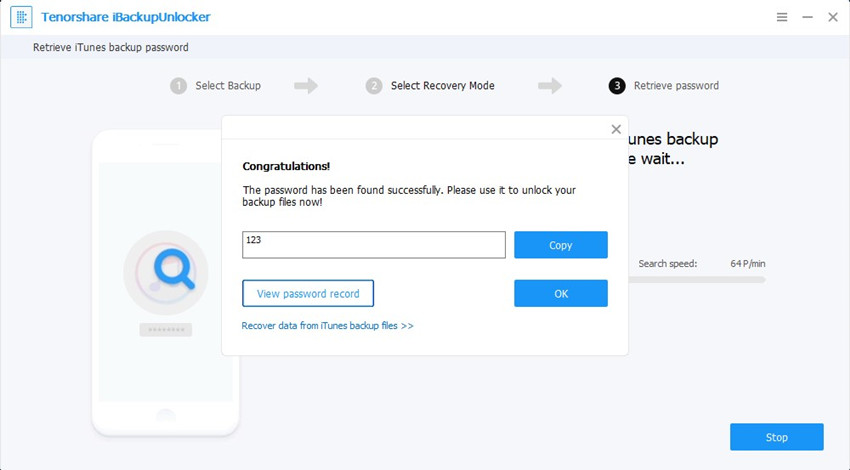
As indicated above, there would be a disaster when iTunes asks for a correct password to unlock iPhone before restoration. Nevertheless, once we recover passcode on iPhone, there’s nothing difficulty using iTunes to restore. In the next time, when iTunes could not restore iPhone because password was incorrect, you will know how to fix it. Last but not least, keep that passcode in mind and don’t lose it any more.


Speak Your Mind
Leave a Comment
Create your review for Tenorshare articles

4uKey iPhone Unlocker
Easily Unlock iPhone passcode/Apple ID/iCloud Activation Lock/MDM
100% successful unlock



